Unprocessed Transactions
Unprocessed Transactions display all student transactions that have not been processed into OSIS from transflow. It also provides a summary of these transactions.
From the OSIS sidebar, Click on the Unprocessed Transaction link under Finances.
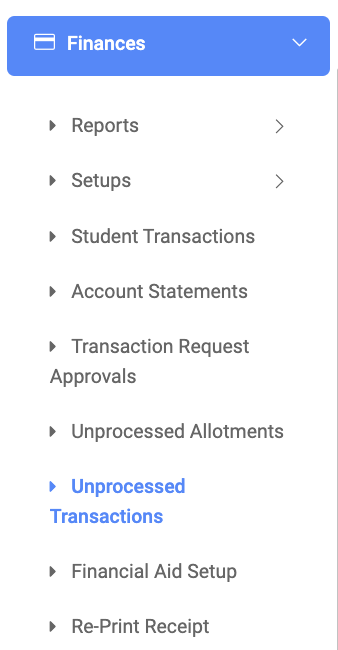
The Unprocessed Transaction page has three(3) buttons. Search button, Re-Queue Transaction button and the Export button.
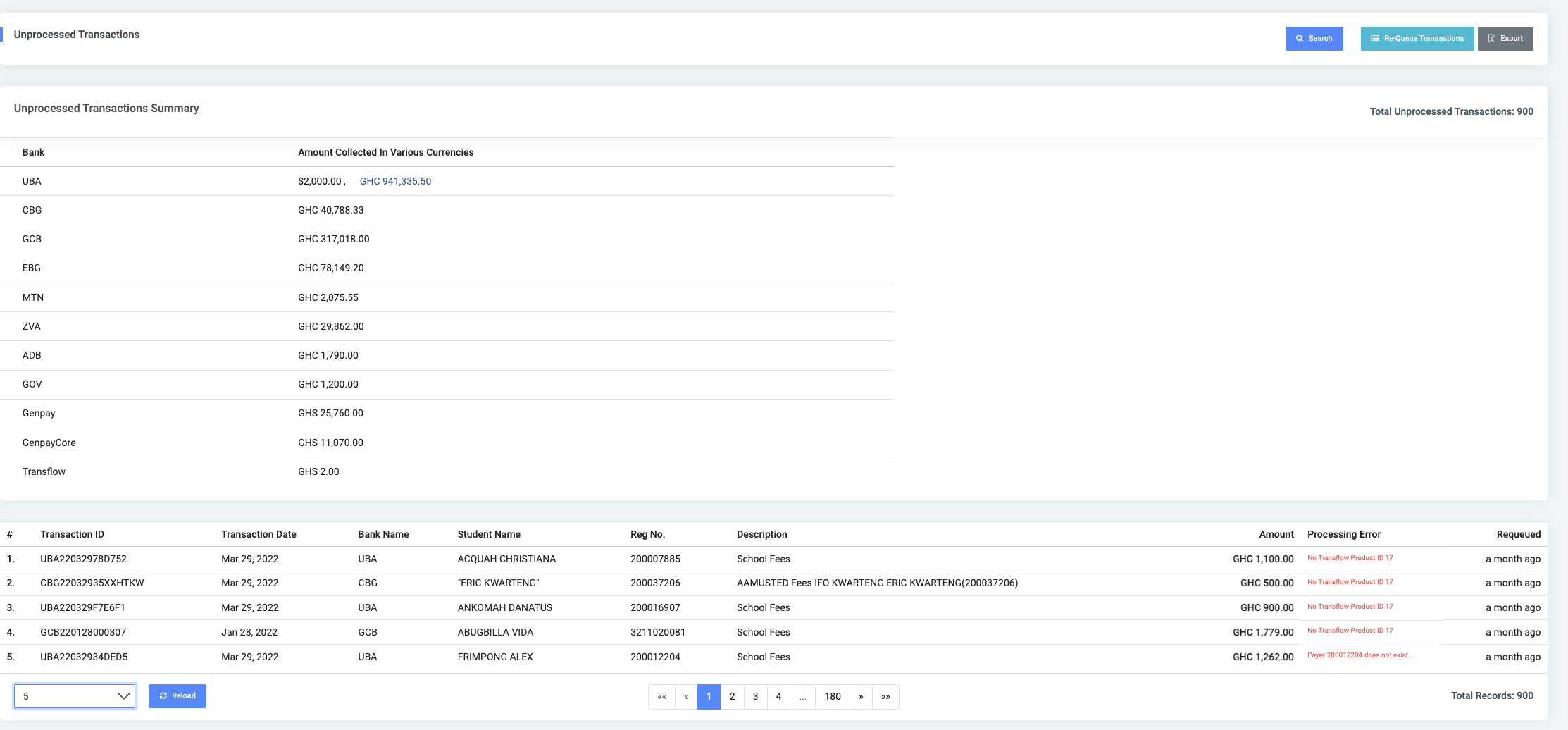
✑ Click on the Search to search for transactions.
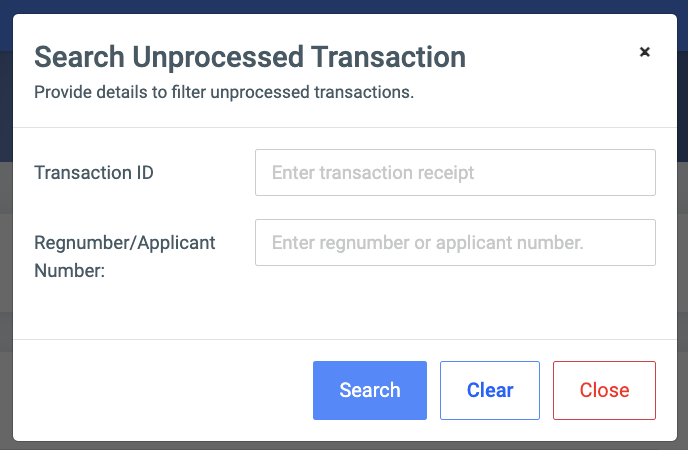
✑ Click on the Re-Queue Transactions button to process all transactions available on the list.
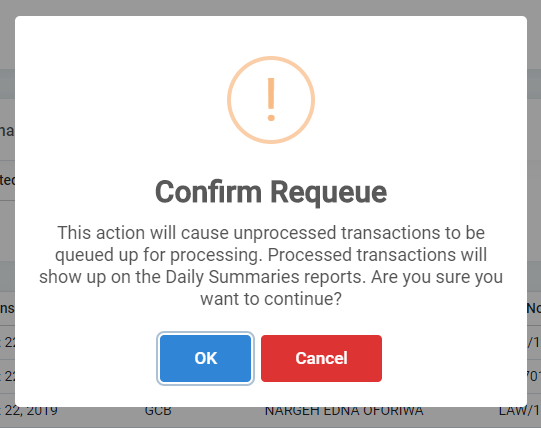
Click on OK to confirm re-queuing.
✑ Click on the Export button to export unprocessed transactions to Excel.
