Unprocessed Allotment
The Unprocessed Allotment feature helps to re-process students’ transactions that have not been allotted to be allotted into their correct bill items based on the priority of the item set by the institution.
From the OSIS sidebar, Click on the Unprocessed Allotment link under Finances.
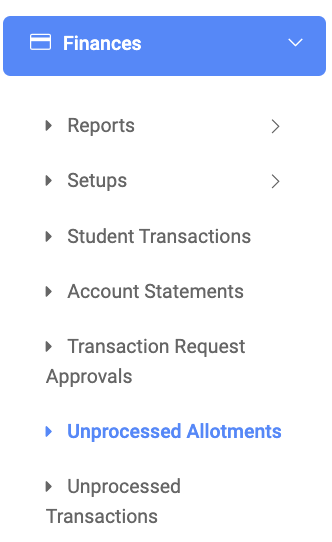
The Unprocessed Transaction page has a button. Find Unalloted Transaction button.
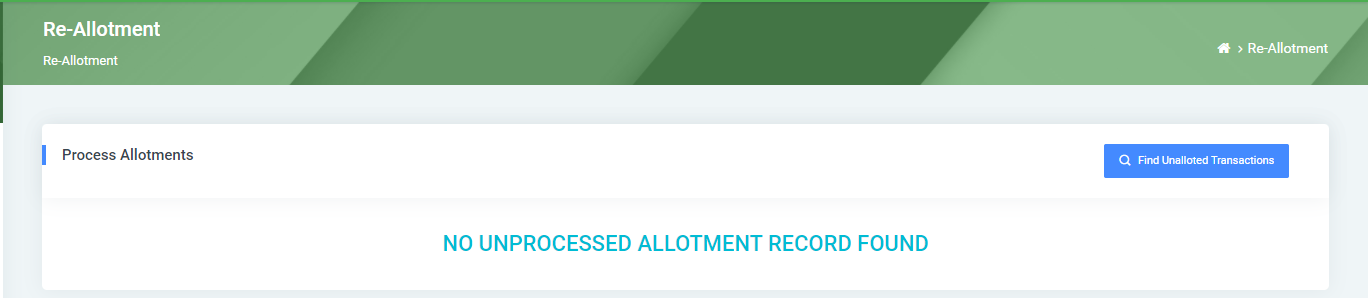
To find all unalloted transactions with a period, click on the Find Unalloted Transaction button, which comes with three(3) fields namely;

- Billing Period: Select the billing period from the dropdown list.
Click on Find Unalloted Transaction button to find the list of transactions.
Click on Clear to clear all fields.
Click on Close to close the modal.
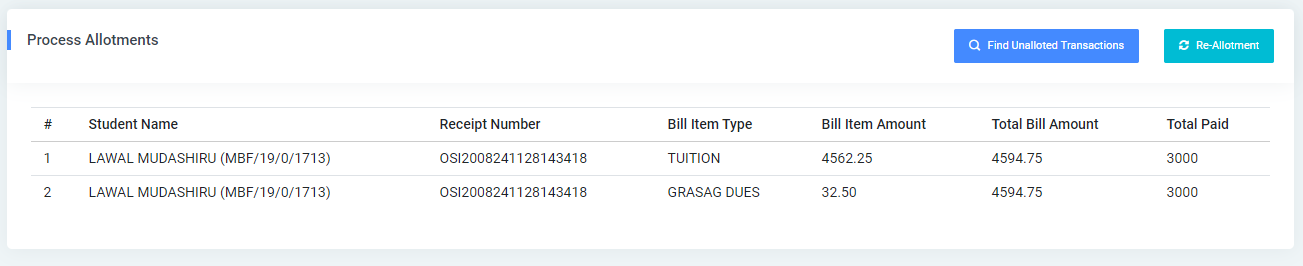
Click on the Re-Allotment button to process all transactions into allotments.
