Send Bulk Message
This feature seeks to enable a user to send SMS messages to students in Bulk.
✑ From the OSIS sidebar, Click on the Send Bulk Message link under Messaging.

On the Send Bulk Message page, the following fields are displayed upon visiting the page;
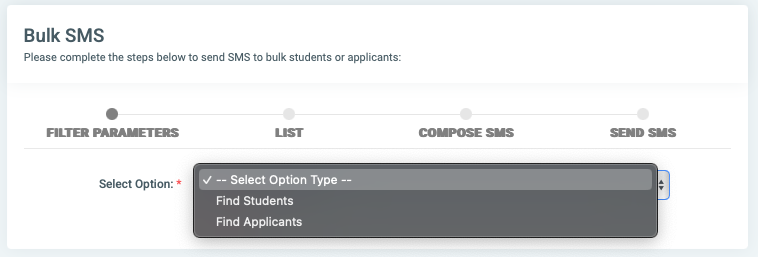
Bulk SMSs can be sent to two selection groups:
- Applicants
- students
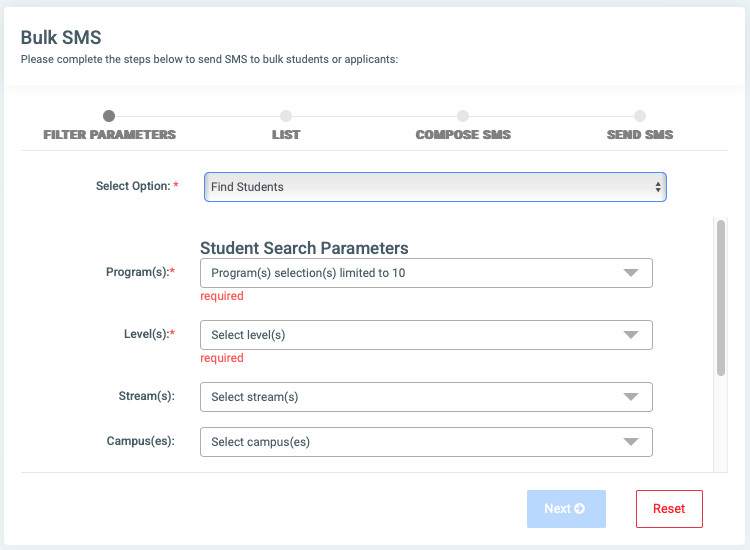
The group selection gives access to inputting certain relevant information to send the bulk SMS
- Program(s): Select the program(s) to which the students belong.
- Level: Select the level of the students.
- Stream(s): Select the stream of the students.
- Campus(es): Select the campus the students belong to.
- Status(es): Select the status of the students.
- DOA: Select the date of admission of the students.
- DOC: Select the date of completion of the students.
NB: The program field is multi-select and allows the user to select up to 10 programs. Also, all fields aside from DOA, Stream, c,ampus, and statuses are required. The Stream, Capmus and level fields are multi-select fields as well.
Fill in the fields and click on next to proceed to the next step.

This brings up student(s) who satisfy the specified criteria in the previous step.
The user can also filter for a student with the regnumber at the bottom of the page.

Students can also be removed from the list by clicking on Select All at the bottom of the page.
✑ Click on Next to proceed to the next step.

✑ Click on the tags to position them at your preferred spaces within the window.

A summary of the students who will receive the message as well as the content is brought up for verification.

✑ Click on Send SMS and confirm your actions by clicking on Send.
