Scholarships
This feature helps to retrieve reports on all students on scholarships.
✑ From the OSIS sidebar, Click on the Scholarships link under the Reports link of the Finance Module.
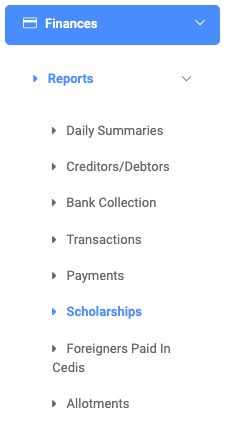
The Scholarships page has three(3) different buttons. Get List button, Print button, and Export button.

To search for reports of particular students on scholarships, click on the Get List button and fill in the details for that report by;

- Billing Period:
- Program:
- Campus:
- Stream:
- Date Of Admission:
- Scholarship Amount Type: A dropdown to select whether to find the type of scholarship by the actual Amount or by the Percentage.
- Select Faculty:
- Select Department:
NB: The billing period field is required.
✑ Click on the Run Report button to confirm your actions,
✑ Click on Clear to clear all fields,
✑ Click on Close to close the modal.
For every Get List result, the user can view or see the following fields;
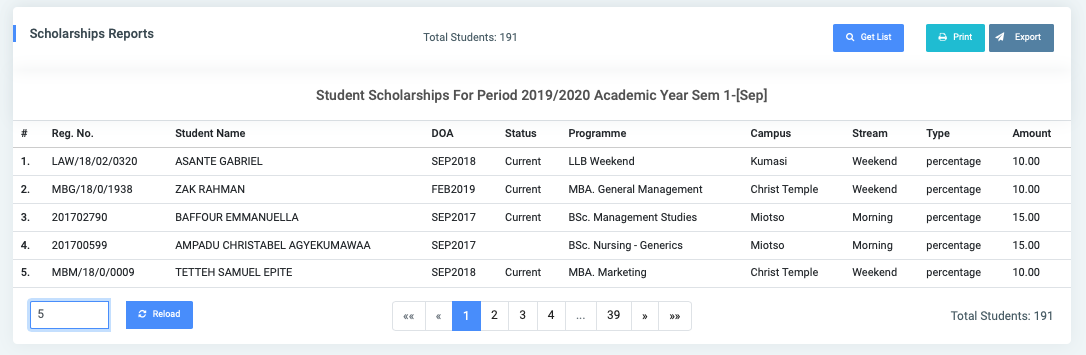
- Student Name
- DOA
- Status
- Programme
- Campus
- Stream
- Type
- Amount
✑ Click on the Print button on the extreme right of the page to print the results of the Get Scholarship Reports.
✑ Click on Export to convert and download the report as an excel sheet.
✑ Click on the Reload button to refresh the result of the Scholarships Reports fields.
