Resit Registration
✑ From the OSIS sidebar, Click on the Resit Student link under Course Registration.
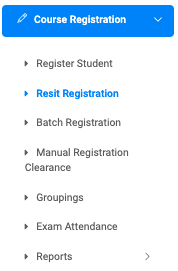
Search and find the student your want you want to register.
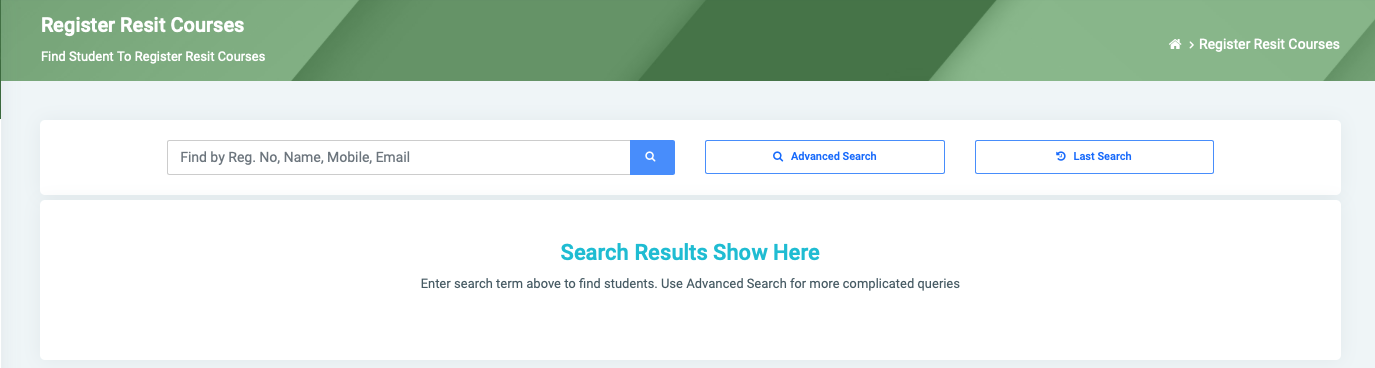
The Student Courses page has five main sections. Registration Schedule, Course Registration Requirement, Course List, Selected Course and Balance & Cost Display;
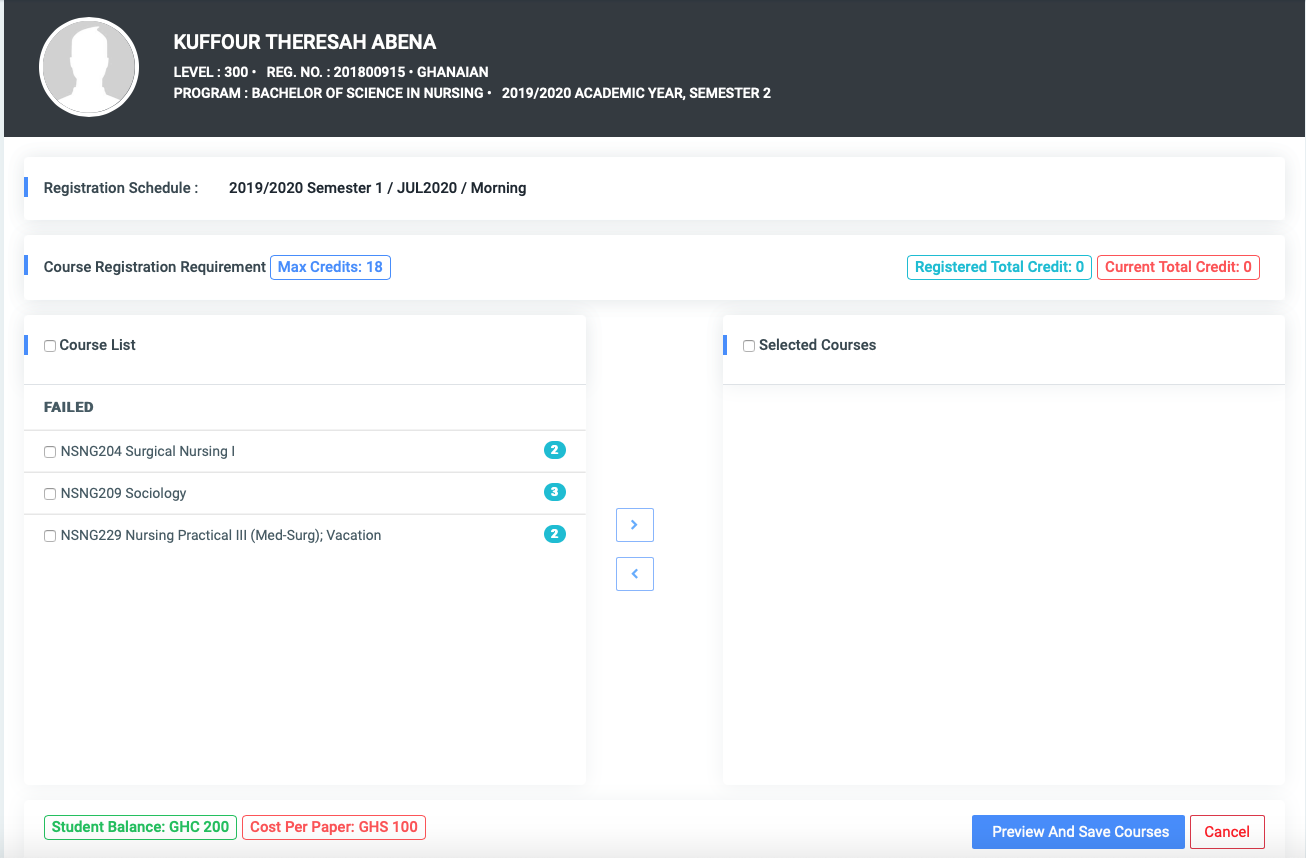
A. Registration Schedule: This displays information about the active Schedule in OSIS.

B. Course Registration Requirement: This displays information about all the course credits required in other to register successfully. The requirement labels are as follows;

- Max Credit: This is the Maximum credit required.
This section will also display the summation of course credits as the user moves required courses to the Selected Courses section. The labels are as follows;
- Current Total Credit: This is the total credits of all courses that are present in the Selected Courses section.
- Registered Total Credit: This shows this total credit of all courses the student has registered for.
C. Course List: This shows a list of all failed courses available for the student to register.
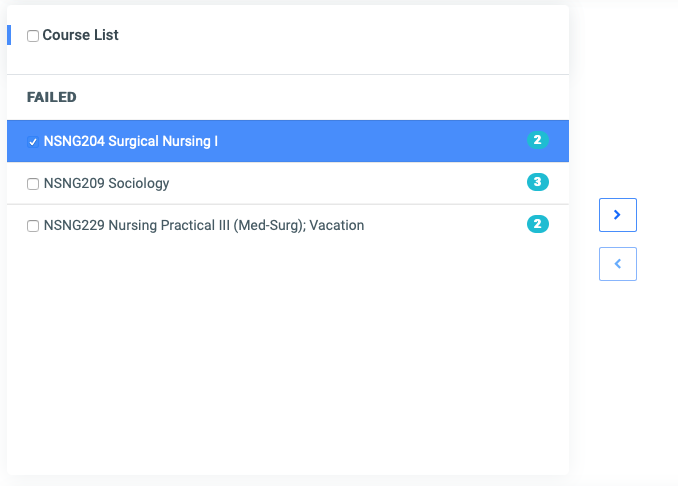
✑ Click on the Course List checkbox to select all courses, then click on the Greater Hand Sign to move courses to Selected Courses.
Users can check the courses individually to move them.
D. Selected Course: This shows a list of selected courses that have been moved from the Course List for registration.
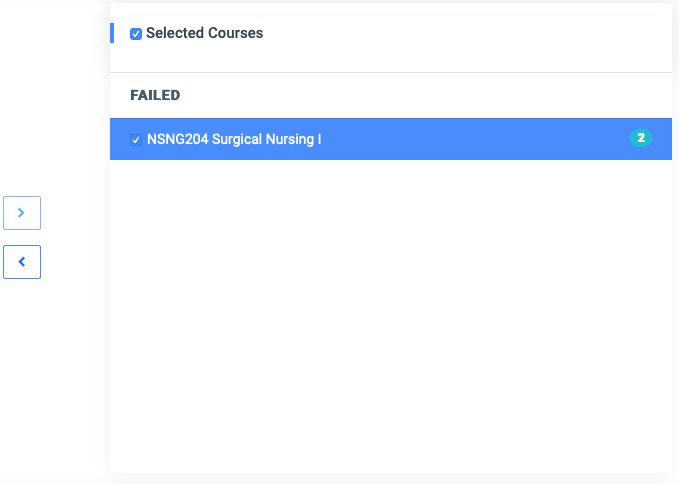
E. Balance & Cost Display: This displays the Student Balance and the Cost Per Paper for the selected student.

✑ Click on Preview And Save Courses button after moving all required courses.
This opens a modal showing a preview of all selected courses with the following buttons to decide your actions.
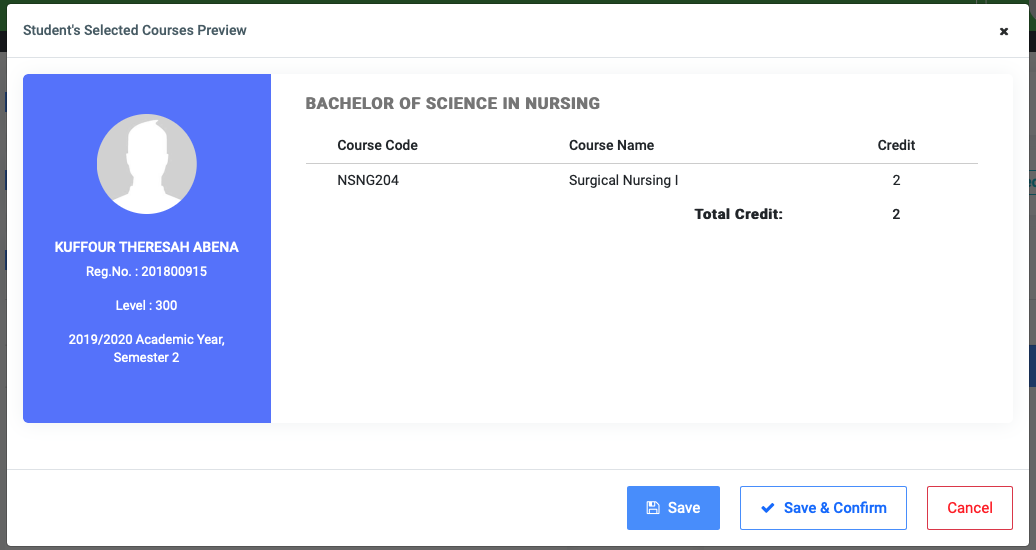
- Save button: Click on the Save button to save all student’s course selections without confirmation for later update.
- ☛ Using this button means the student can make changes to his course selection since he/she has not confirmed registration. The student must confirm within the schedule period to avoid payment penalties if applied.
- ☛ Using this button means the student can make changes to his course selection since he/she has not confirmed registration. The student must confirm within the schedule period to avoid payment penalties if applied.
- Save & Confirm button: Click on the Save & Confirm button to save all student’s course selections and also confirm registration.
- Cancel button: Click the Cancel button to go back to the course selection list.
