Question Category
This feature enables users to set up categories of questions under which there may be multiple questions for applicants to answer if needed.
From the OSIS sidebar, Click on Admission Management to find the Setups. Click on the Question Category link.
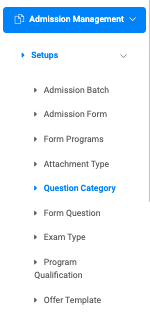
At the top right of the Setup Form Question Category page, there are two buttons, Add Form Question Category and Find Form Question Category.

To add a new form question category, click on the Add Form Question Category button, which comes with two(2) fields namely;
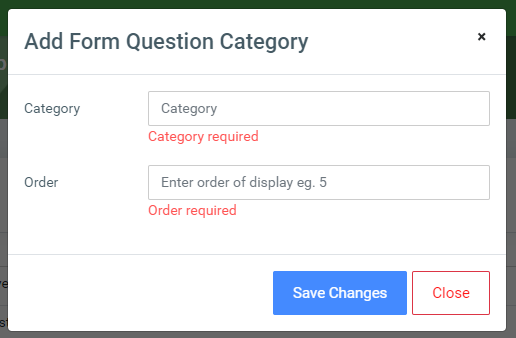
- Category: Enter the name of the category question for applicants. Eg. Personal Achievements.
- Order: Provide a number by which you want to order the category. Eg. 1 (one: meaning this will be the first category of the question).
Click on Save Changes to confirm actions.
To search for a particular form question category, click on the Find Form Question Category button and enter the question category name.
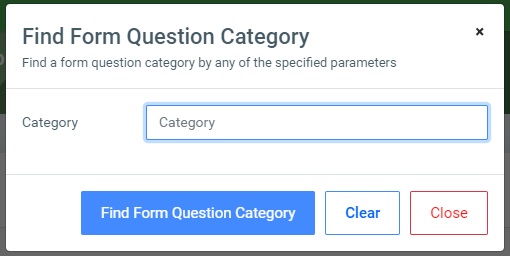
Click on Find Form Question Category button to confirm your actions,
You may click on Clear to clear all fields, or on Close to close the modal.
NB: The Find Form Question Category field is not required. Simply click the Find Form Question Category button to show all question categories.
For each added form question category, the user can Edit or Delete them.
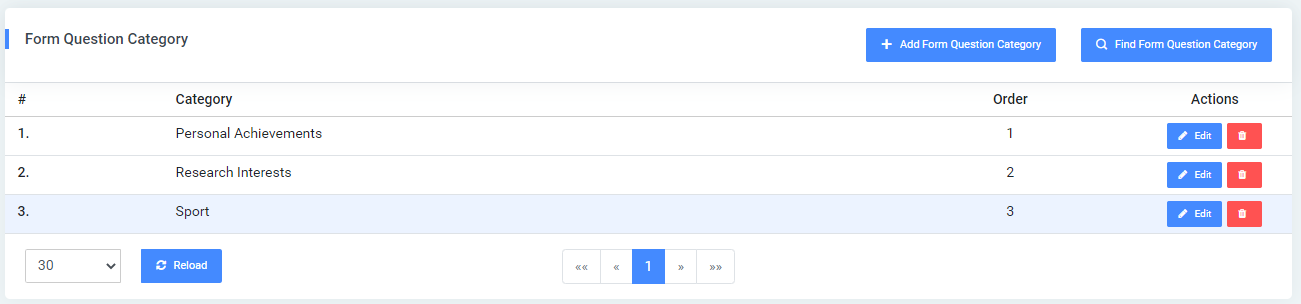
To Edit an attachment type, click on the Edit button.
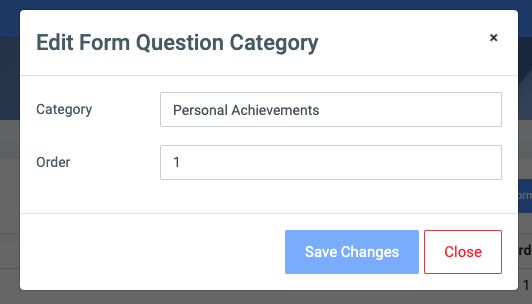
Change the old entries from the Edit Form Question Category form and click on the Save Changes button.
To Delete a form question category, click on the Delete button icon.
Click on the Delete Form Question Category button from the modal popup to confirm your actions.
