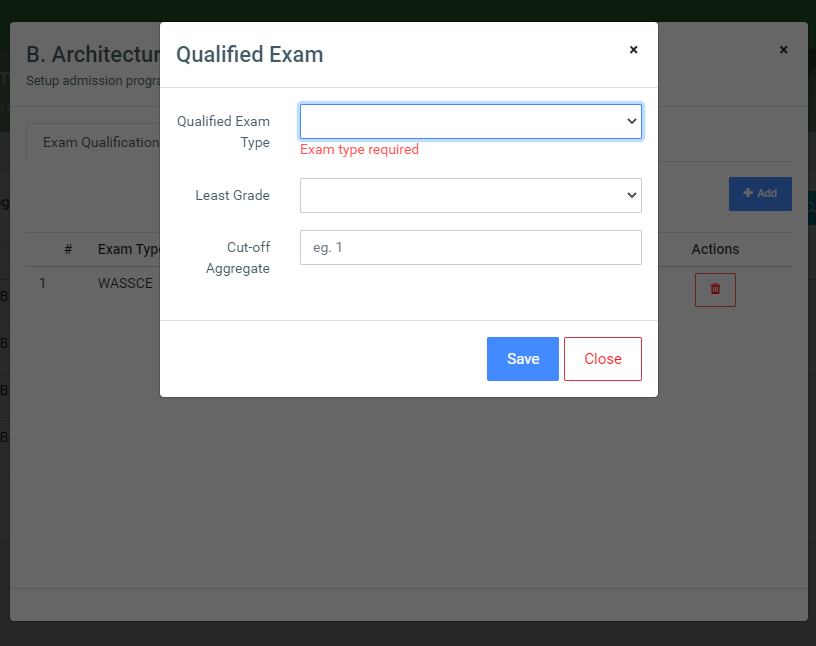Program Qualification
This feature enables users to set up qualifications for programs by providing the least grade with a cutoff aggregate.
From the OSIS sidebar, Click on Admission Management to find the Setups. Click on the Program Qualification link.
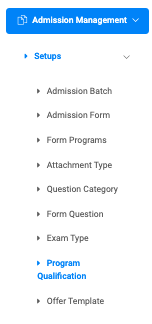
At the top right of the Setup Form Program Qualification page, there are two buttons, Batch Generate Setup and Find Admission Batch Program.
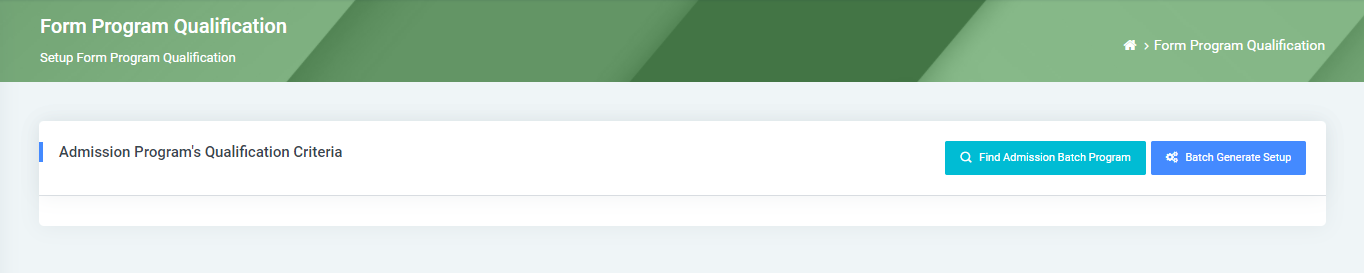
To generate qualification for programs, click on the Batch Generate Setup button, which comes with four(4) main steps, each with fields fill;
Step One(1) – Admission Form:
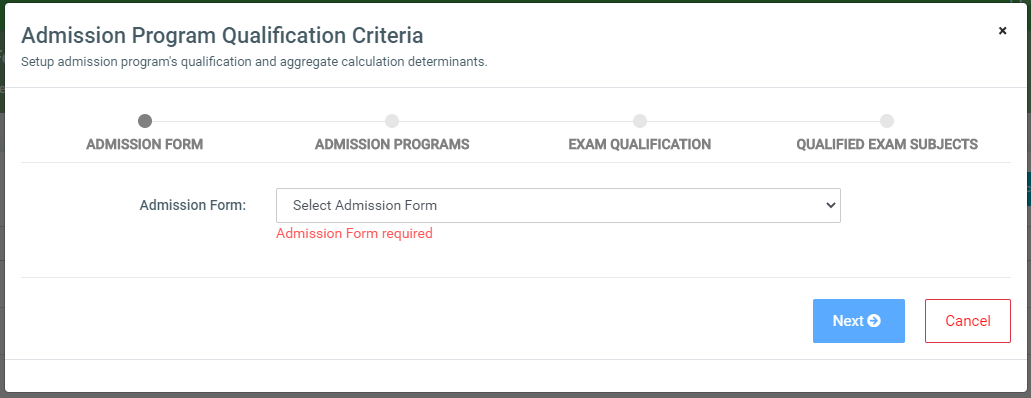
- Admission Form: Select from the dropdown menu the admission form.
Click on the Next button.
Step Two(2) – Admission Programs:
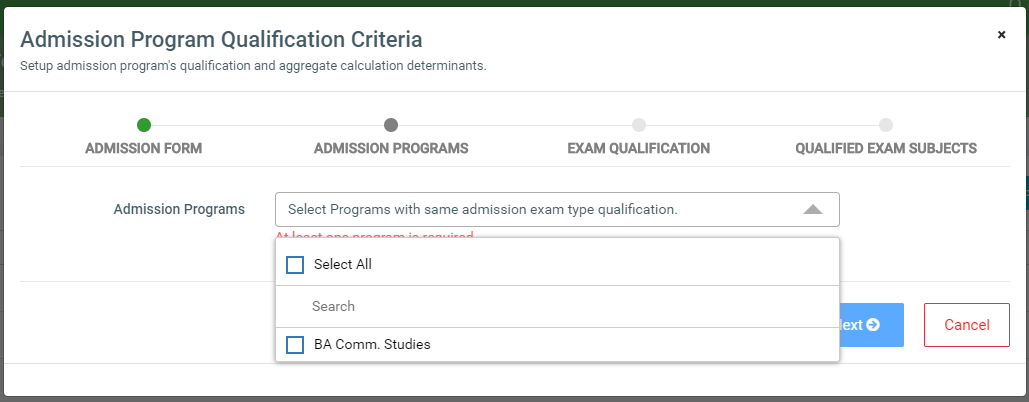
- Admission Programs: This provides a dropdown for users to select the programs for qualification.
NB: Users can tick select all to check all programs or check the programs individually. Users can also search and check preferred programs.
Click on the Next button.
Step Three(3) – Exam Qualification:
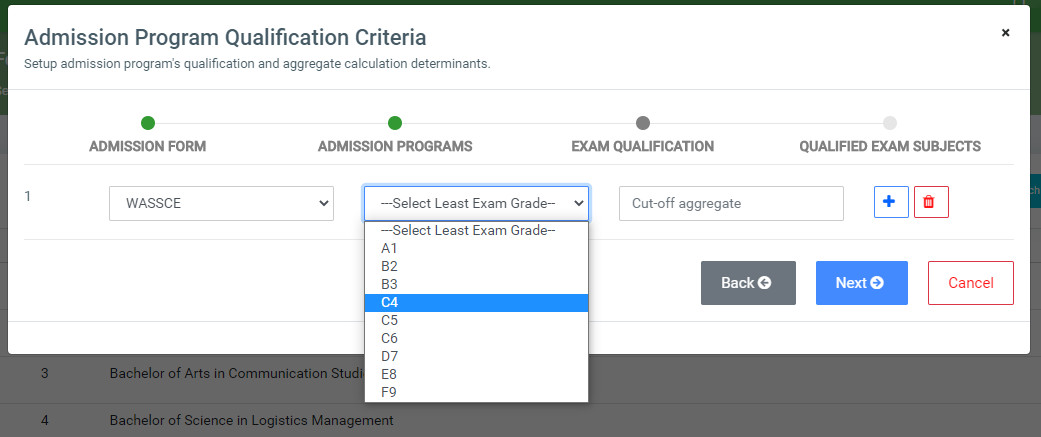
This step enables users to add multiple exam qualifications for the selected programs.
- Select Exam Type: Select from the dropdown menu the exam type.
- Select Least Exam Grade: Select from the dropdown menu the least grade. This is based on the exam type selected with the grades it has.
- Cut-off aggregate: Enter a number for the cut-off aggregate.
Click on the Plus sign to add another qualification.
Click on the Trash sign to delete qualification.
Final Step(4) – Qualified Exam Subjects:
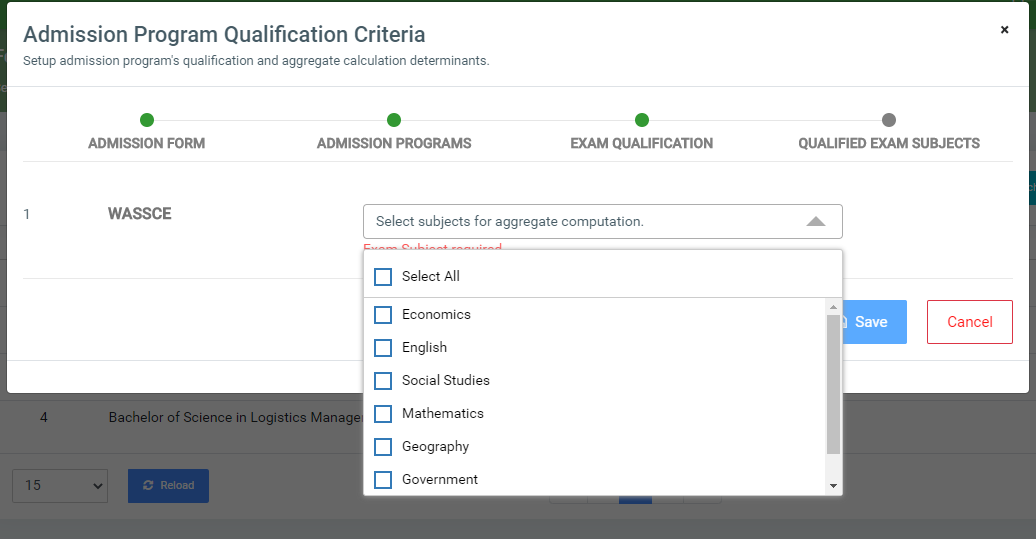
This step helps users select the exam subject required for aggregate computation. For each exam type select from the dropdown the subjects that constitute the aggregate.
Click on Save to confirm actions.
To search for a particular admission form program, click on the Find Admission Batch Program button and fill in the details for that form question by;
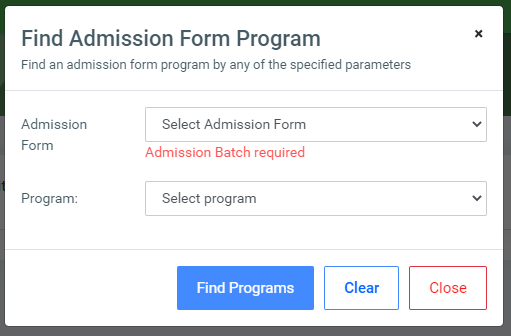
- Admission Form.
- Program.
Click on the Find Program button to confirm your actions,
You may click on Clear to clear all fields, or on Close to close the modal. Pics
NB: Only the Admission Form dropdown from the Find Admission Form Program field is required.
For each added Program, the user can view Qualification.
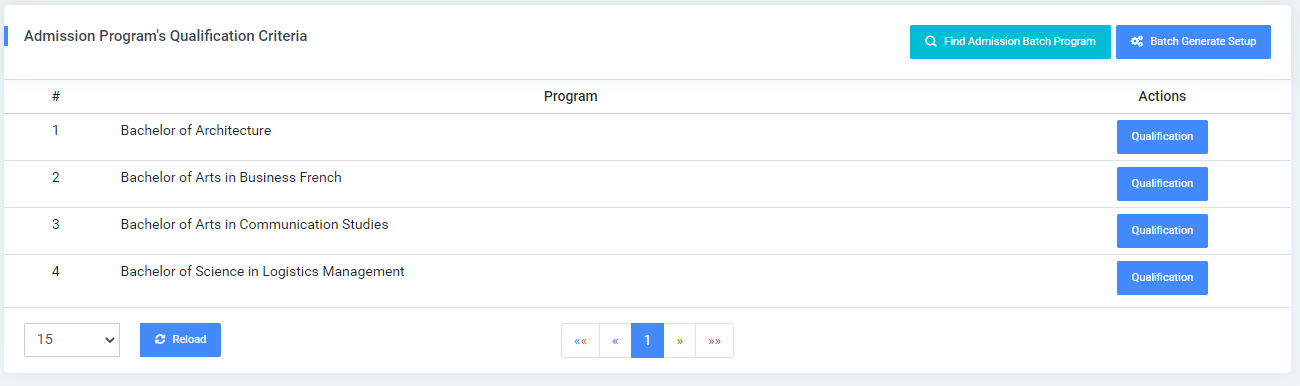
To view qualifications, click on the Qualification button.
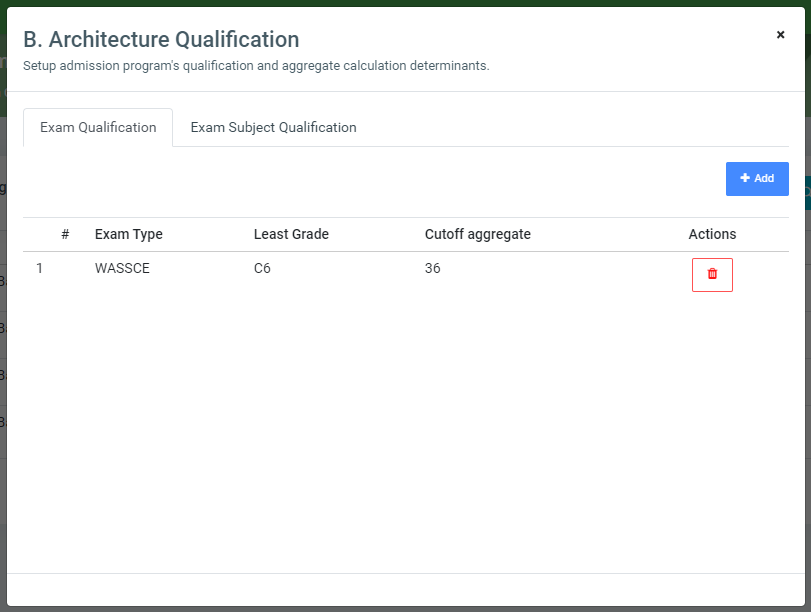
This opens a modal with the list of qualifications. Users can add or delete qualifications.