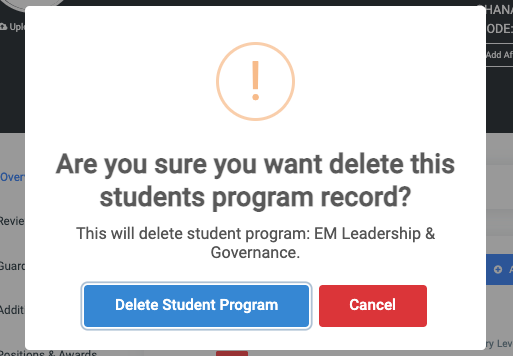Profile Intro
The student profile page displays all the information about the students. On the upper part of the student profile page, some information about the student is shown. This part also has two(2) buttons namely;
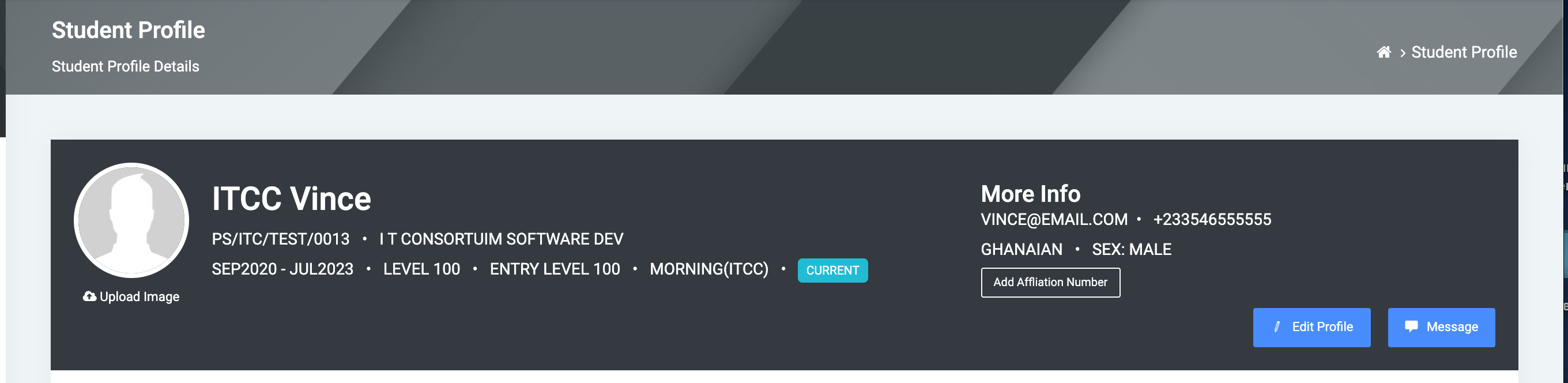
A. Edit Profile button:
✑ Click on the Edit Profile button to edit the following fields of the selected student information: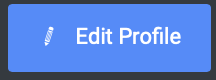

- Name
- Birth Date.
- Gender.
- Nationality.
- Mobile Number.
✑ Click on Save Changes to confirm your actions.
B. Message button: This is to send messages to the student.
C. Add Affiliation number button
An OSIS institution may have a mentor-mentee relationship with another school. In most cases, the mentoring school requires students of the mentee school to have index numbers from them in addition to the index numbers from their own school.
✑ To add an affiliation number, click on the Affiliation Number button which displays a popup form. On the modal, choose the affiliate institution.
Next, type in the affiliation number.
✑ Finally, save it by clicking the Save button or Close button to abort the process.
☛ The student profile information has been separated into the following categories.

Drop Student Progam
Found on the student profile, this feature allows for dropping programs that may have been mistakingly assigned to students.

NB: programs cannot be dropped where students have only one program.
✑ Click on the trash icon and confirm your actions by clicking on the Delete Student Program button from the modal popup. Click on the Cancel button to go back to the student profile page.