Photos
The Photos tab allows uploading and managing the applicant’s profile picture, which is used throughout their application profile interface.
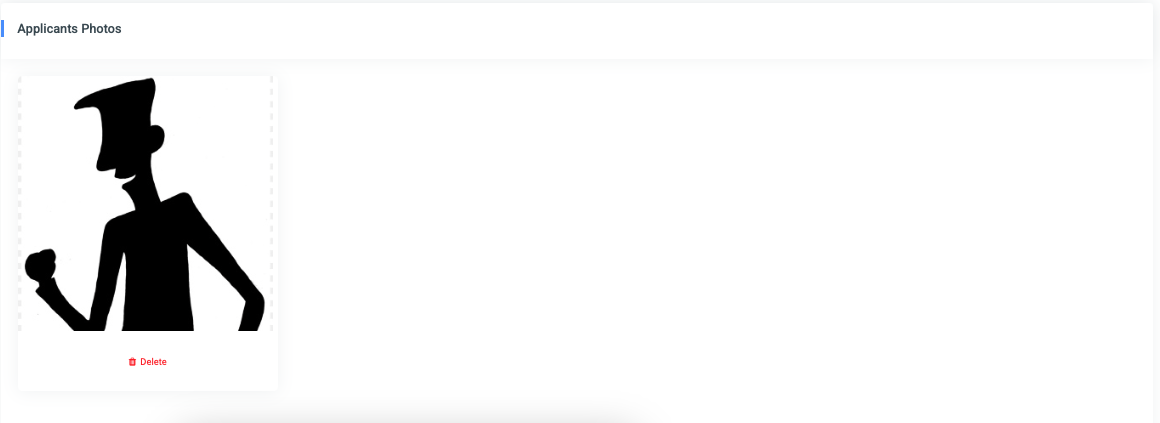
Once uploaded, the photo is displayed in a bordered card format with a Delete button below it to remove or replace the image.
Additionally, the applicant’s profile picture appears at the top of their profile summary card as shown below:
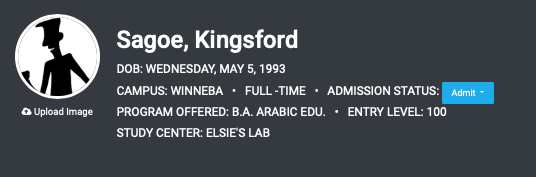
To upload a new photo or change the current one, click on the Upload Image link beneath the profile photo. This opens the upload and cropping interface:
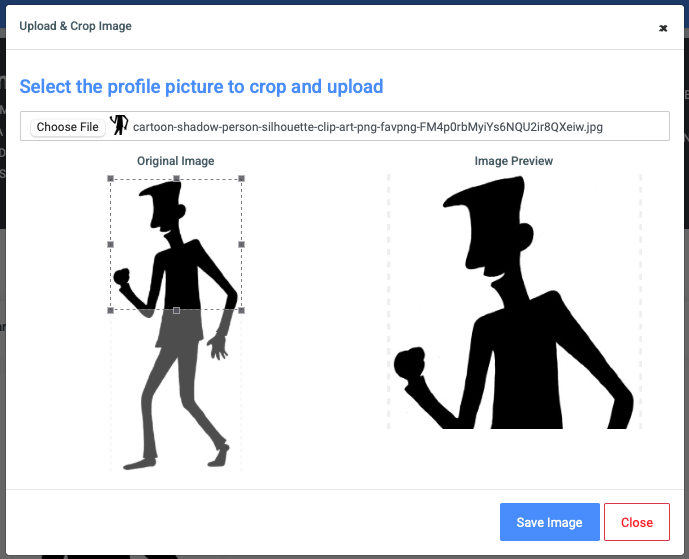
The modal provides two image views:
- Original Image: The full uploaded image with a cropping box that can be adjusted
- Image Preview: A real-time preview of the final cropped profile image
Steps to upload a photo:
- Click Choose File and select an image from the local device.
- Adjust the cropping box as needed on the left.
- Review the preview on the right.
- Click Save Image to upload the cropped image or Close to cancel the operation.
Once saved, the cropped photo becomes the applicant’s profile image.

0 Comments