Overview
✑ Click on the overview tab.

The overview of the student profile displays two(2) main tabs. Current Programs and Program History.

A. Current Programs: This displays the current program with its status label. It has two buttons at the top right of the tab. The buttons are as follows.
1. Add Program button which allows the user to add a program to the selected student. Click on the Add Program button and fill the following fields to add a new program to the selected student.

- Program Of Study: This is a dropdown of all programs available in OSIS. Check Manage Programs to add programs.
- Campus: this is a dropdown of all campuses available in OSIS. Check Manage Campuses to add programs.
- Stream: this is a dropdown of all streams available in OSIS. Check Manage Programs to add programs.
- Registration Number: Student Registration number.
- Level: Dropdown list of all levels.
- Date of Admission: This has two dropdowns, MMM for months and YYYY for years. Select the month and year of admission.
- Date of Completion: This has two dropdowns, MMM for months and YYYY for years. Select the month and year of completion.
✑ Click on Save Changes to confirm actions.
2. Change Program button allows the user to change the program of the selected student. 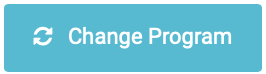
☛ Check Change Program for more details.
B. Program History: This displays the history of all program changes that have been made to the selected student.

