Manual Registration Clearance
This feature allows the user to register students who fail to register for courses on time.
✑ From the OSIS sidebar, click on the Manual Registration Clearance link under Course Registration.
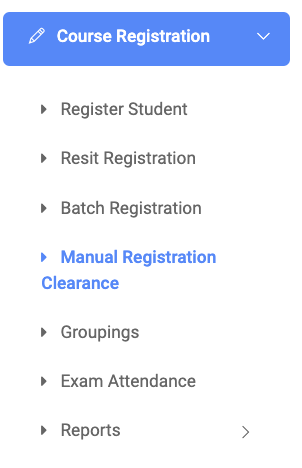
On the top right of the Manual Registration Clearance page, you will see two(2) buttons, Find Cleared Student button and Add Student button.

To search for students, click on Find Cleared Student and fill the details for those students by;
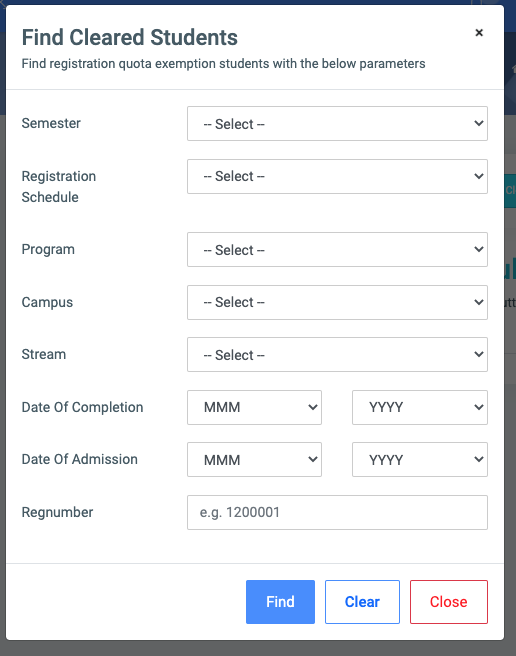
- Semester: This is a dropdown list of all semesters available in OSIS.
- Registration Schedule: Users can also select a registration schedule they want to find by.
- Program: Users can also select a program they want to find by.
- Campus: Users can also select a campus they want to find by.
- Stream: Users can also select a stream they want to find by.
- Date of Completion: Enter the date of completion of students.
- Date of Admission: Enter the date of admission of students.
- Regnumber: Enter the Registration number of students.
- NB: Search fields are optional. Fill in as many as can help in narrowing the search and click on Find.
- NB: Search fields are optional. Fill in as many as can help in narrowing the search and click on Find.
Click on Find to confirm your actions, on Clear to clear all fields, and on Close to close the modal.
For each cleared student, the user can view the following fields;

- Name
- Regnumber
- Program
- Schedule
- Actions
To add a student to the registration exemption list, fill the details for those students by;
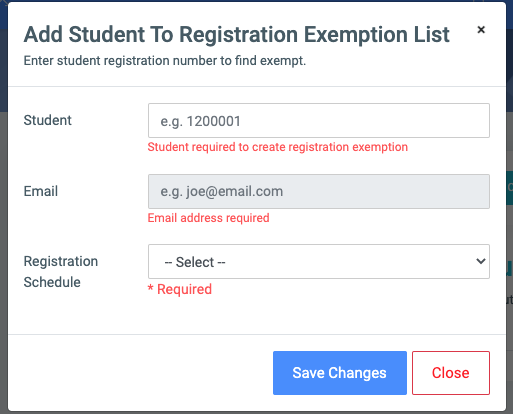
- Student: Student’s registration number.
- Email: Student’s email (*This field has been disabled*)
- Registration Schedule: Dropdown of the list of semesters on OSIS.
Click on Save Changes to confirm actions or on Close to close the modal.
NB: All fields are required
For each added student, the user can Edit or Delete their details.
To Edit a cleared student’s details click on Edit.
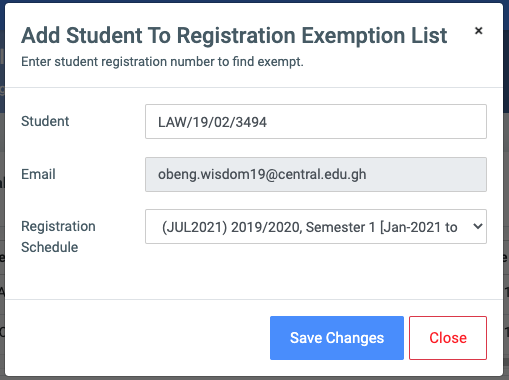
Change the old entries from the Add Student to Exemption List form and click on the Save Changes button.
To Delete a Cleared Student, click on the Delete button icon.
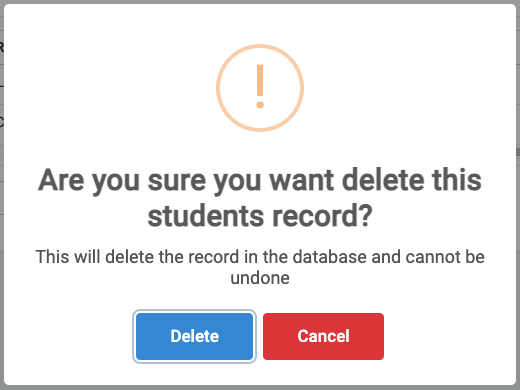
Click on the Delete button from the modal popup to confirm your actions or, on Cancel to revert.
