Manage Staff
This feature allows the Institution Admin to add staff to OSIS.
☛ Added staff cannot by default access OSIS unless a user account us created for them. However, all users must be staff of the institution.
✑ From the OSIS sidebar, Click on the Manage Staff link under User Management.
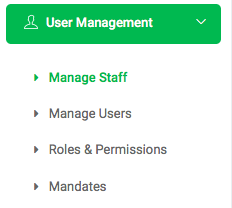
On the Institution Staff page, there are (2)two buttons: Add Staff and Find Staff.

✑ To add new staff to OSIS, click on the Add Staff button. The Add Staff modal has the following fields:
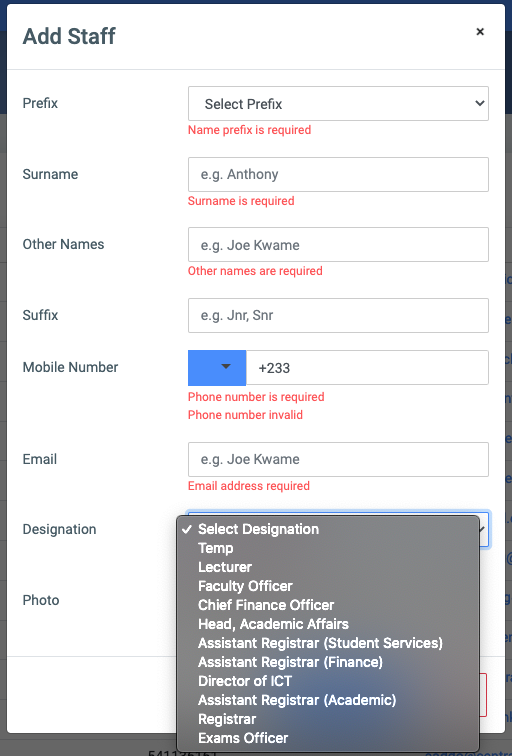
- Prefix: This a dropdown list of titles. Eg. Mr, Mrs, Dr, etc.
- Surname: Enter the staffs’ surname.
- Other Names: Enter the staffs’ other names.
- Suffix: Enter the staffs’ suffix if any. Eg. Jnr, Snr, etc.
- Mobile Number: Enter the staffs’ phone number.
- Email: Enter the staffs’ email address.
- Designation: This is a dropdown list of job titles in the institution which staff are assigned.
- Photo: upload the staff picture if available.
✑ Click on the Save Changes button to confirm actions.
✑ To search for a particular staff, Click on Find Staff button and fill in the details for that staff by;
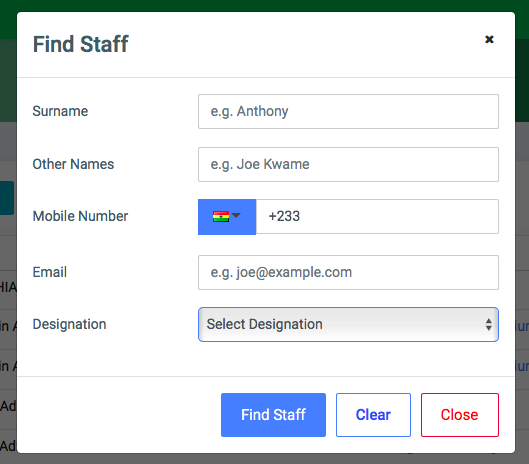
- Surname:
- Other Names:
- Mobile Number:
- Email:
- Designation:
✑ Click on Find Staff button to confirm your actions.
✑ Click on Clear to clear all fields.
✑ Click on Close to close the modal.
☛ All Find Staff fields are optional. Fill in as many as can help in narrowing down and click the Find Staff button. Clicking the Find Staff button with no entries will show all existing staff in OSIS.
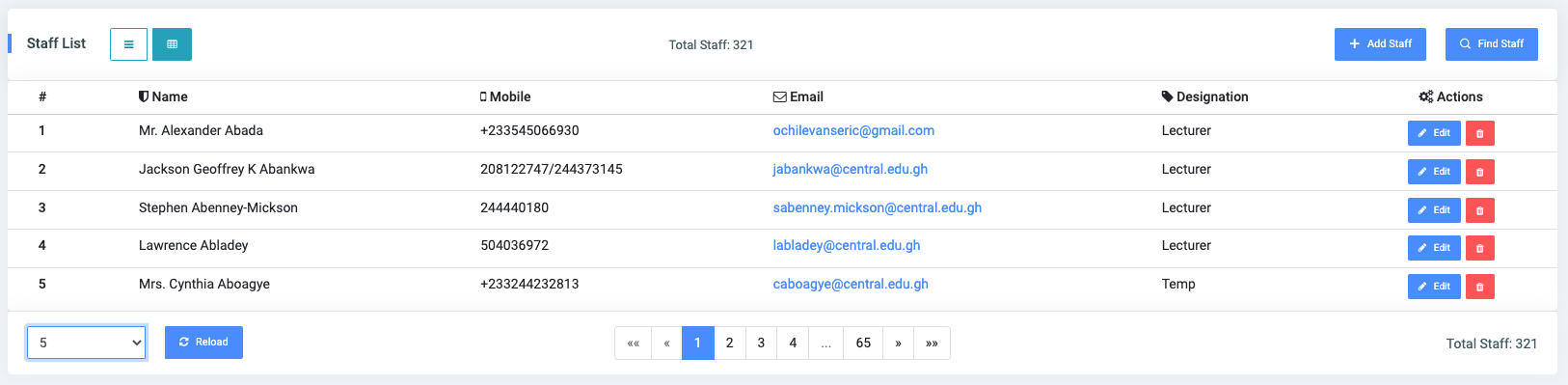
Each staff detail is editable and can be deleted. It comes with an Edit button and a Delete icon button for that purpose.
✑ To Edit a staff, click on the Edit button. 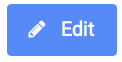

Change the old entries from the Edit Staff form and click on the Save Changes button.
✑ To Delete a staff, click on the Delete button icon. 
✑ Click on the Delete Staff button from the modal popup to confirm your actions.
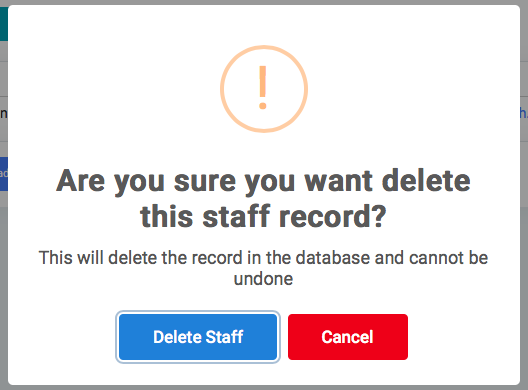
✑ To change the display of the Staff List page, click on this  button at the top left of the Staff List section.
button at the top left of the Staff List section.
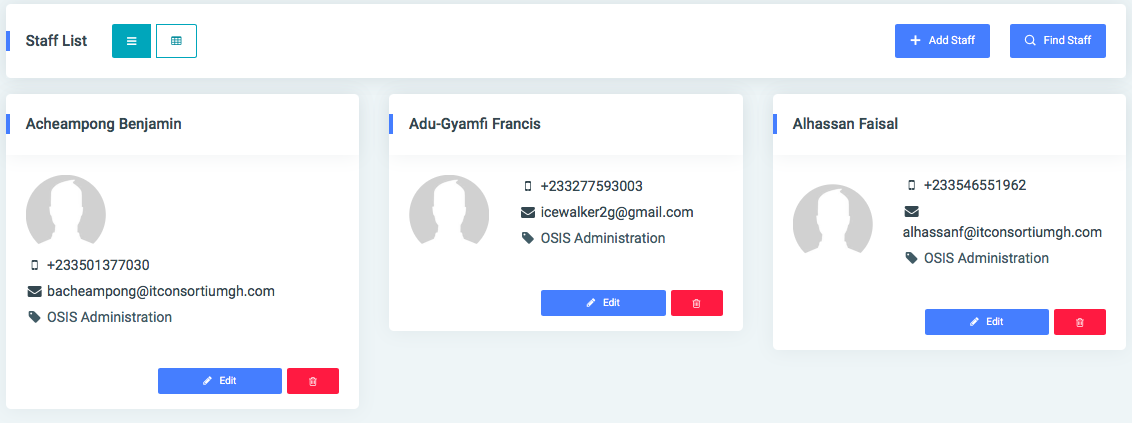
✑ Click on this  button to change the Staff List section to a table view.
button to change the Staff List section to a table view.
✑ Click on the Reload button to refresh the staff fields.
