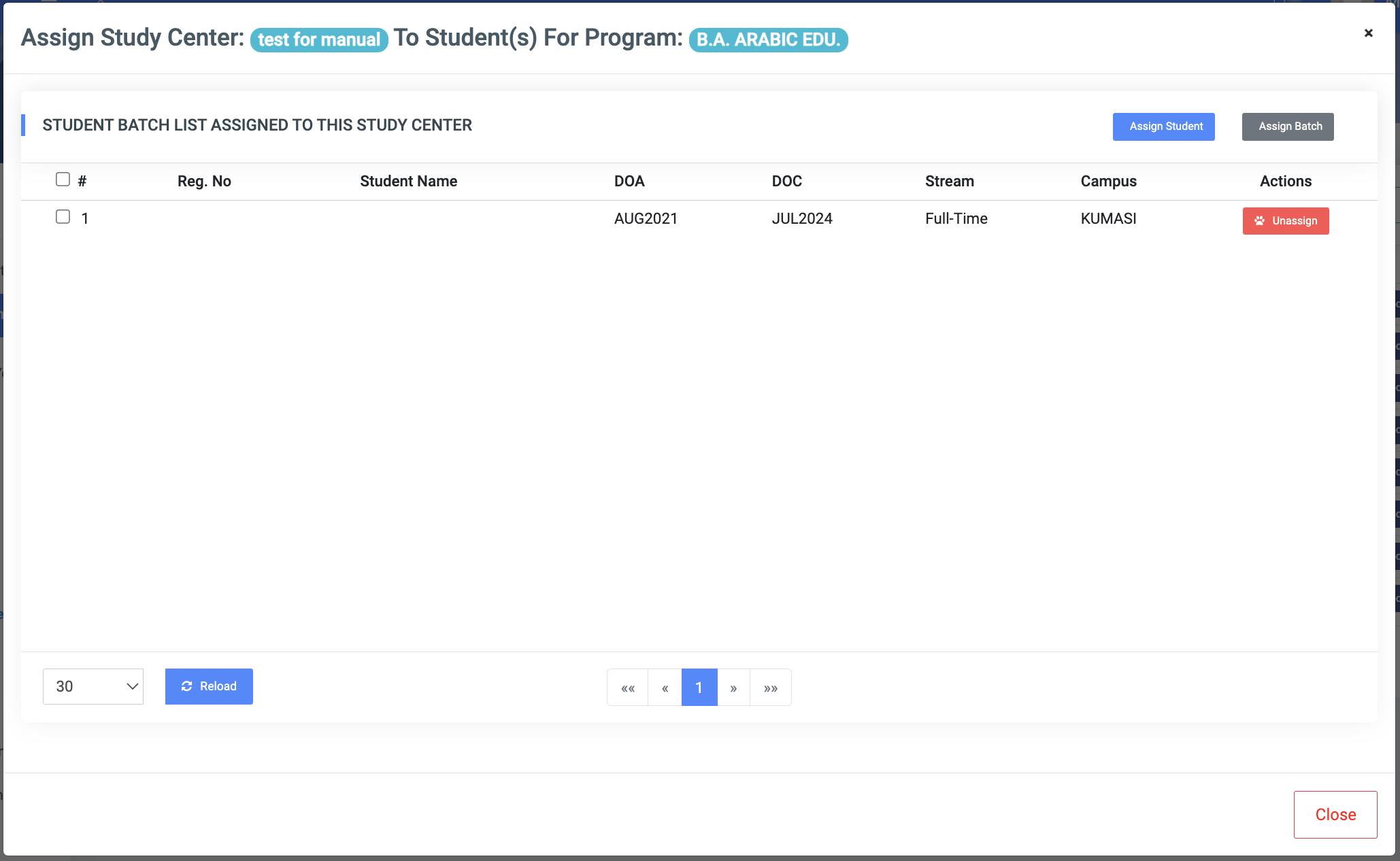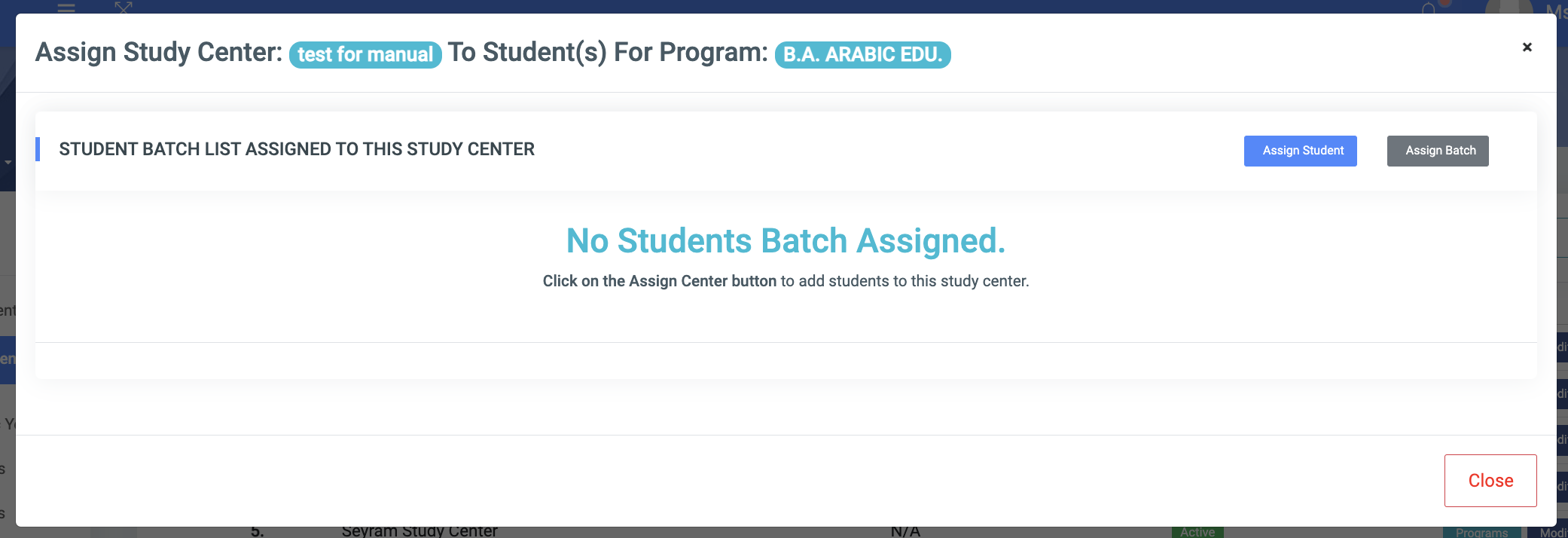Manage Study Centers
A study center is a designated place of study outside of the main campus for students. Study centers would typically be used by distance education students.
✑ From the OSIS sidebar, Click on the Manage Study Centers link under Campus Management.
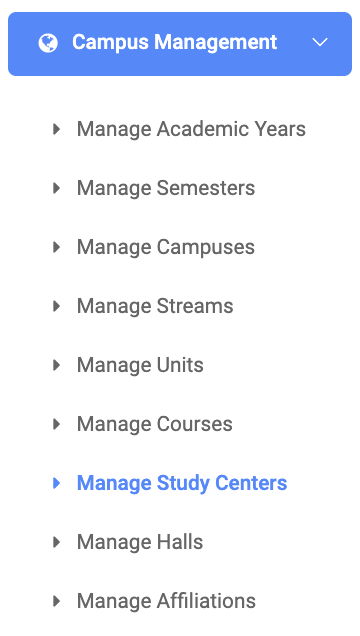
From the top right of the Manage Study Centers page, there are two buttons, Add Study Center and Find Study Center

✑ To add a new study center click on the Add Study Center button, which comes with three(3) fields namely;
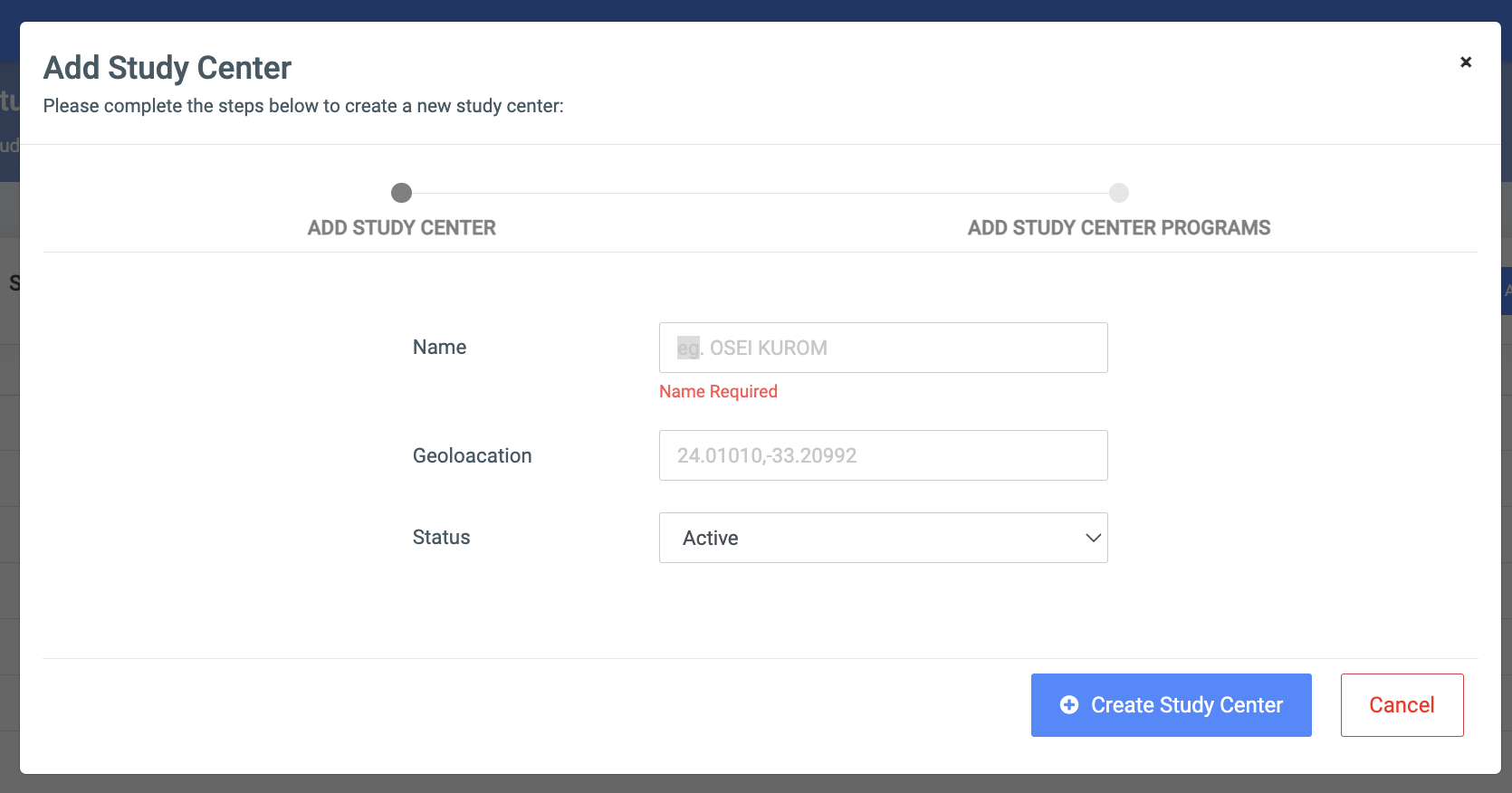
- Name: The name of the study center. eg. ABC study center.
- Geolocation: Provide the GPS coordinate(s) of the study center(s). E.g.: the Latitude/longitude (24.0101010,-33.20992)
- Status: The state of the student center in OSIS (Either active or Not Active)
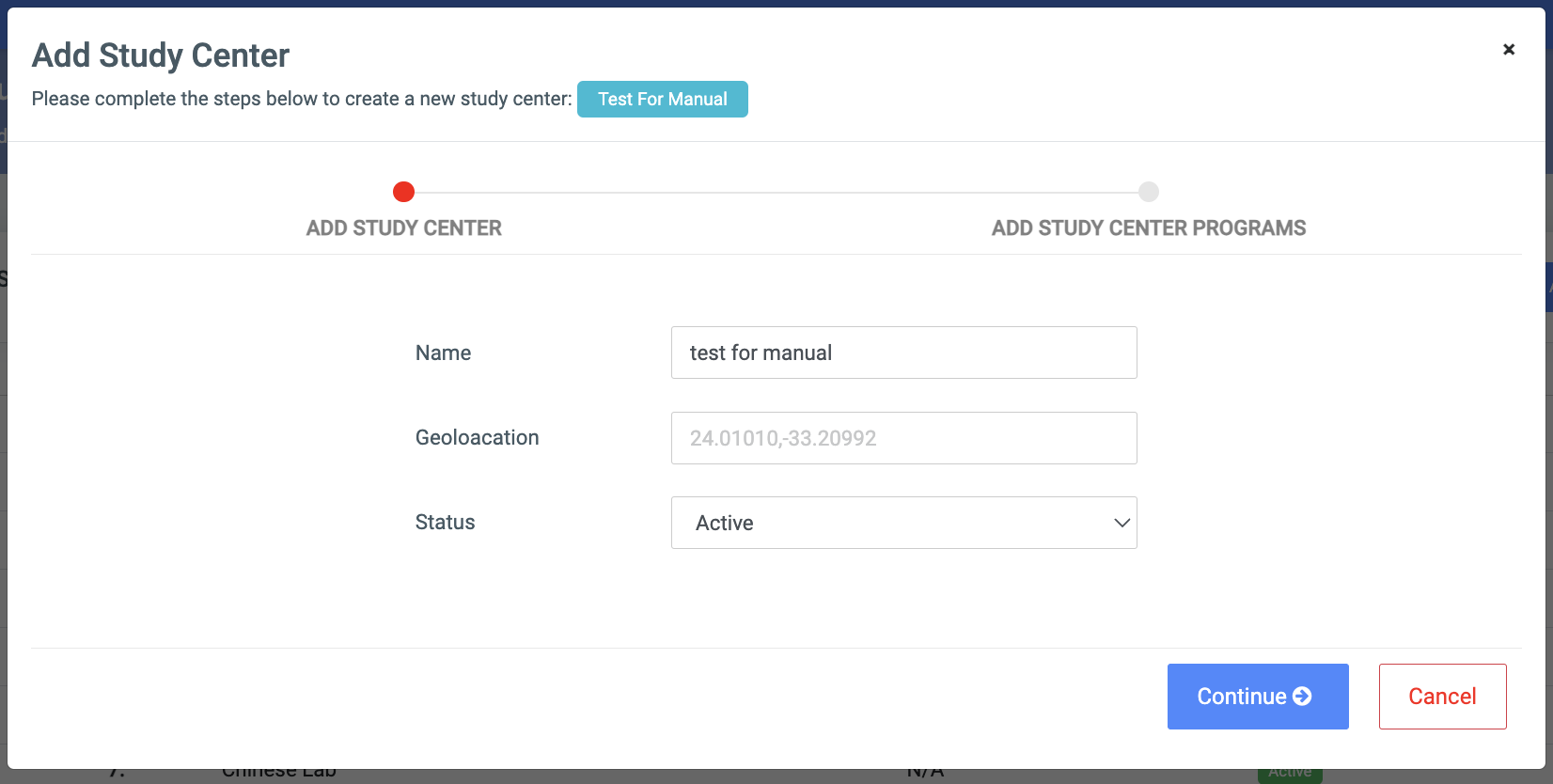
☛ To assign programs to a particular study center, click on the Continue button
This displays an Assign program to Study Center form which has the following;
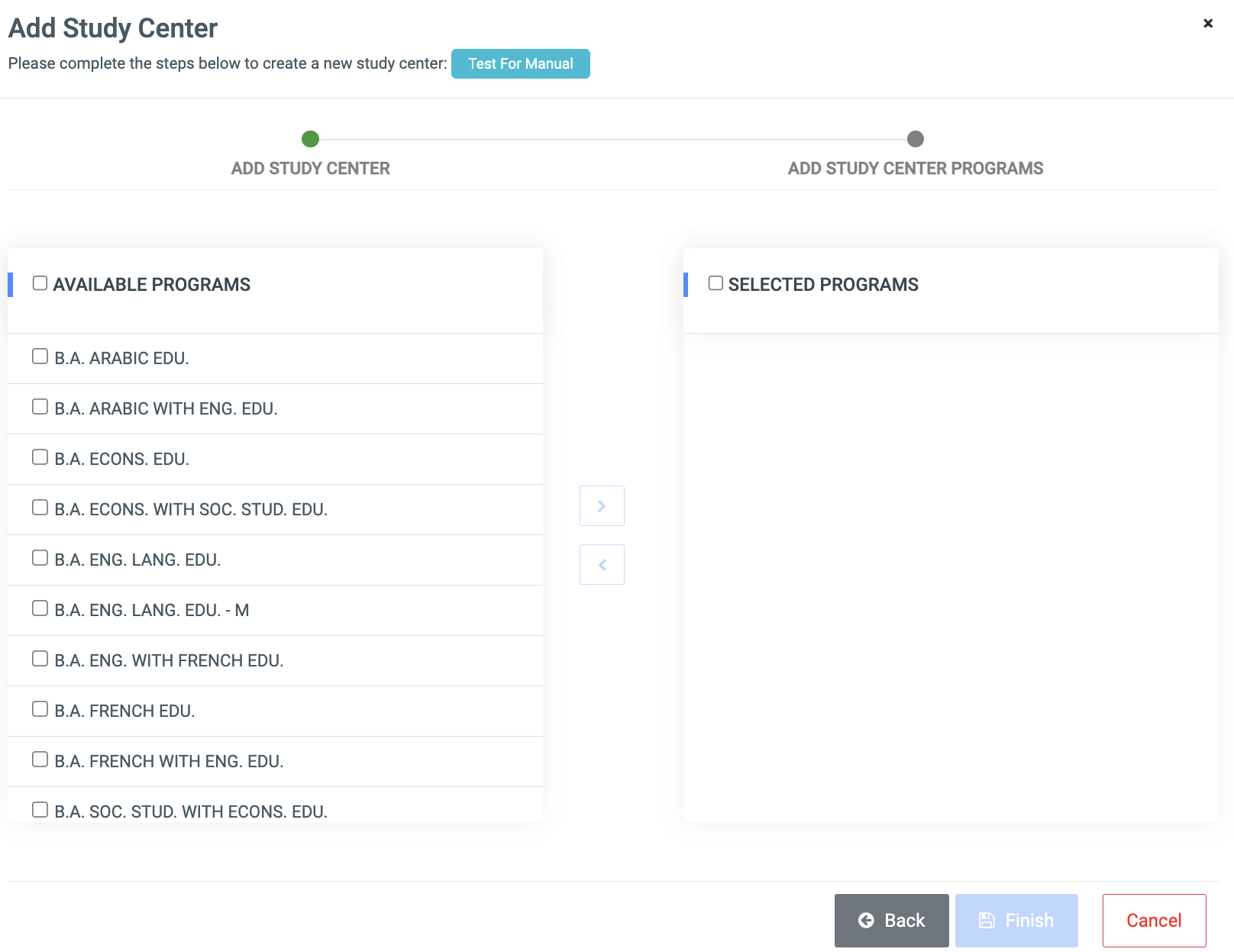
✑ To search for a particular study center, Click on the Find Study Center button and fill in the details for that study center by using the following;
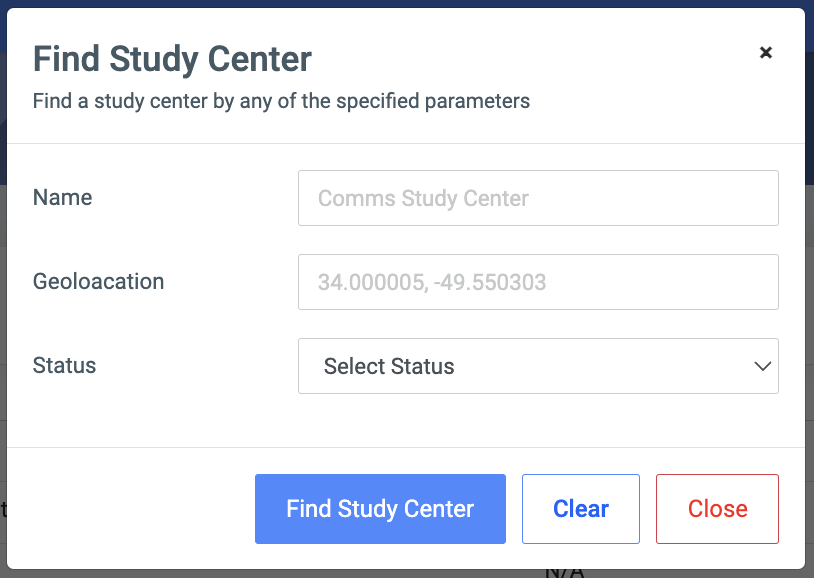
- Name.
- Geolocation.
- Status.
✑ Click on the Find Study Center button to confirm your actions,
✑ Click on Clear to clear all fields,
✑ Click on Close to close the modal.
☛ Find Study Center fields are optional. Fill in as many as can help in narrowing down and click the Find Study Center button. Clicking the Find Study Center button with no entries will show all existing Study Centers.
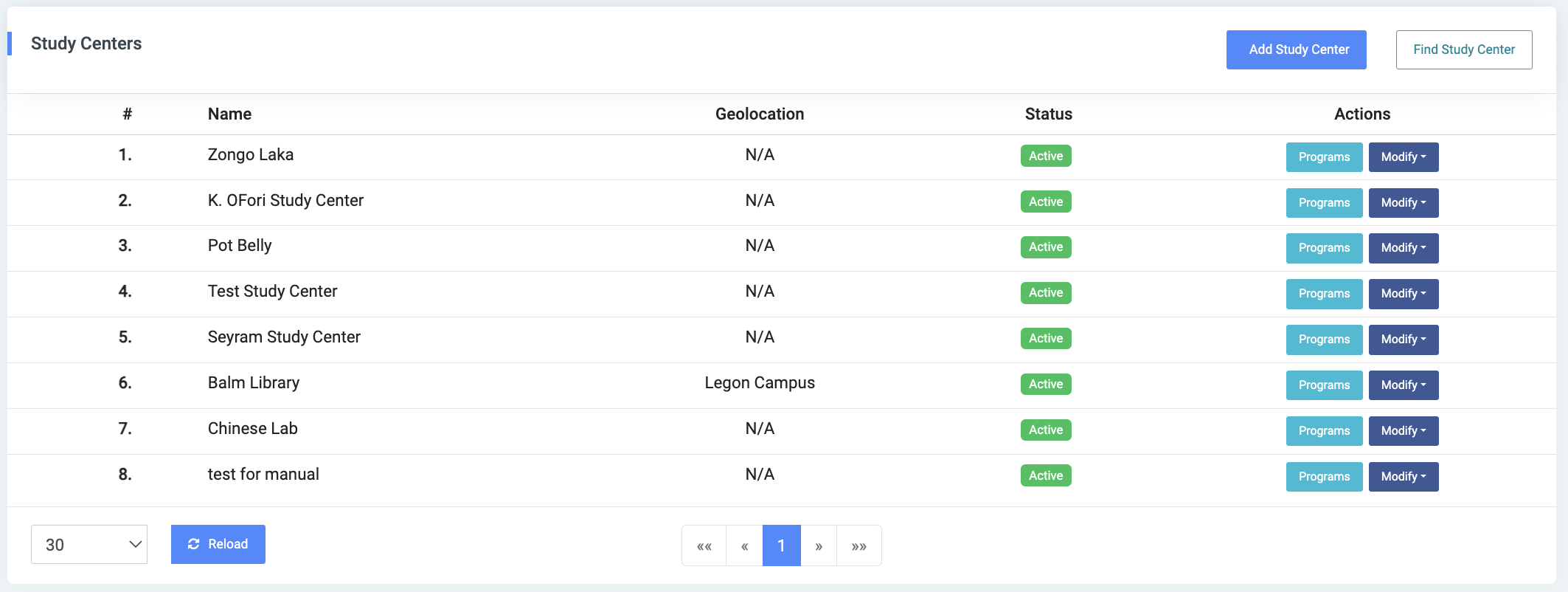
For each added Study Center, the user can Edit or Delete them.
✑ To Edit a Study Center, click on the Modify button and click on Edit.
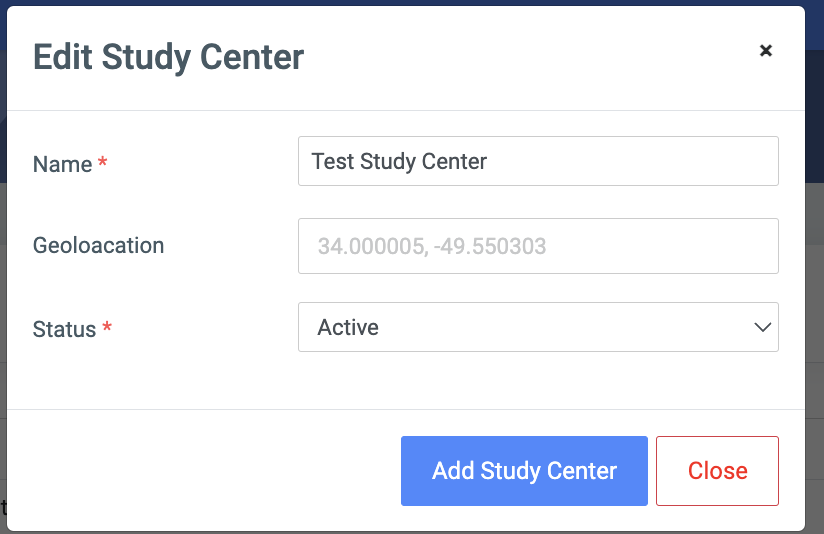
Change the old entries from the Edit Study Center form and click on the Save Changes button.
✑ To Delete a study center, Click on the Delete button.
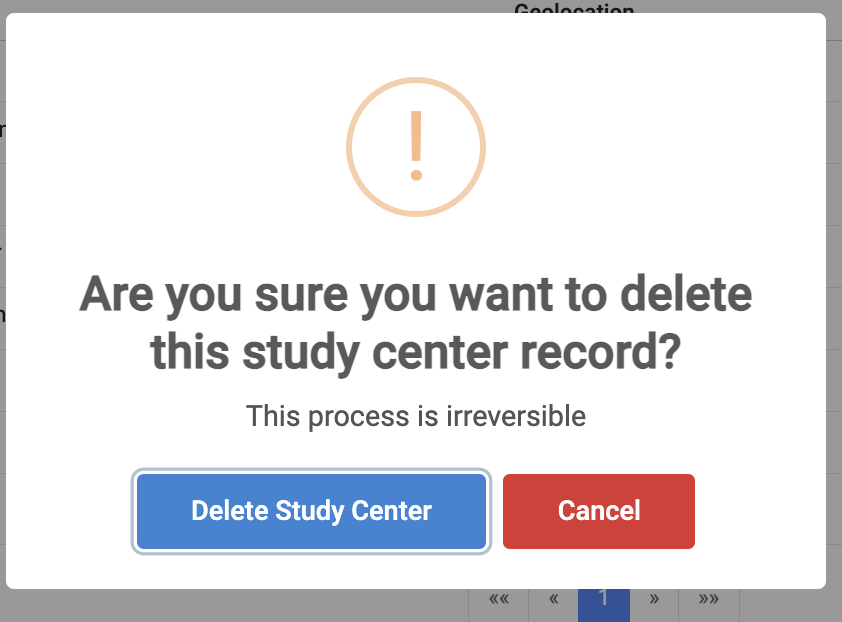
✑ Click on the Delete Study Center button from the modal popup to confirm your actions.
Alternatively, users can assign programs to Study Centers by clicking on the programs button on the Study Center record from doing a find and clicking on the Add Programs button 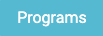
✑ To search for a program within a study center, click on the Find Programs button in the Programs modal.
This will bring up a form to allow the user to enter the name of the program they want to work with.

✑ To assign students to a program in a study Study Center, click on the Assign Students button in the programs window.

Once clicked on, this presents a window to either assign it to a student or to a batch
To assign it to a student, use the Assign Student option. This would bring up a form to allow the user to search for a student with their index number.
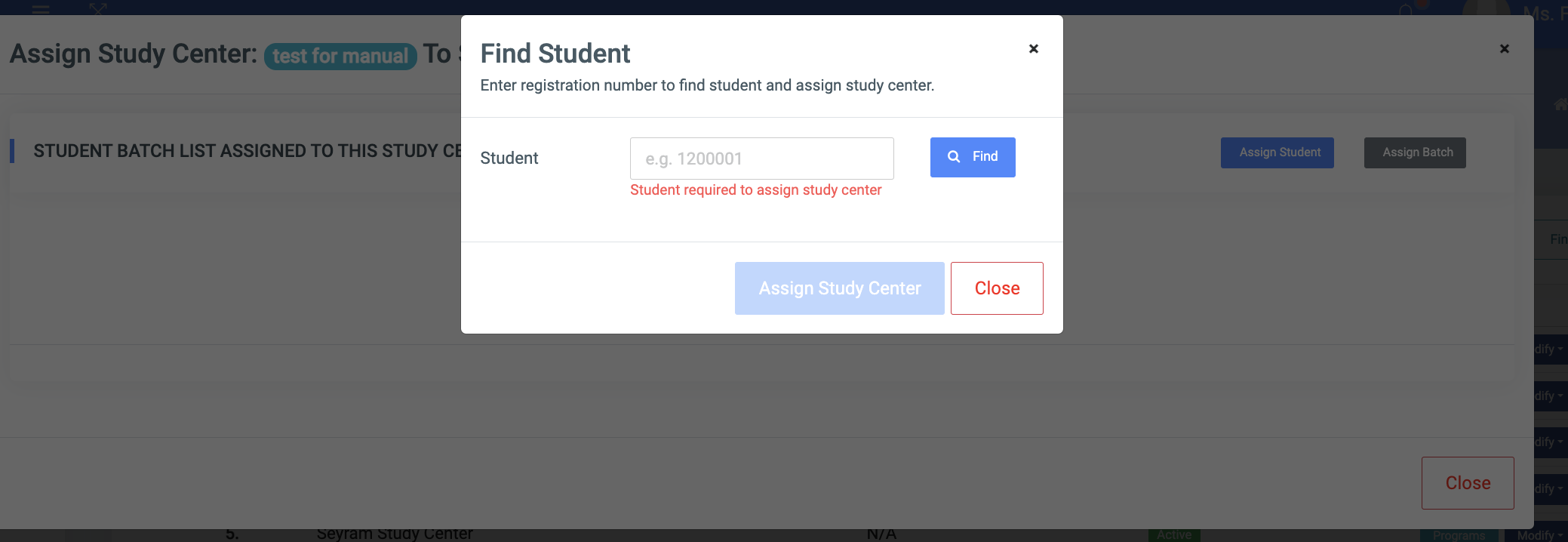
To assign it to a batch, use the Assign Batch option. This would bring up a form to allow the user to search for a particular batch of students. It includes the following fields;
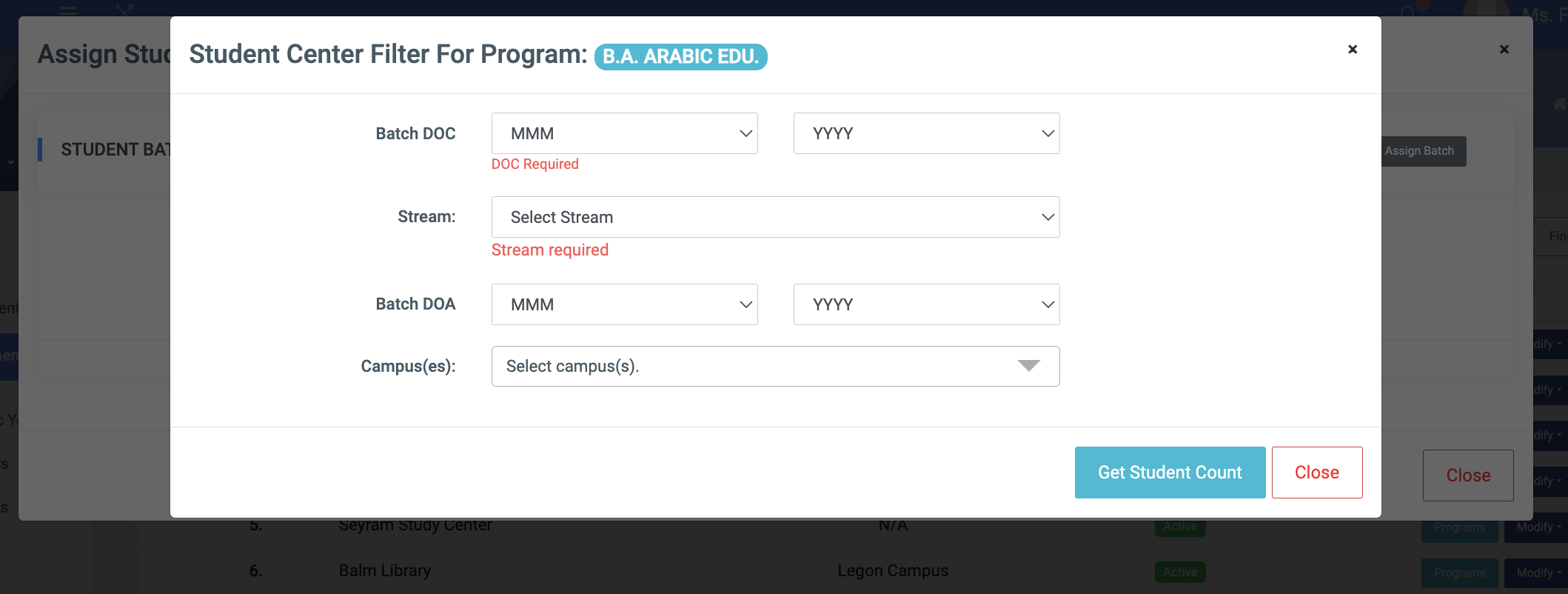
- Batch DOC: The Date of Completion of the batch.
- Stream: The stream the batch is tied to.
- Batch DOA: The Date of Admission of the batch.
- Campus(es): The campus or campuses that are unique to the batch. This is a multi-select field.
NB: The Get Student button fetches the number of students within the batch the user wants to work with.
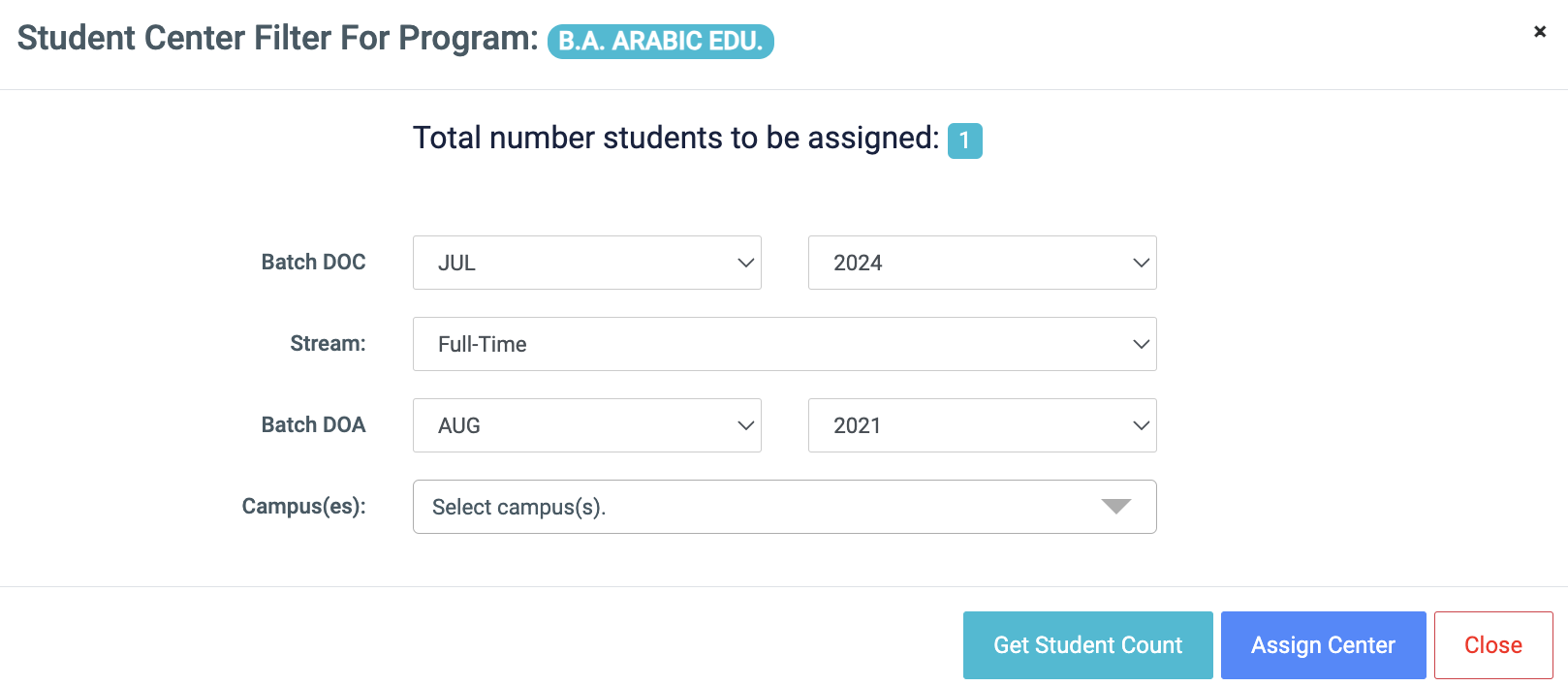
✑ To assign students to a program in a Study Center, click on the Assign Center button in the Student Center Filter Program.
This will generate a list with the list of students assigned to the Study Center program.