Form Question
This feature enables users to set up questions for each category that has been created.
From the OSIS sidebar, Click on Admission Management to find the Setups. Click on the Form Questions link.
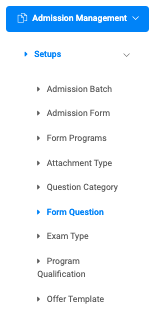
At the top right of the Setup Form Question page, there are two buttons, Add Form Question and Find Form Question.

To add a new form question, click on the Add Form Question button, which comes with the following fields namely;
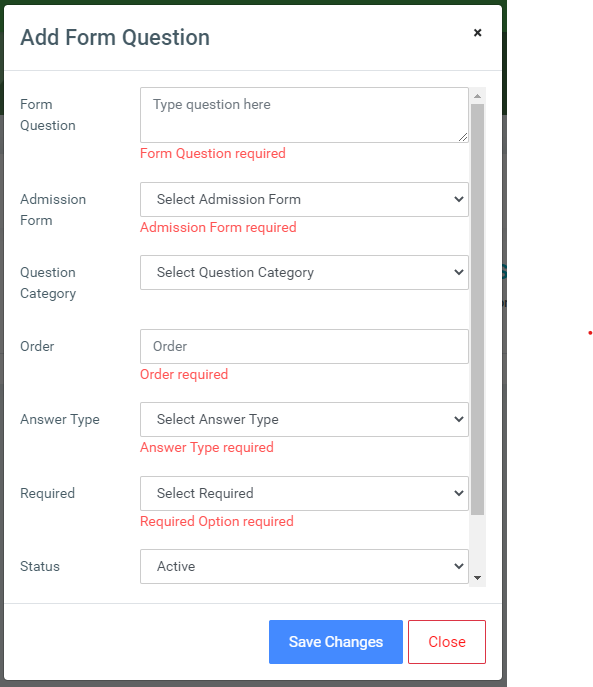
- Form Question: Enter the question here.
- Admission Form: Select from the dropdown menu the admission form.
- Question Category: Select from the dropdown menu the question category. Eg. Personal Achievements.
- Order: Enter a number that will determine in which order this question should be displayed. Eg. 1 (One: means this should be the first question.)
- Answer Type: Select the answer type for the question. ie.
- Text answer: Applicants will enter a simple text to answer the question.
- Bool: Applicants will select true or false as an answer to the question.
- Radio: Applicants will select a radio check as an answer to the question.
- Multiple texts: Applicants will enter a long text to answer the question.
- Date: Applicants will select a date to answer the question.
- Checkbox: Applicants will tick checks to answer the question.
- Required: Select Yes if this question is required to be answered by applicants and no if not.
- Status: Users can make the question active or inactive.
- Hints: Provide a hint to the answer or an explanation or example if needed.
Click on Save Changes to confirm actions.
To search for a particular form question, click on the Find Form Question button and fill in the details for that form question by;
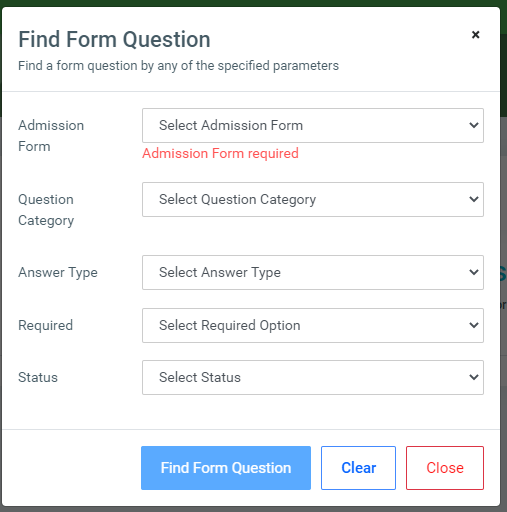
- Admission Form.
- Question Category.
- Answer Type.
- Required.
- Status.
Click on the Find Form Question button to confirm your actions,
You may click on Clear to clear all fields, or on Close to close the modal.
NB: Only the Admission Form dropdown from the Find Form Question fields is required.
For each added form question, the user can View, Edit, and Delete questions.
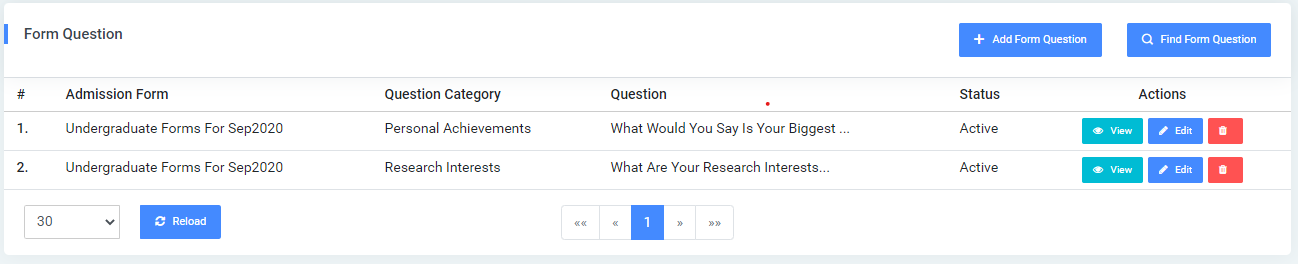
To view a question, click on the View button.
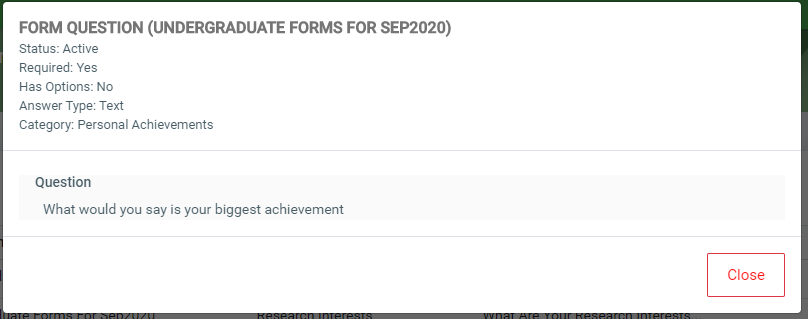
To Edit form questions, click on the Edit button.
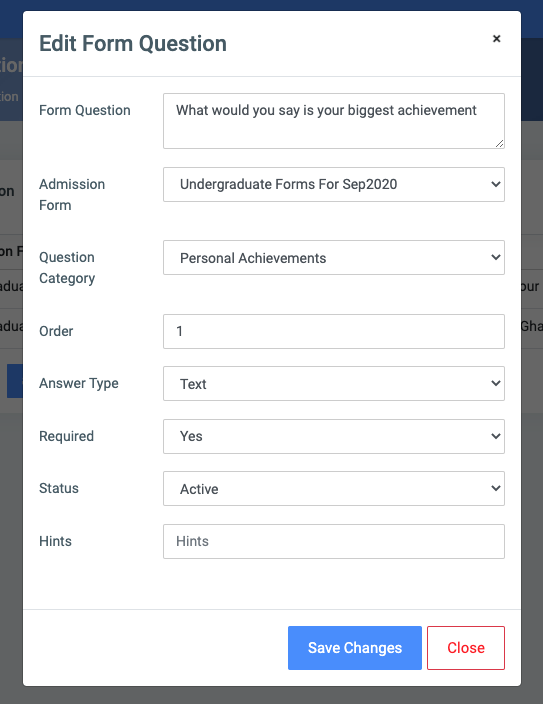
Change the old entries from the Edit Form Question form and click on the Save Changes button.
To Delete a form question, click on the Delete button icon.
Click on the Delete Form Question button from the modal popup to confirm your actions.
