Find Applicant(s)
From the OSIS sidebar, Click on the Find Applicant link under Admission Management.
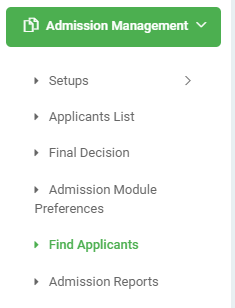
The find Applicant(s) page has an Input textbox field with a search icon button, Advanced Search button, and Last Search button.

- Input textbox field: this textbox allows the user to do a basic search of the following;
- Name: The name of the applicant.
- Mobile: the applicants’ mobile number.
- Email: the applicant’s email.
Click on the search button icon to get results after entering any of the above.
2. Advanced Search: Click on the Advanced Search button to do a more narrow search to get particular information or a certain group of students with or without any uniqueness based on the following;
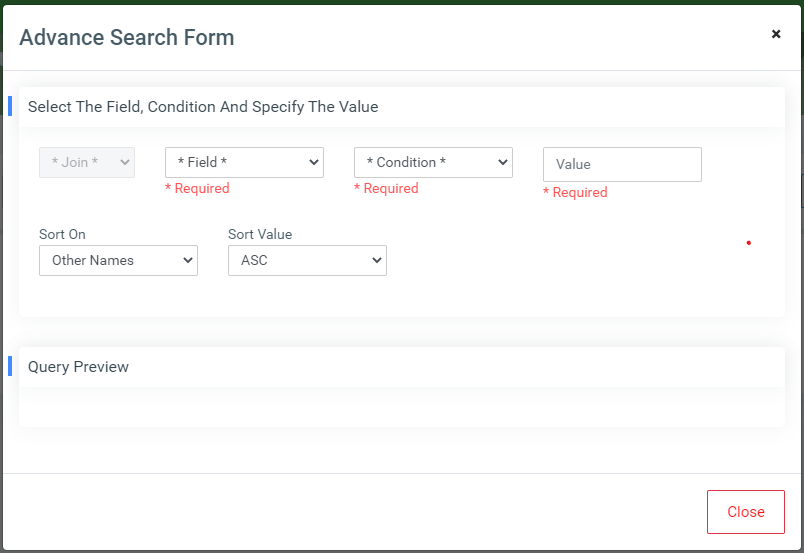
- Field: The field displays a dropdown of all applicants Personal and Program information titles to search from. Eg. Select Gender from the dropdown.
- Condition: the condition works dynamically based on the selected Field. Eg. Select equals to from the dropdown.
- Value: Select or type in the value you are looking for from the selected Field dropdown. Eg. select Male from the dropdown.
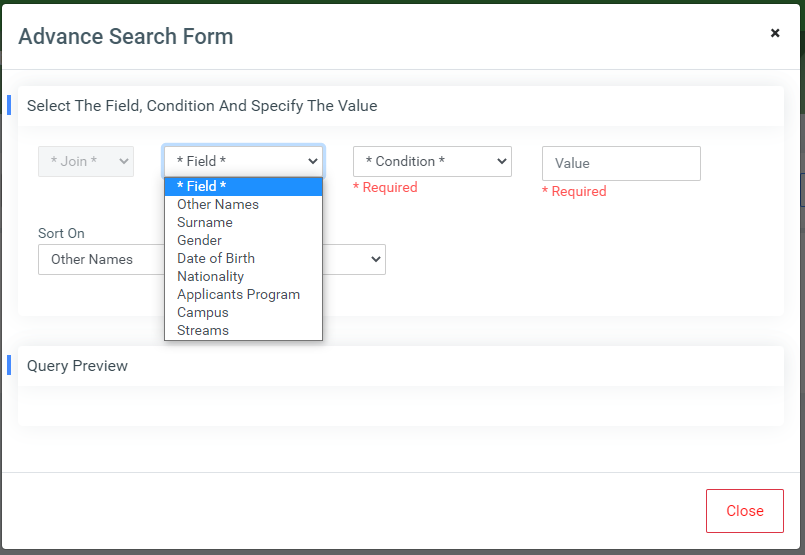
Click on the round Plus button icon to show in Query Preview.
NB: You can click on the Submit Query button to get results or join more fields to narrow the search.
- Join: Use joins to combine other Fields in order to narrow deep down your search. Users can select the following type of Joins;
- AND: The AND operator displays a record if all the conditions separated by AND are TRUE.
- OR: The OR operator displays a record if any of the conditions separated by OR is TRUE.
- Sort On: This provides a dropdown of all students Personal and Program information titles to sort from.
- Sort Value: Users can sort in ascending order(ASC) or descending order(DESC) of the selected Sort On.
NB: Query Preview shows or displays the label of all selected Fields, Conditions, and Values of the user search query. Users can edit the query or delete it to start again.
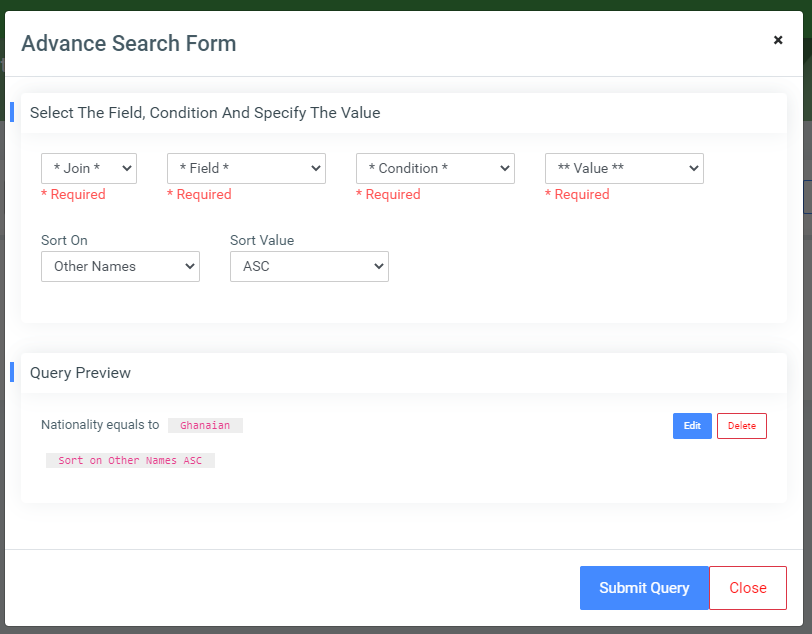
Click on the Submit Query button to get results.
For each Query result, the user can view the applicant profile.
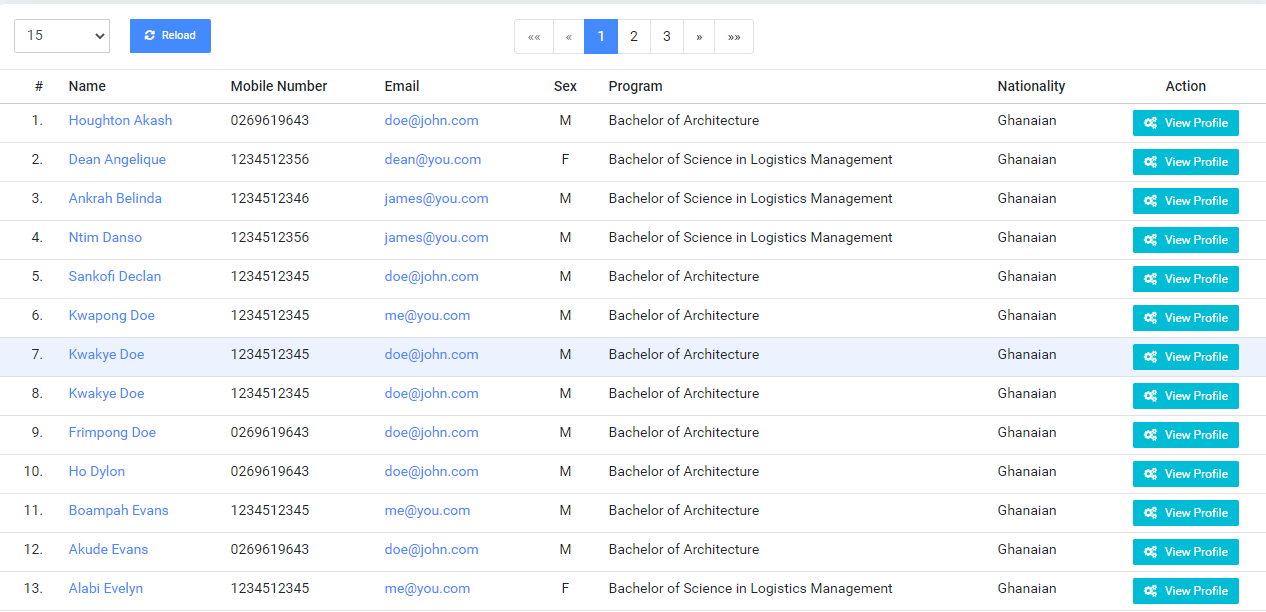
3. Last Search: Click on the Last Search button to get search results of the last information searched for if any.
