Examination
To view or manage exam records, click on the Exams tab from the sidebar.
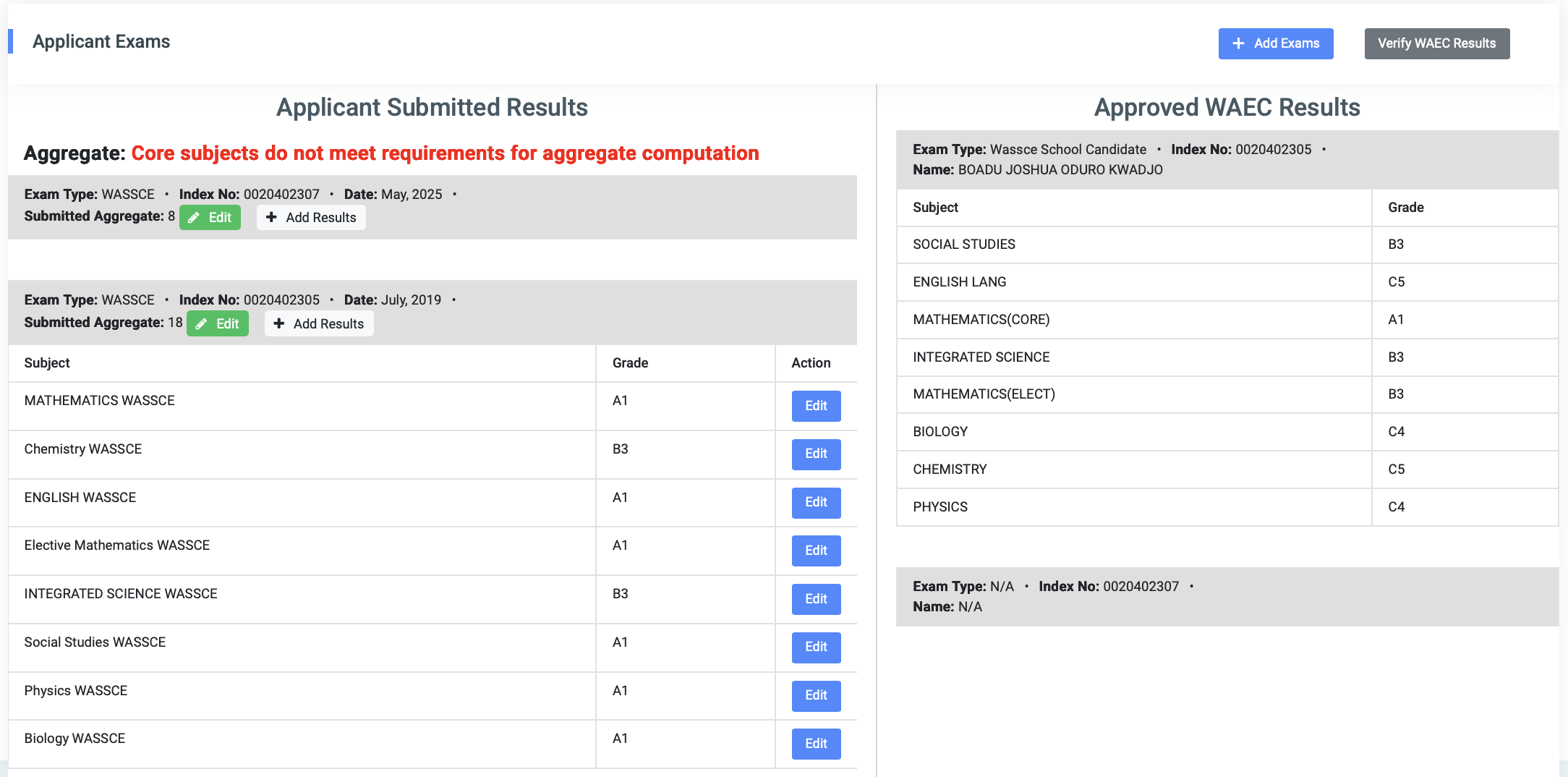
This page displays two panels side by side.
The left panel, labeled Applicant Submitted Results, contains all the exams the applicant has submitted. For each exam, the following information is shown:
- Exam type
- Index number
- Exam date
- Submitted aggregate score
Subsequently, submitted exams can be edited and resu
If any submitted exam does not meet the required core subjects for aggregate computation, an error message is displayed in red text directly beneath the exam details.
On the right panel, the system displays Approved WAEC Results for verified exams. This section includes:
- The official WAEC subject grades
- The verified index number
- The candidate’s full name
These records serve as a reference to confirm the accuracy of the submitted exam data.
To add a new exam, the Add Exam button at the top right corner of the screen can be clicked. This opens the form shown below:
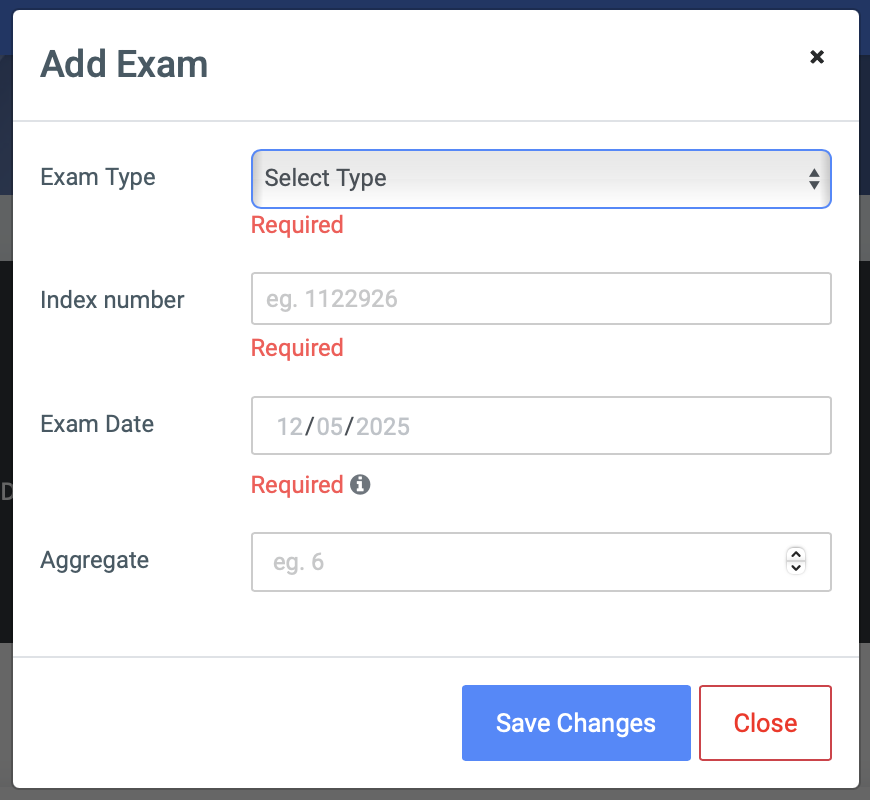
The form requires entry of:
- The exam type
- Index number
- Exam date
- Aggregate score
The exam type is selected from a dropdown menu, as shown below:
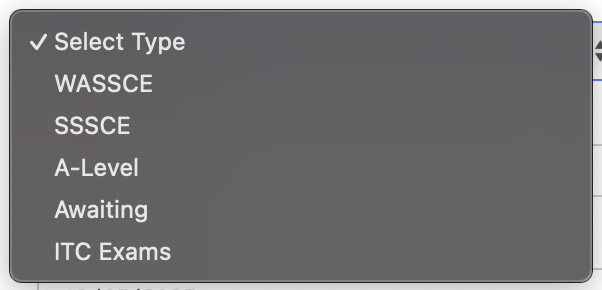
To make changes to an existing exam, the Edit button beside the exam can be used. This opens a modal where the exam type, index number, date, and aggregate score can be updated, as shown below:
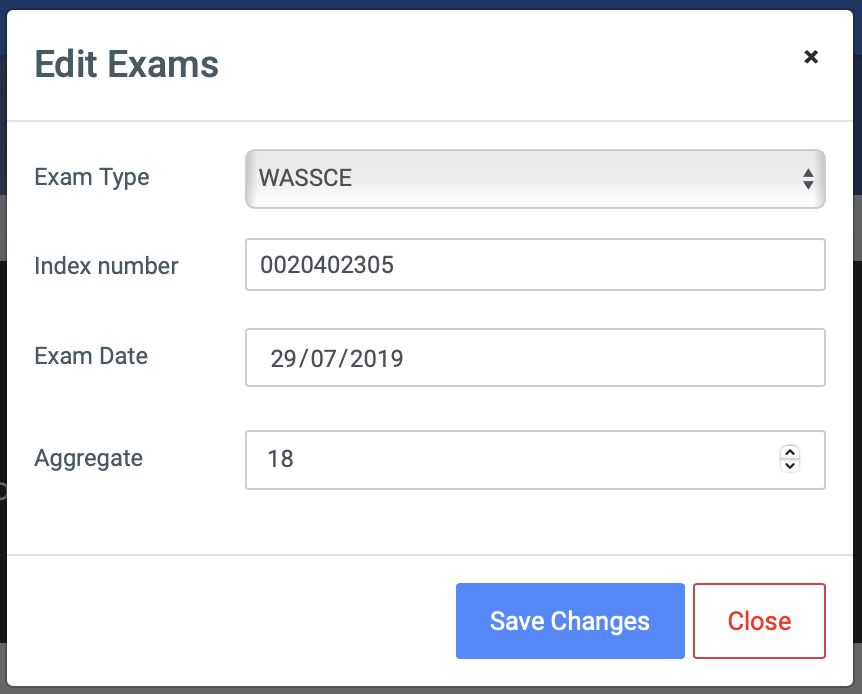
Once an exam has been added, subject-level grades can be entered by clicking the Add Results button. These grades, including both core and elective subjects, are necessary for aggregate computation and program qualification. If the grades do not meet core subject requirements, the system will issue a warning and the aggregate will not be processed.

0 Comments