Exam Type
This feature enables users to set up exam types needed for applicant qualification.
From the OSIS sidebar, Click on Admission Management to find the Setups. Click on the Exam Type link.
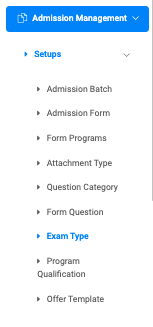
At the top right of the Setup Exam Type page, there is a button, Add Exams Type

To add a new exam type, click on the Add Exam Type button, which comes with the following fields namely;

- Type: Enter the type of exam. Eg. WASSCE.
- Total Subjects For Aggregate: Enter the total number of subjects for aggregate computation.
- Status: Select from the dropdown if the exam type is active or inactive.
Click on Save to confirm actions.
For each added exam type, the user can add Subjects, add Grades, Edit, and Delete exam types.
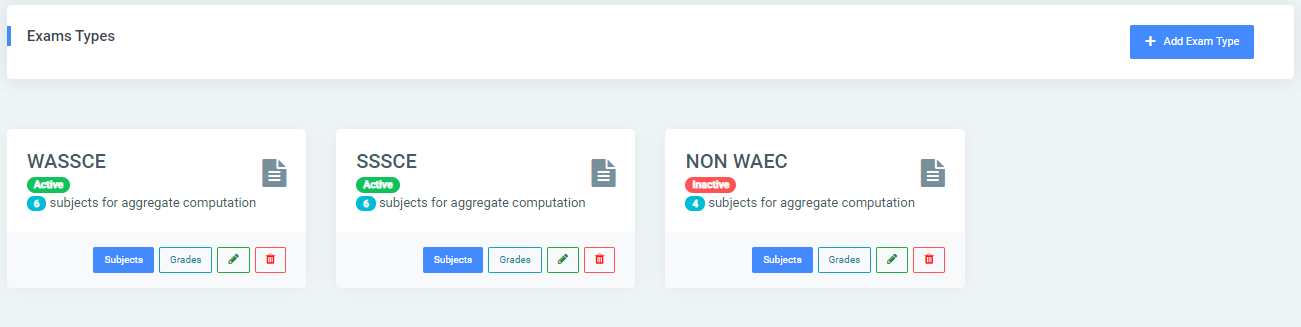
To add subjects, click on the Subject button.
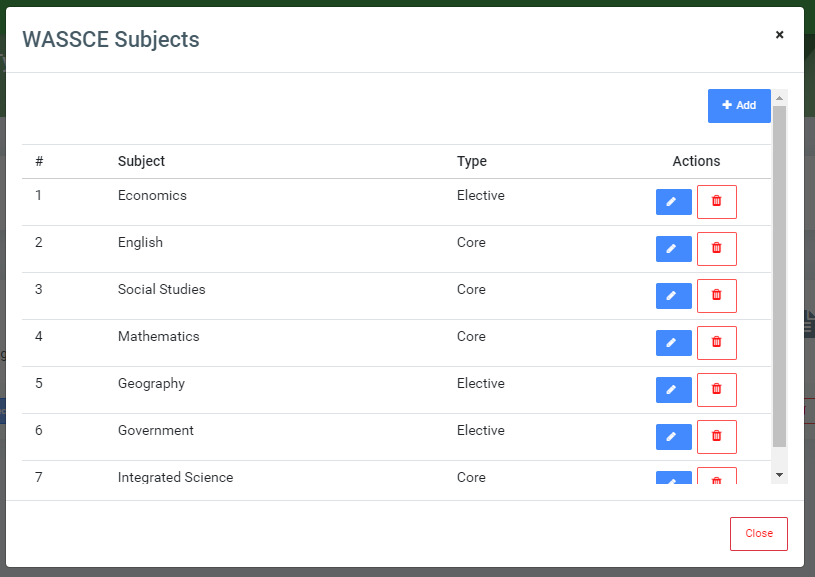
This will open a modal with an Add button at the top right. Click on it and fill the two(2) fields provided:
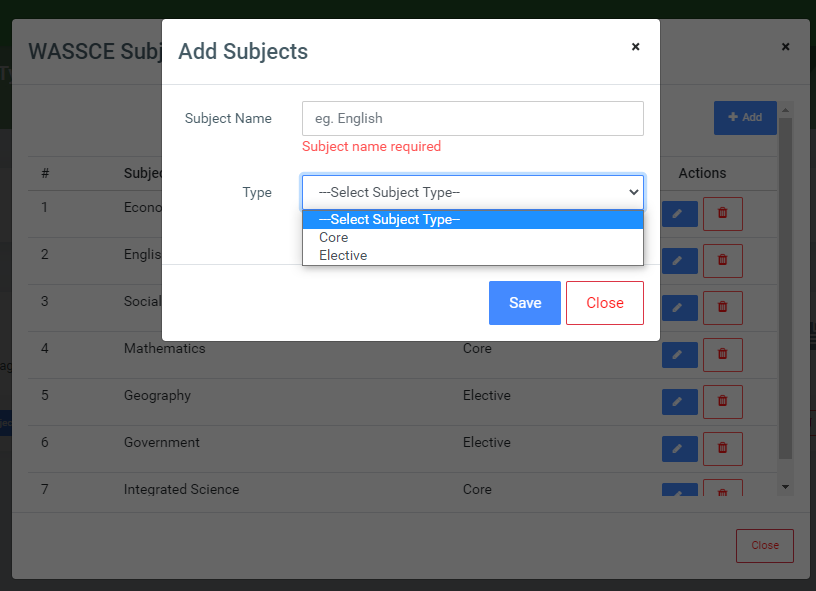
- Subject Name: Enter the name of the subject
- Type: Select the type for the subject if elective or core.
Click on the Save button to confirm actions.
Subjects added can be Edited or Deleted.
To add subjects, click on the Grades button.
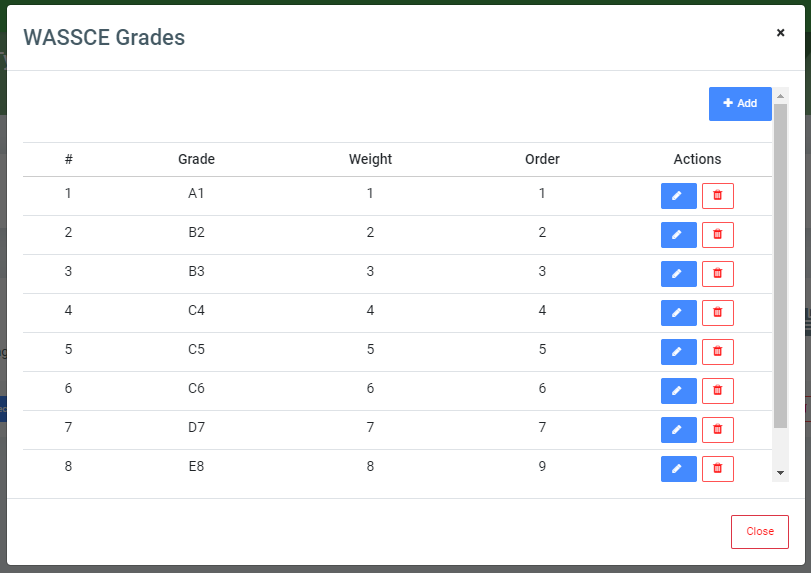
This will open a modal with an Add button at the top right. Click on it and fill the three(3) fields provided:
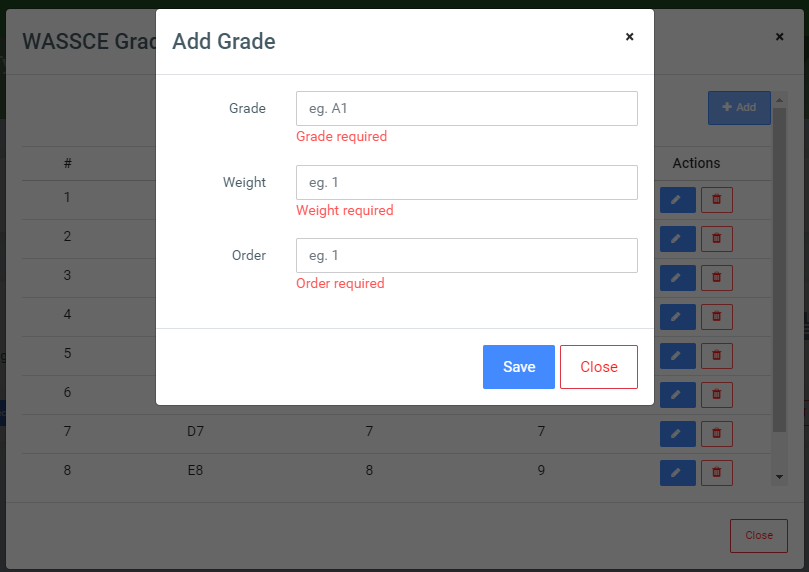
- Grade: Enter a grade. Eg. A1, B2
- Weight: Give the grade weight(Number). Eg ‘B2 has weight equals‘ 2
- Order: Enter a number to give the grade a position.
Click on the Save button to confirm actions.
Grade added can be Edited or Deleted.
To Edit a grade, click on the Grades button.
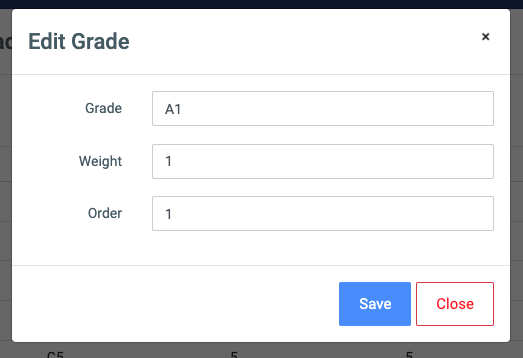
This will open a modal. Make changes to the entries and click save to confirm actions.
To delete a grade, click on the Grades button and click on the Delete icon in the Actions column.
To Edit the exam type, click on the Edit icon.
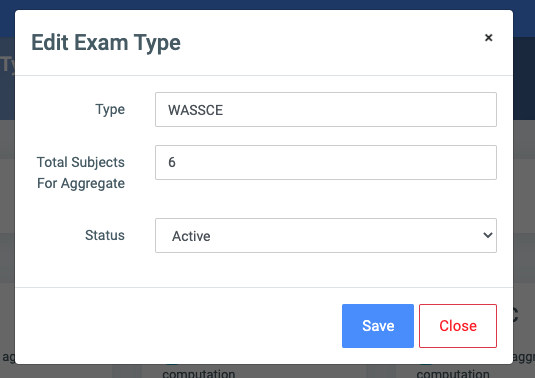
Change the old entries from the Edit Exam Type form and click on the Save button.
To Delete an exam type, click on the Delete button icon.
