Exam Score
This feature enables the institution to set criteria to select which students it will grant admission to.
From the OSIS sidebar, Click on Admission Management to find the Entrance Exams. Click on the Exam Score link.
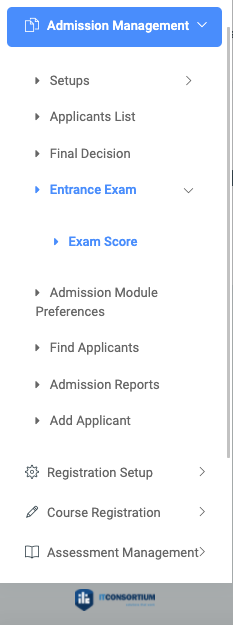
At the top right side of the Entrance Exam Score page, you will see two buttons, Find Applicants and Print Score Options.
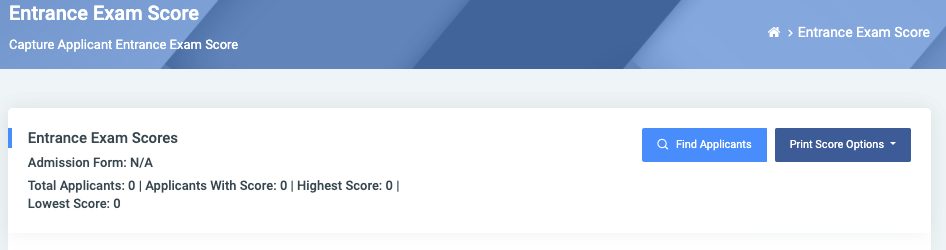
To find an applicant, click on the Find Applicants button, which comes with fields namely;
- Admission Form : A dropdown to select an admission form.
- Certificate: A dropdown to select a type of certificate.
- Entrance Number: A field to enter the entrance number of an applicant.
Click on Find Applicants at the bottom of the search form to confirm your actions.
You may click on Clear to clear all fields, or on Close to close the modal.
NB: The Find Applicants field is required. Choose your preferred admission form from the list and click on the Find Applicants button to show all applicants on the admission form.
For each applicant, the user can enter a Score for them.
The user can Generate Regnumber for all the applicants
For each applicant, the user can view the following fields;
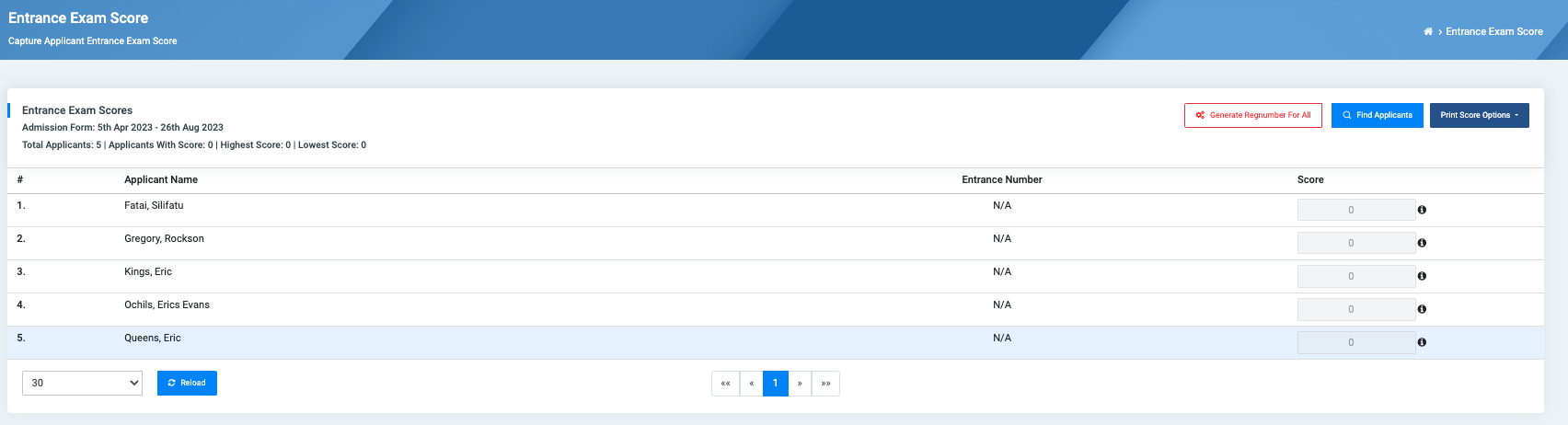
- Applicant: Name of applicant.
- Regnumber: Student Registration number.
- Score: Student score.
A. Generate Regnumber For All button: This button allows the user to generate a registration number for all applicants. This mostly applies to applicants whose registration numbers have been omitted from the list.
✑ Click on the Generate Regnumber For All button to generate index numbers for all the applicants.
B. Print Score Options dropdown button: this button offers the user options to select which fields they wish to include or omit on the printed sheet. These options include;
- Applicant Photo: An option to include the applicant’s photo on the sheet.
- Reg No.: An option to include the applicant’s registration number on the sheet.
- Applicant Name: An option to include the applicant’s name on the sheet.
- Score: An option to include the applicant’s score on the sheet.
- Print button: This button allows the user to confirm the selected option to print.
- Close Dropdown button: This button, when clicked on, closes the dropdown options.

