Daily Summaries
This feature helps to get all the daily summary reports on all payment transactions.
✑ From the OSIS sidebar, Click on the Daily Summaries link under the Reports link of the Finance Module.
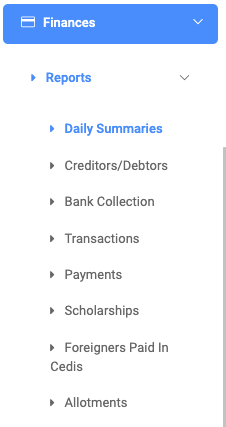
The Daily summaries page has three(3) different buttons. Pull Report Data button, Print button and Export button.

To search for a particular daily summary report, click on Pull Report Data button and fill in the details for that report by;

- Start Date: Select the start date of transactions you are looking for.
- NB: By default, the current is selected.
- Transaction ID: Enter a transaction ID.
- Currency: This is a dropdown of all currencies available in OSIS.
- Bank: This is a dropdown of all banks in OSIS.
- Select Faculty: This is a dropdown of all faculties in OSIS.
- Select Department: This is a list of all departments in OSIS.
Click on the Run Report button to confirm your actions,
Click on Clear to clear all fields,
Click on Close to close the modal.
NB: All Get Daily Summaries Reports fields are optional. Fill in as many as can help in narrowing down and click the Run Report button. Clicking the Run Report button with no entries will show the most current report
For every Pull Report Data result, the user can view or see the following fields;

- Bank
- Amount collected In GHC
- Amount collected in USD
- Receipt No.
- Student Name
- Reg No.
- Bank
- Source
- Description
- Transaction Date
- Amount
✑ Click on the Print button on the extreme right of the page to print the results of the Get Daily Summaries Reports.
✑ Click on Export to convert and download the report as an Excel sheet.
✑ Click on the Reload button to refresh Daily Summaries fields.
