Clearance Report
The Graduation Clearance Report provides a detailed view of students’ graduation eligibility by checking academic, financial, and administrative records.
From the OSIS sidebar, click on the Clearance Report under Graduation Payment in the Graduation Management Module.
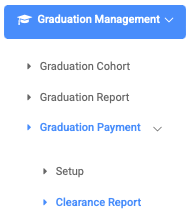
On the top right of the page, there is a Find Students button.
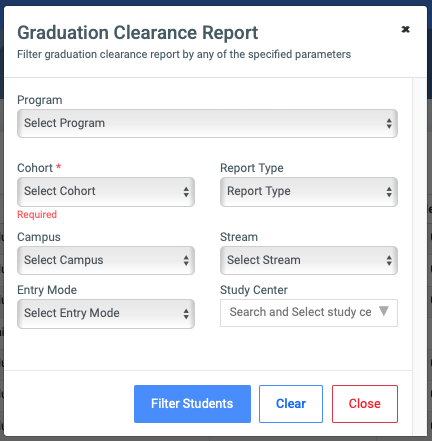
The button opens a search form that comes with the following fields:
- Program – Select the academic program (e.g., Master of Education).
- Cohort – Select the student intake period. (This is a required field.)
- Campus, Stream, Entry Mode, Study Center – Optional filters to narrow down the results.
- Click the Filter Students button to load the report.
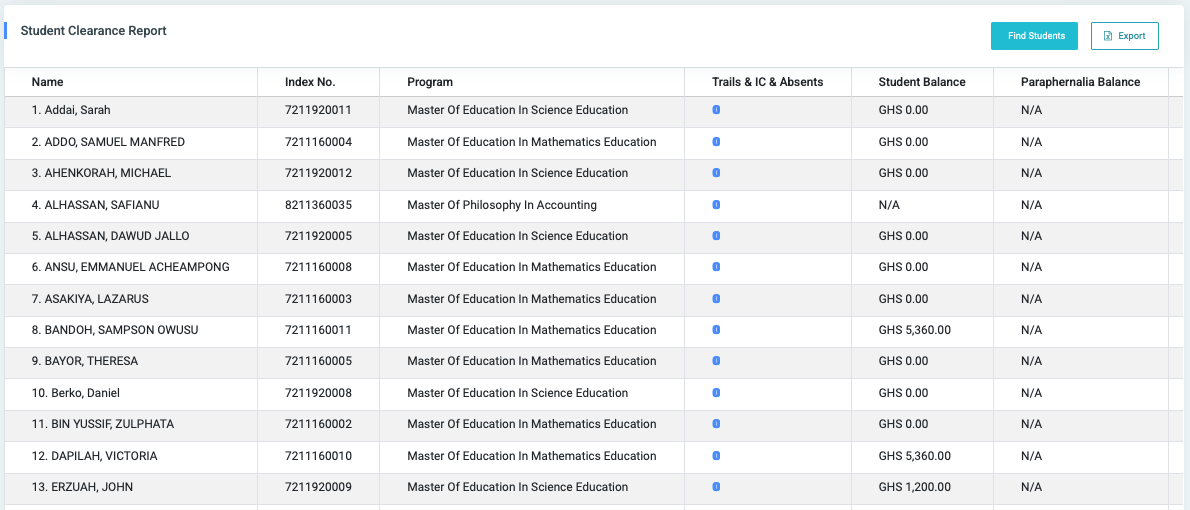
Once filtered, the report displays key student details such as:
- Name
- Index No.
- Program
- Trails & IC & Absents
- Student Balance
- Paraphernalia Balance
To view more columns like FGPA and Status, scroll the report table horizontally.
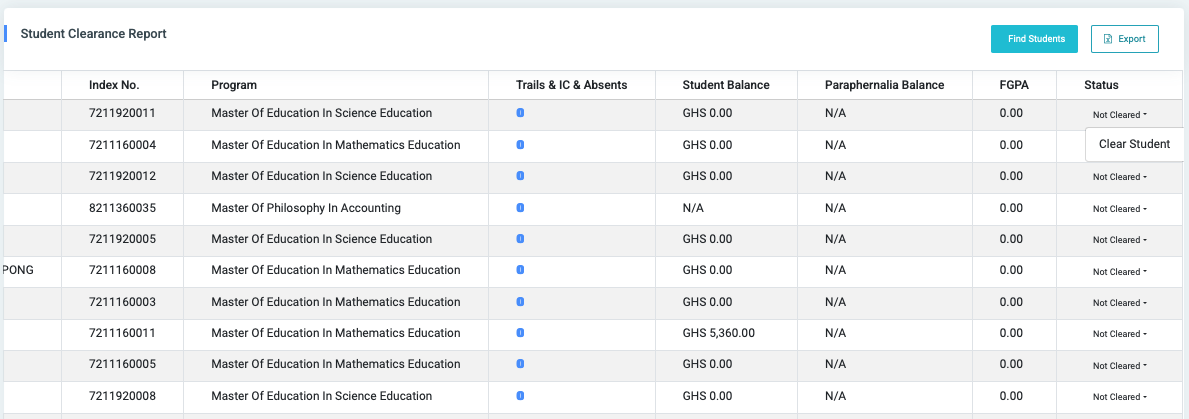
The Status column is used to update each student’s clearance. Click the dropdown under Status and select Cleared if the student has met all graduation requirements. The status will be updated in real time.
To export the current report, click the Export button at the top-right corner. The report will be downloaded as an Excel (.xlsx) file for offline use or sharing.

0 Comments