Change Status
From the OSIS sidebar, Click on the Change Status link under Student Management.
✑ Change Status feature helps the user to change the status of a selected student. Eg. Deferred.
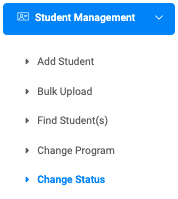
Search for the students you want to change their status. This opens a Change Student Status page displaying the Current student status and Students’ program status.

A. Current student status: This helps to change the status of the student.

✑ Click on the Change button found on the right side of the field.
This will open a modal form with the following fields;

- Current Status: This displays the current active Status.
- New Status: This provides the user with a dropdown listing the type of statuses.
- Active:
- Decreased:
- Inactive:
- Suspended:
- Reason for change: write a brief reason for the change
✑ Click on Save Changes to confirm your actions.
B. Student’s programs: This shows the status of the student’s program.

✑ Click on the Change button found on the right side of the field.
This will open a modal form with the following fields;
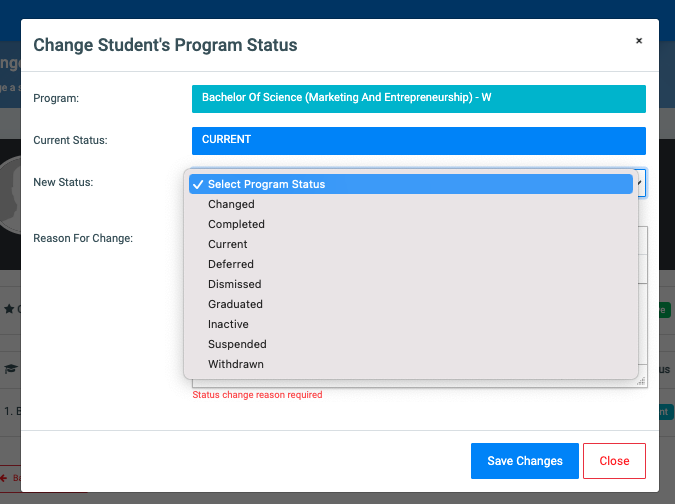
- Program: This displays the name current active program.
- Current Status: This displays the current active Status.
- New Status: This provides the user with a dropdown listing the type of statuses.
- Changed:
- Completed:
- Current:
- Deferred:
- Dismissed:
- Graduated:
- Inactive:
- Suspended:
- Withdrawn:
- Reason For Change: write a brief reason for the change.
✑ Click on Save Changes to confirm your actions.
