Bank Collection
This feature enables the user to retrieve a report of all amounts received from banks within specific date ranges.
✑ From the OSIS sidebar, Click on the Bank Collection link under the Reports link of the Finance Module.
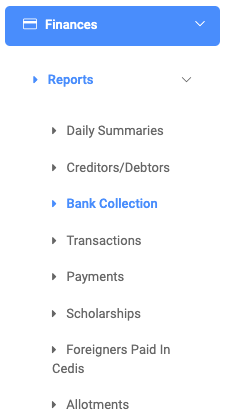
The Bank Collection Reports page has three(3) different buttons. Fetch Data button, Print button, and Export button.

To get a particular bank collection report, click on the Fetch Data button and fill in the details for that report by;

- Start Date:
- End Date:
- Transaction Type
- Transaction ID
- Campus
- Bank
- Select Faculty
- Select Department
NB: All fields are optional.
✑ Click on the Run Report button to confirm your actions,
✑ Click on Clear to clear all fields,
✑ Click on Close to close the modal.
For every Fetch Data result, the user can view or see the following fields;
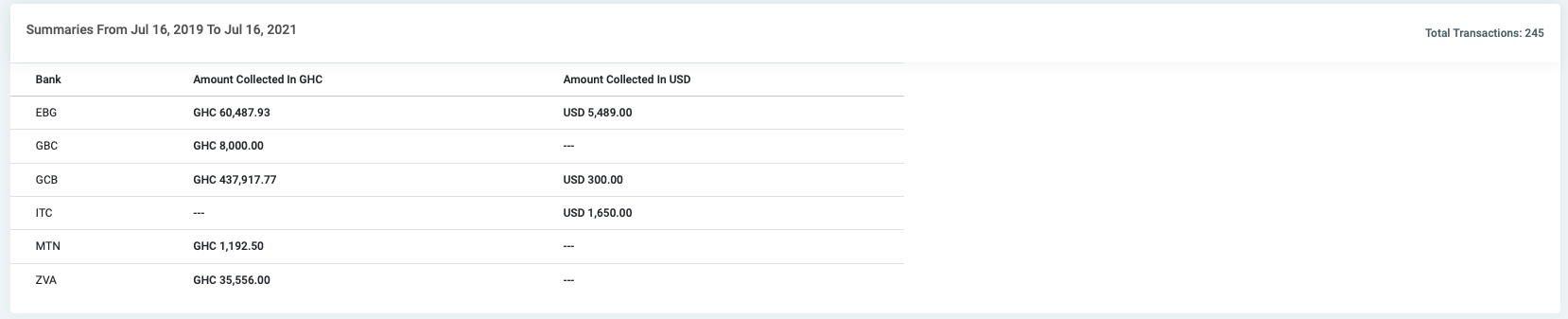

- Bank
- Amount Collected In GHC
- Amount Collected In USD
- Transaction ID
- Transaction Date
- Description
- Bank Name
- Student Name
- Reg No.
- Amount
NB: The first three fields can be found at the top section of the page. This is a summary of all bank collections based on the specified date range.
✑ Click on the Print button on the extreme right of the page to print the results of the Bank Collection Reports.
✑ Click on Export to convert and download the report as an Excel sheet.
✑ Click on the Reload button to refresh the result of the Bank Collection Reports fields.
