Attachment Type
This feature enables users to set up the type of attachment needed from applicants. Eg. Transcript, birth certificate, etc.
From the OSIS sidebar, Click on Admission Management to find the Setups. Click on the Attachment Types link.
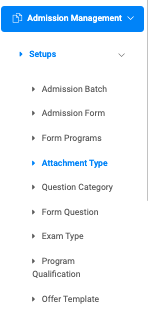
At the top right of the Setup Attachment Types page, there are two buttons, Add Attachment Type and Find Attachment Type.

To add a new attachment, click on the Add Attachment Type button, which has a Type field for the user to enter the name of the attachment.
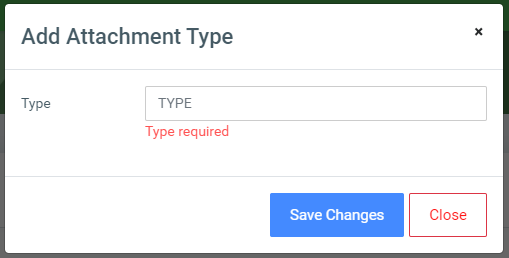
Click on Save Changes to confirm actions.
To search for a particular attachment type, click on the Find Attachment Type button and enter the attachment name.
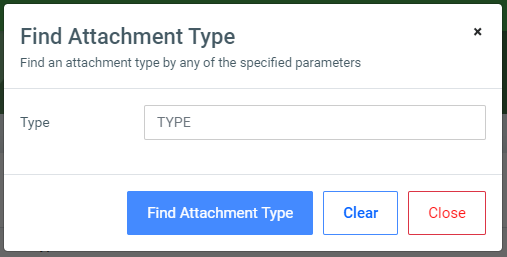
Click on the Find Attachment Type button to confirm your actions.
You may click on Clear to clear all fields, or on Close to close the modal.
NB: The Find Attachment Type field is not required. Simply click the Find Attachment Type button to show all attachments.
For each added attachment type, the user can Edit or Delete them.
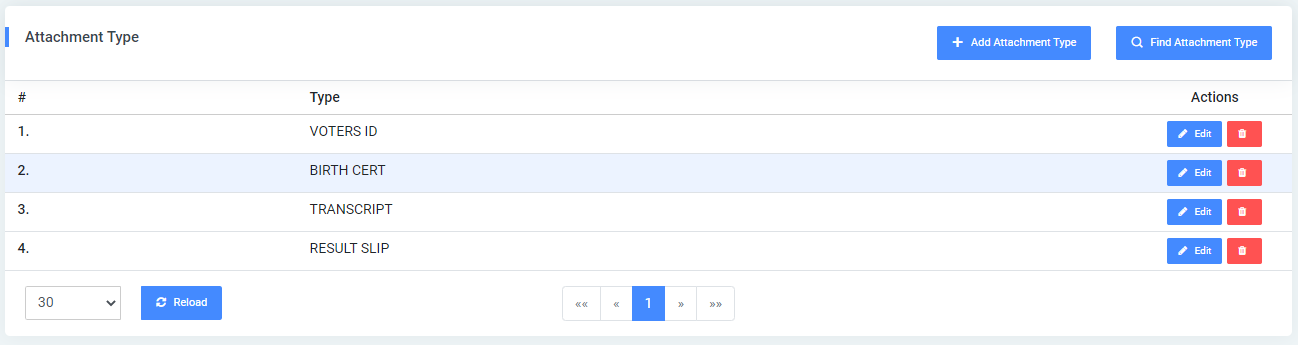
To Edit an attachment type, click on the Edit button.
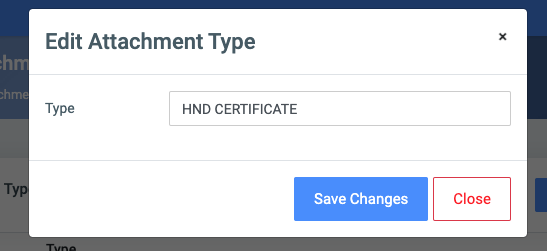
Change the old entries from the Edit Attachment Type form and click on the Save Changes button.
To Delete an attachment type, click on the Delete button icon.
Click on the Delete Attachment Type button from the modal popup to confirm your actions.
