Admission Reports
The admission report feature enables users to generate reports for admission.
From the OSIS sidebar, Click on the Admission Report link under Admission Management.
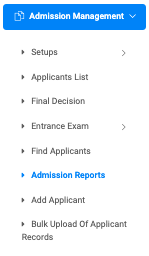
At the top right of the Admission Report page, there are four(4) buttons, namely: Find Report Form, Print Results, Export To Excel, and Export To PDF.

✑ Click on the Find Report Form button to open a report form modal.
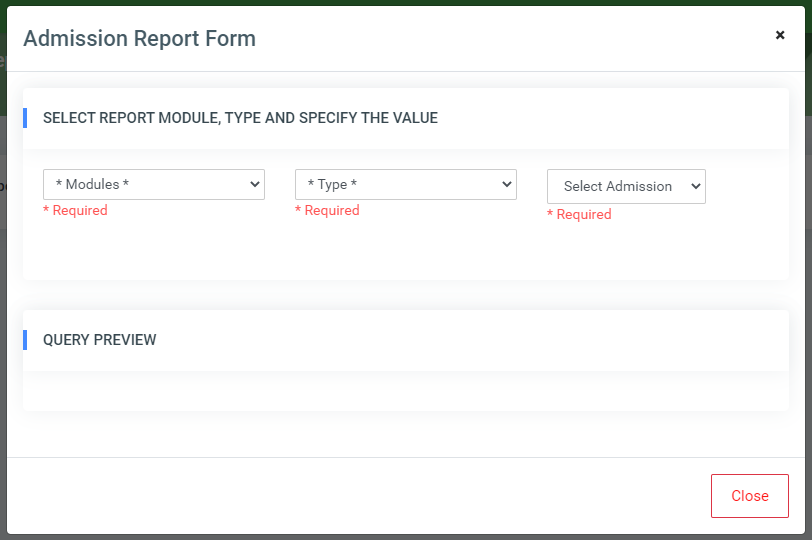
Select from the admission report form, the type of report needed with the required information to generate the report.
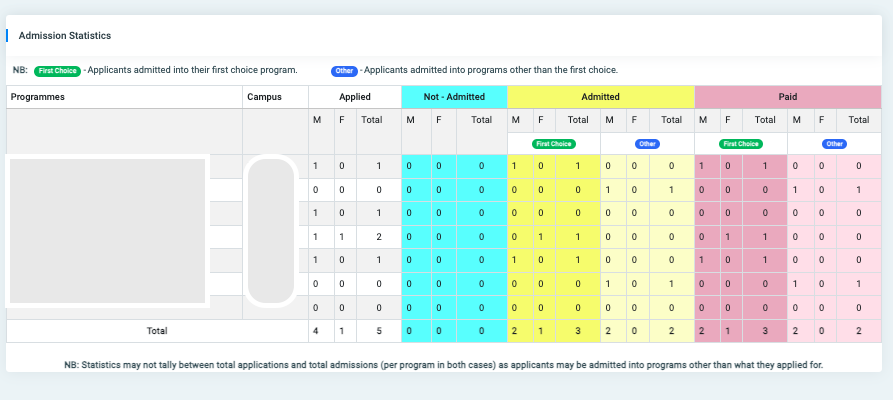
✑ Click on the Print Results button to print a report from the page.
✑ Click on the Export To Excel button to export results from the page to Excel.
✑ Click on the Export To PDF button to export results from the page to a PDF.
