Batch Registration
This feature helps to register a batch of selected students.
✑ From the OSIS sidebar, Click on the Batch Registration link under Course Registration.
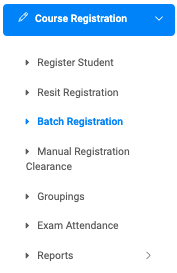
The Batch Student Registration page has five main steps. Search Batch Student, Select Plan, Select Students, Select Course, and Preview & Save;
1. Search Batch Students(Step 1): This view comes with the following to help search for a specific batch of students.
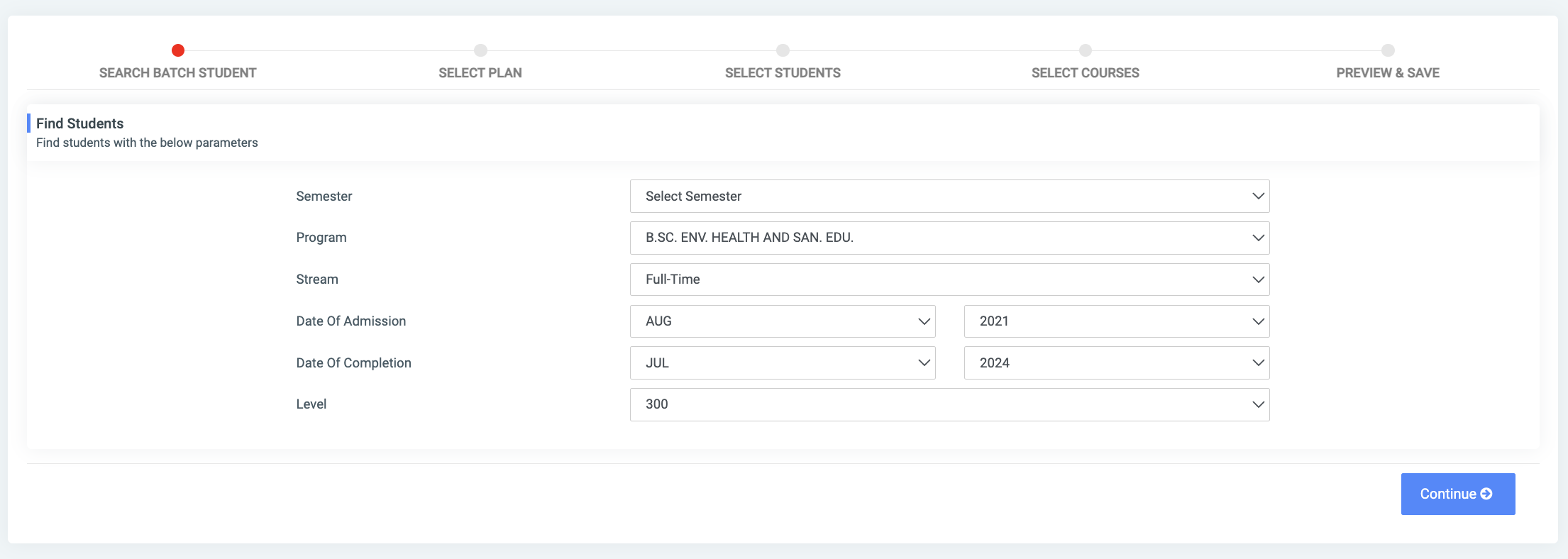
- Semester:
- Program:
- Stream:
- Date Of Admission:
- Date Of Completion:
- Level
✑ Click on the Continue button to move to the next step.
2. Select Plan(Step 2): This view presents the courses mounted on the program plan along with their credits.
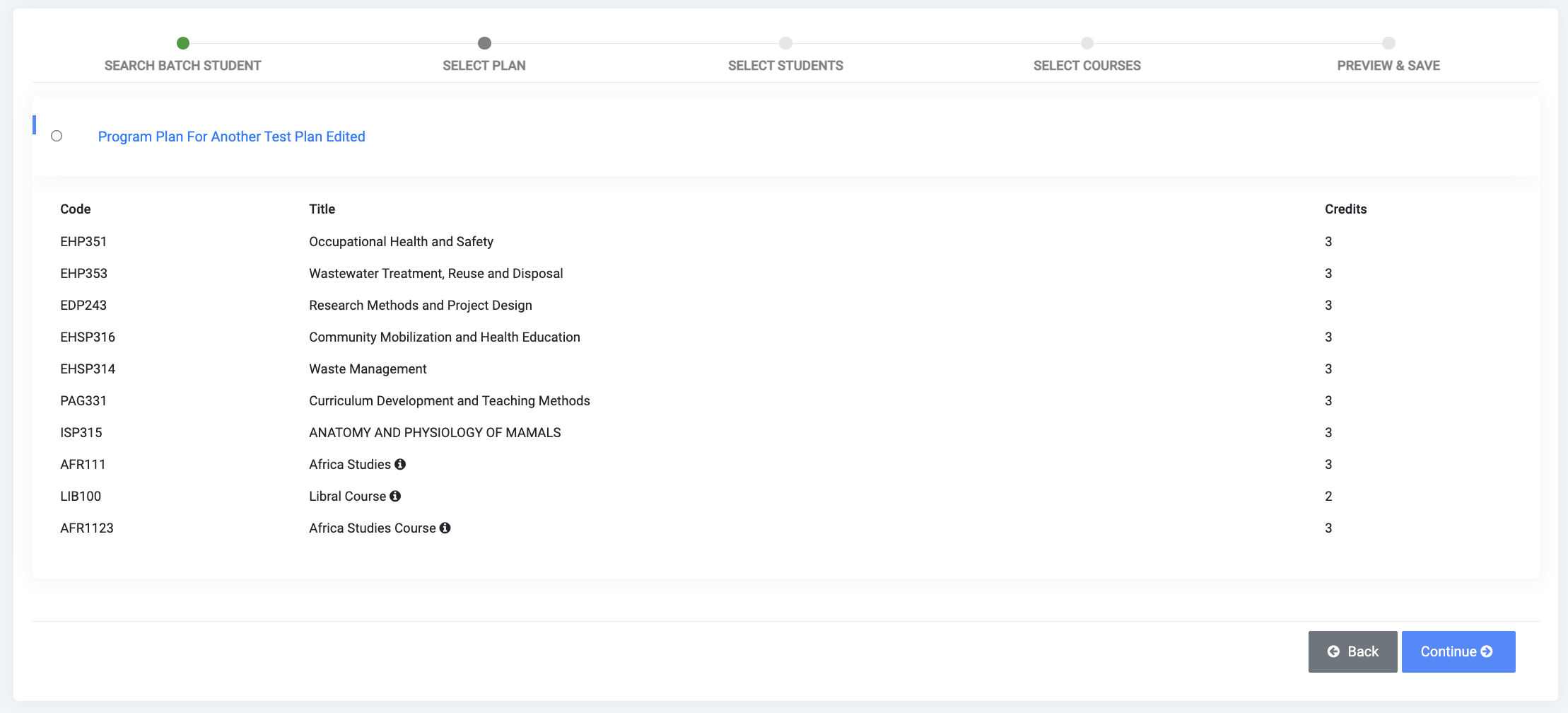
3. Select Students(Step 3): This view shows a list of students with their Reg. No in the Students List section. Select all students or preferred students and click the Greater Hand Sign to move students to the Selected Students section.
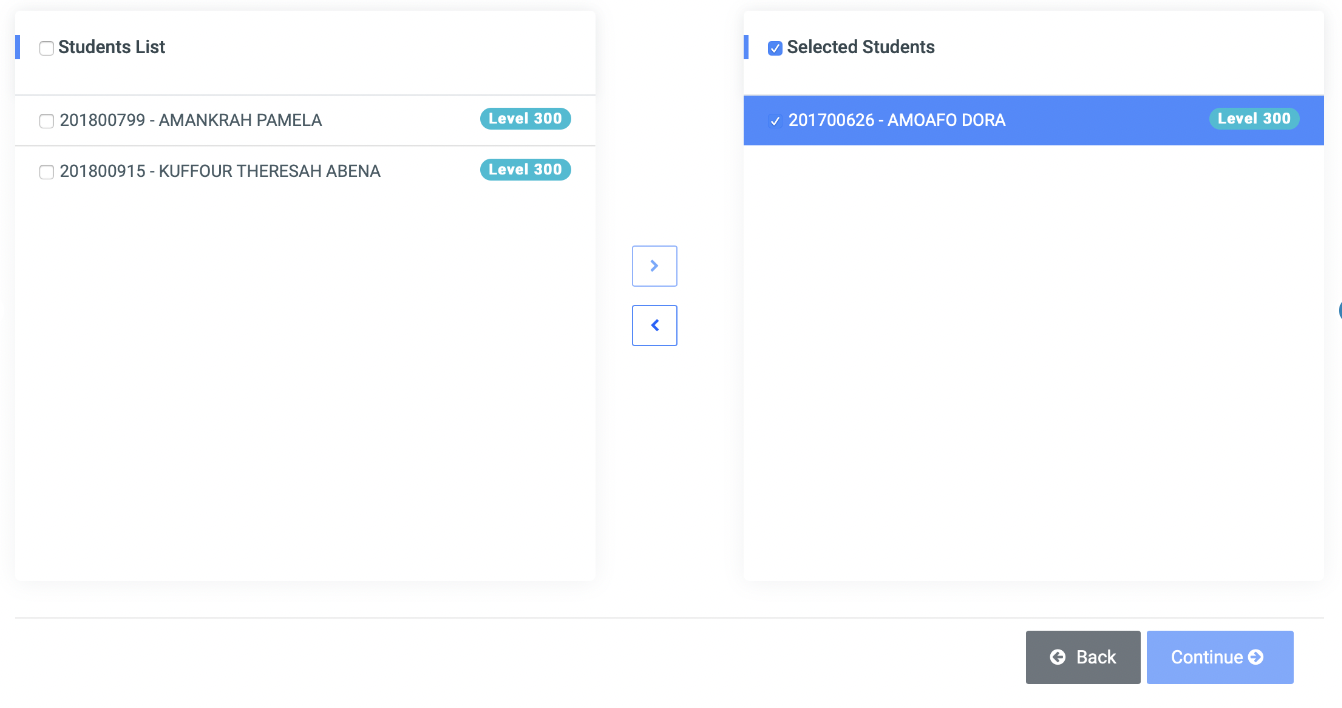
✑ Click on the Continue button to move to the next step.
4. Select Course(Step 4): This view displays all the Courses available for registration. Select all required courses and click the Greater Hand Sign to move courses to the Selected Courses section.
NB: Sub-courses set under an umbrella course will randomly be distributed among students during registration. Visit Manage Courses for more details about sub-courses.
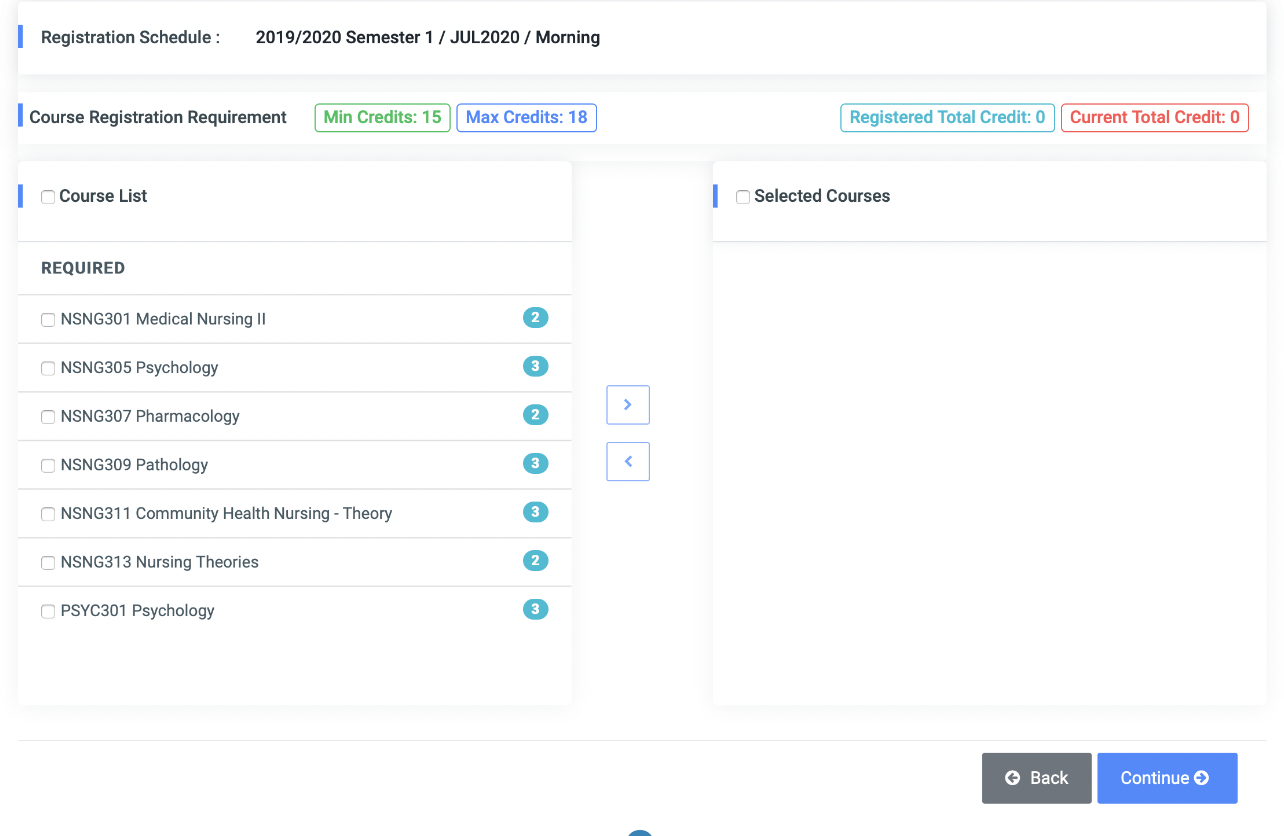
✑ Click on the Continue button to move to the next step.
✑ Click on the Back button to move to the previews step.
5. Preview & Save(Final Step): This view gives a preview of all selected students in the Selected Students section and a list of all courses to register in the Courses To Register section.
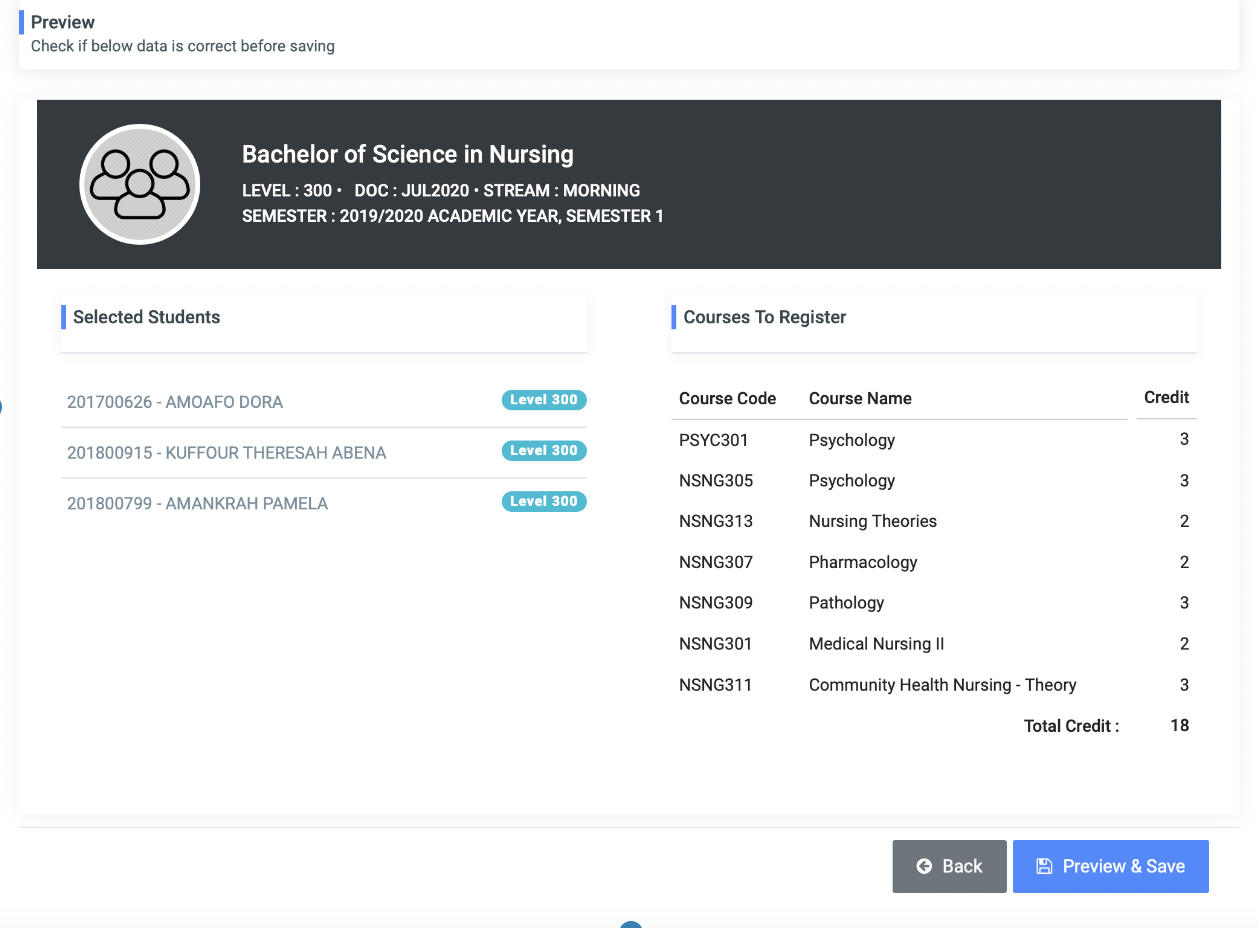
✑ Click on the Preview & Save button to save.
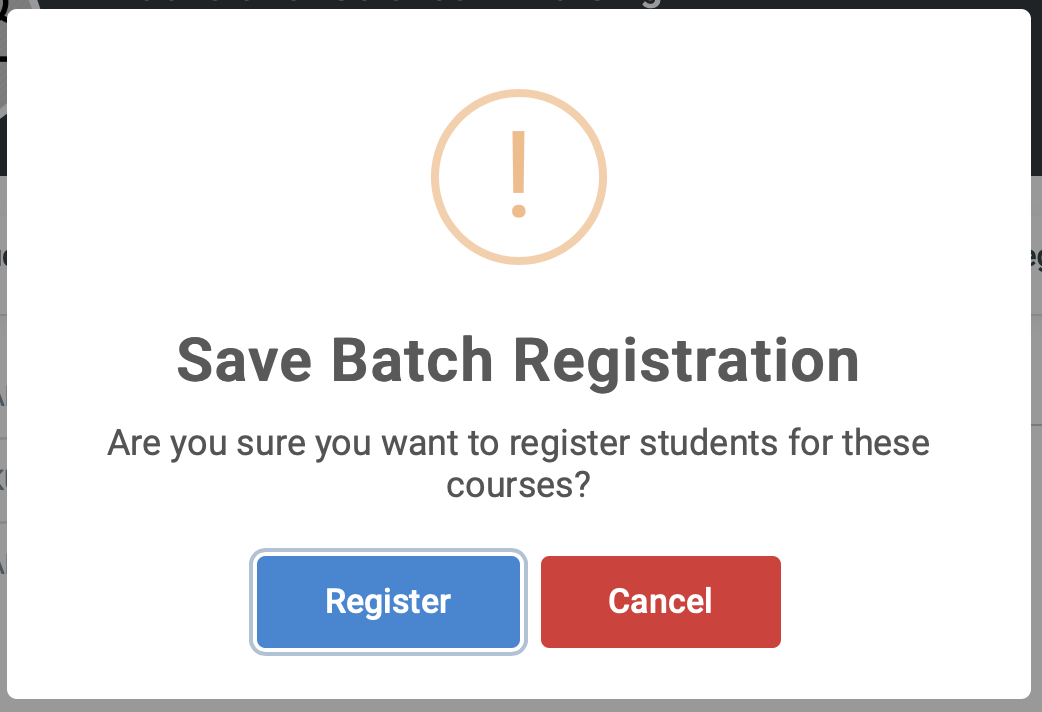
✑ Click on the Register button to confirm actions.
