Attachments
Click on the Attachments tab to manage files uploaded by the applicant.
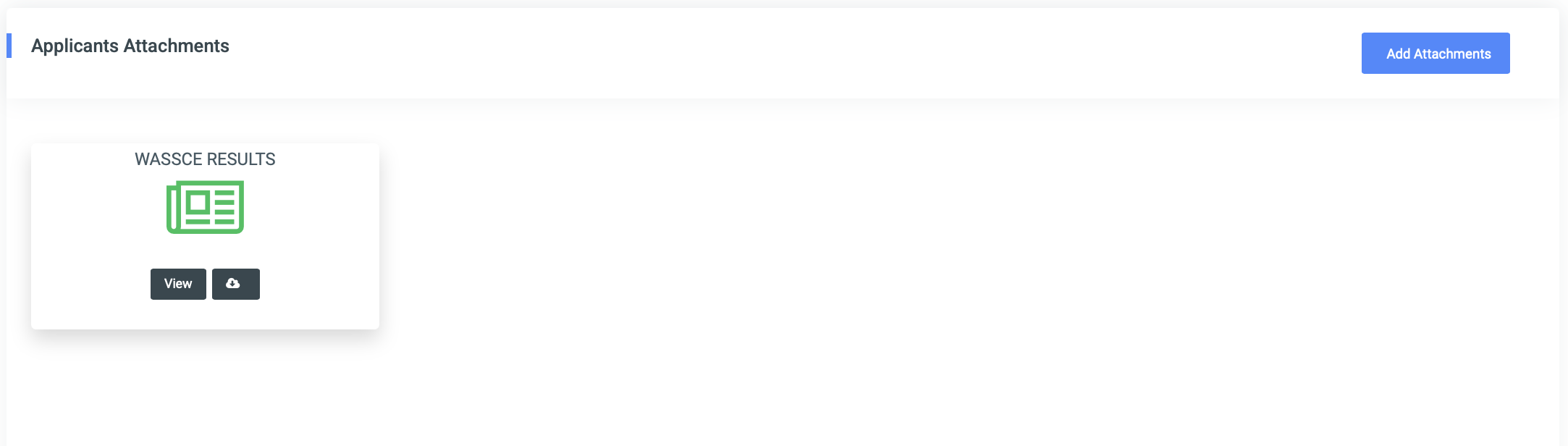
This section displays all documents the applicant has uploaded. Each attachment appears as a tile containing:
- The document title
- A View button to preview the file
- A Download button to retrieve the document
To upload a new attachment, click the Add Attachments button in the top-right corner. This opens the File Editor modal shown below:
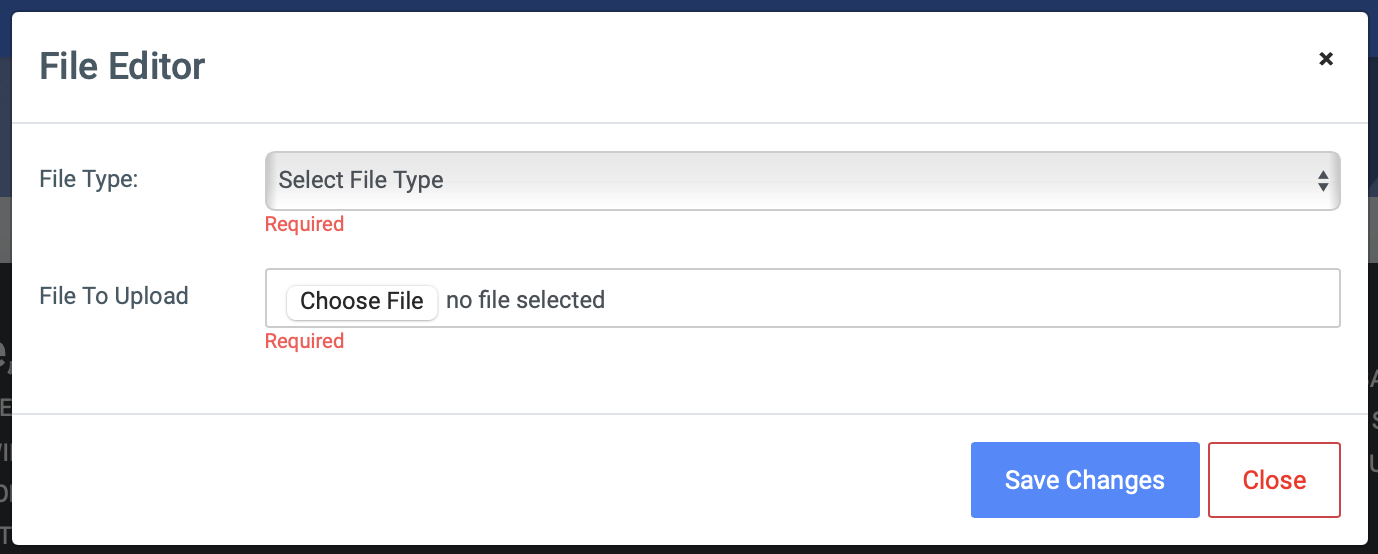
Two fields must be completed:
- File Type: Select the type of document from a dropdown menu
- File to Upload: Browse and select the file to be uploaded
The available file types are:
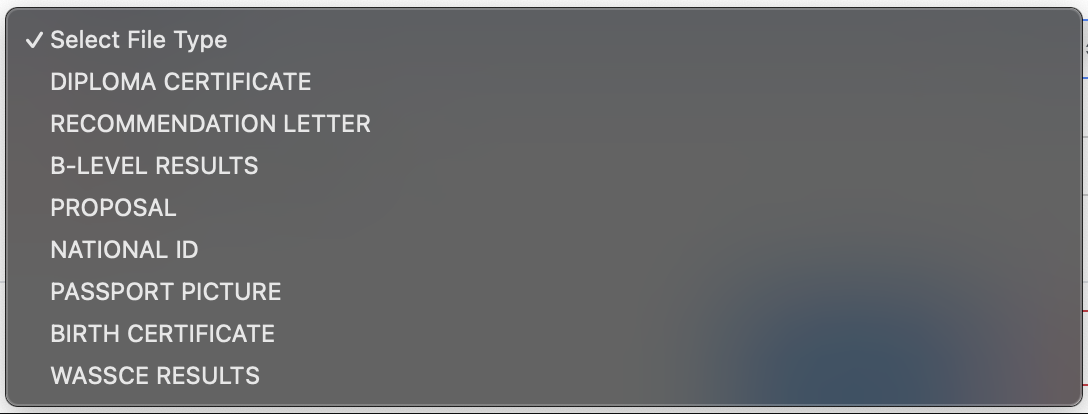
- DIPLOMA CERTIFICATE
- RECOMMENDATION LETTER
- B-LEVEL RESULTS
- PROPOSAL
- NATIONAL ID
- PASSPORT PICTURE
- BIRTH CERTIFICATE
- WASSCE RESULTS
After selecting the appropriate file type and uploading the file, click Save Changes to complete the process. Use Close to cancel the operation.

0 Comments