Currency & FX setup
This feature helps setup currency and foreign exchange rates in OSIS.
✑ From the OSIS sidebar, Click on Currency & FX Setup link under the Finance.
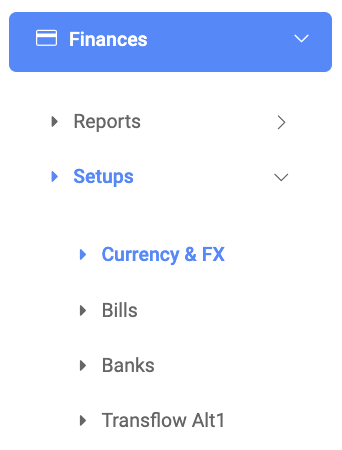
From the top right of the Currency & FX setup page, there are two(2) buttons, Add Exchange Rate button and Find Rate button.

✑ To add a new exchange rate, click on the Add Exchange Rate button. The exchange rate button comes with the following;
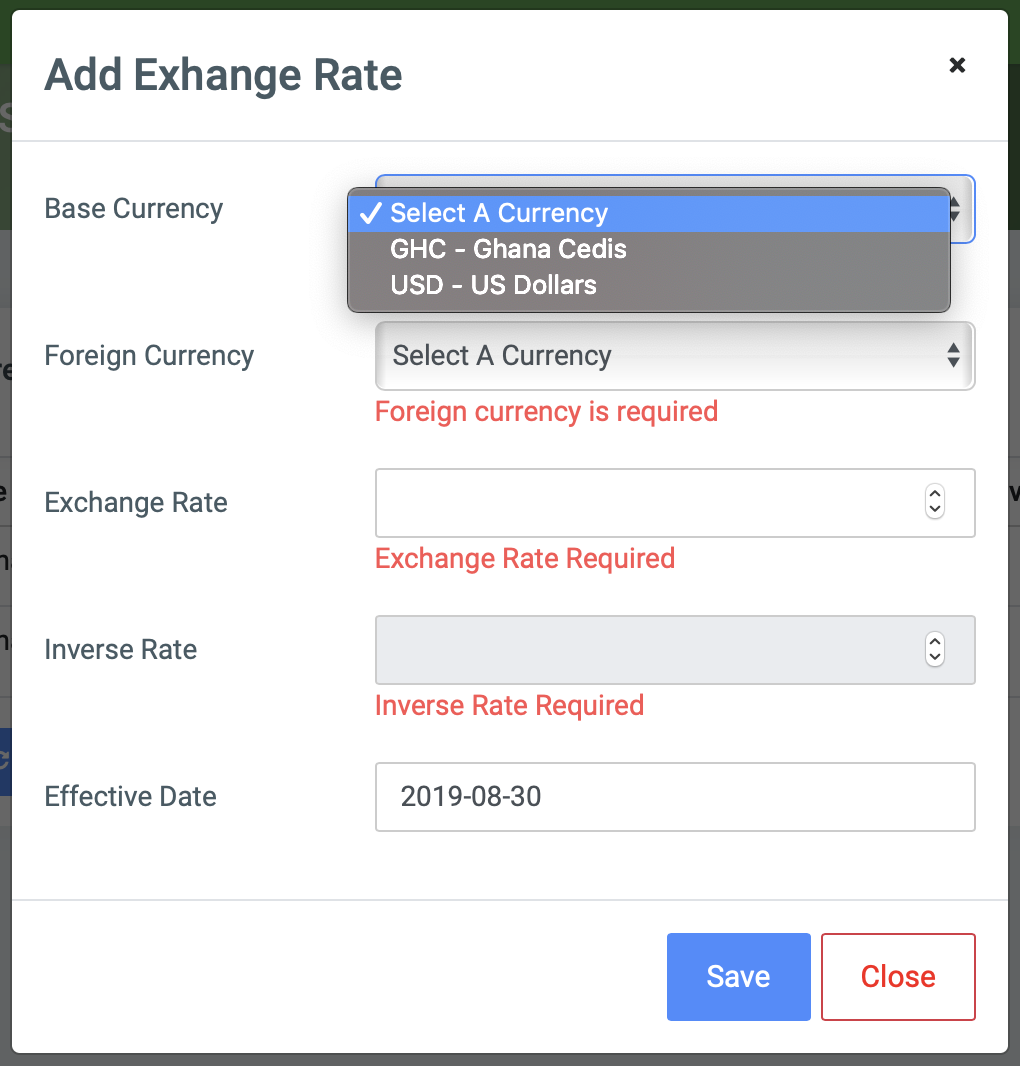
- Base Currency: This is a dropdown showing a list of currency types available in OSIS. Users can select one as the base currency.
- Foreign Currency: This is a dropdown showing a list of currency types available in OSIS. Users can select another as a foreign currency.
- Exchange Rate: enter the value of the exchange rate. Eg.
- Inverse Rate: enter the value of the inverse rate
- Effective Date: The exact date the new exchange rate takes effect.
✑ Click on Save to confirm actions.
✑ To search for a particular added Rate, Click on Find Rate button and fill in the details for that rate by;
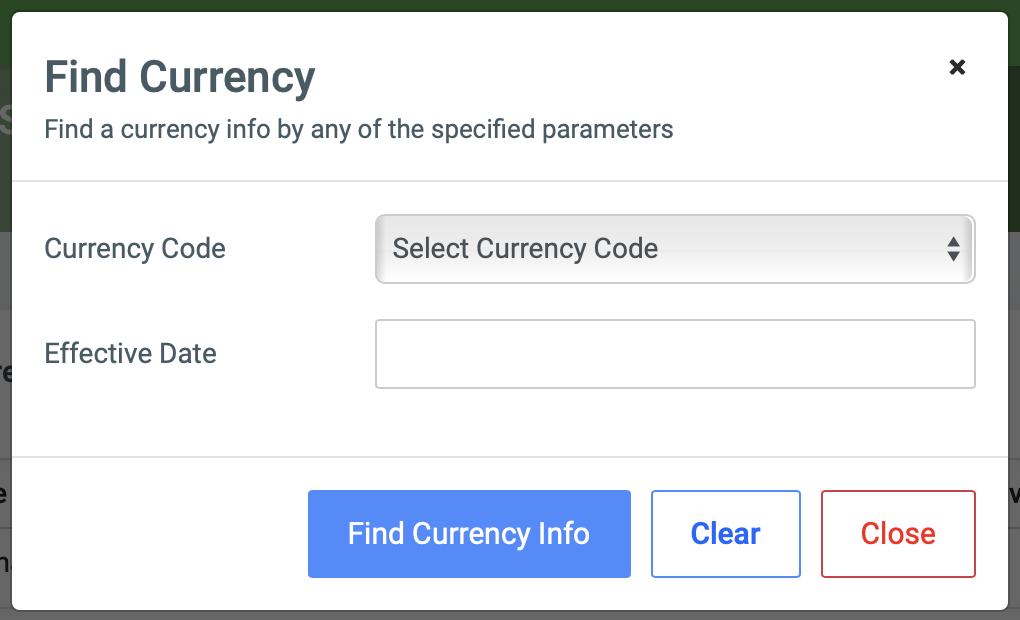
- Currency Code.
- Effective Date.
✑ Click on Find Currency Info button to confirm your actions,
✑ Click on Clear to clear all fields,
✑ Click on Close to close the modal.
☛ All Find Currency fields are optional. Fill in as many as can help in narrowing down and click the Find Currency Info button. Clicking the Find Currency Info button with no entries will show all existing bill categories.
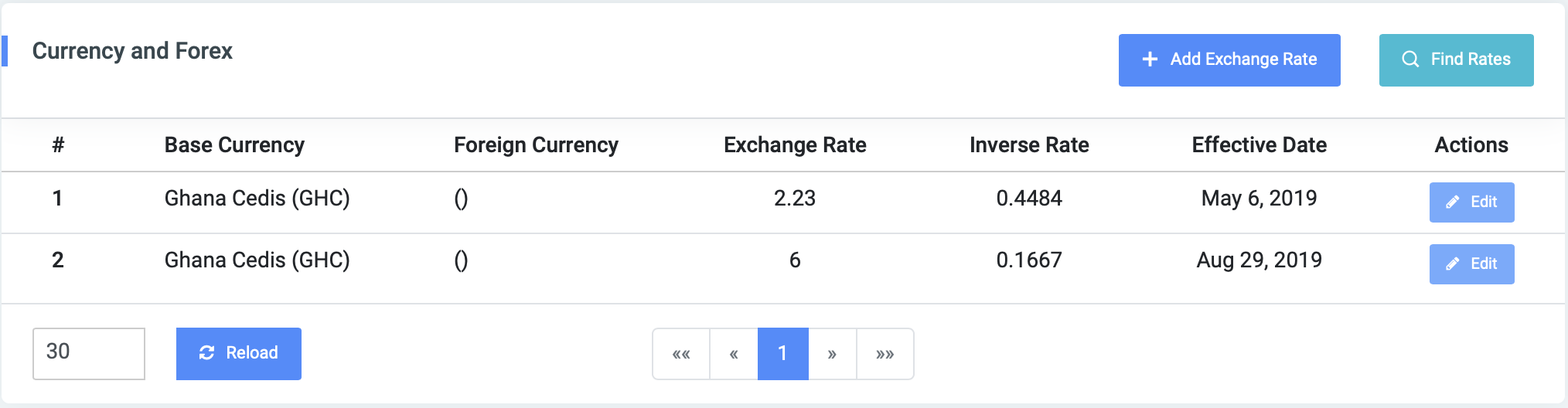
Each Rate is editable and comes with an Edit button for that purpose.
✑ To Edit a rate, click on the Edit button.
Change the old entries from the Edit Rate form and click on the Save button.
✑ Click on the Reload button to refresh Currency & FX fields.
