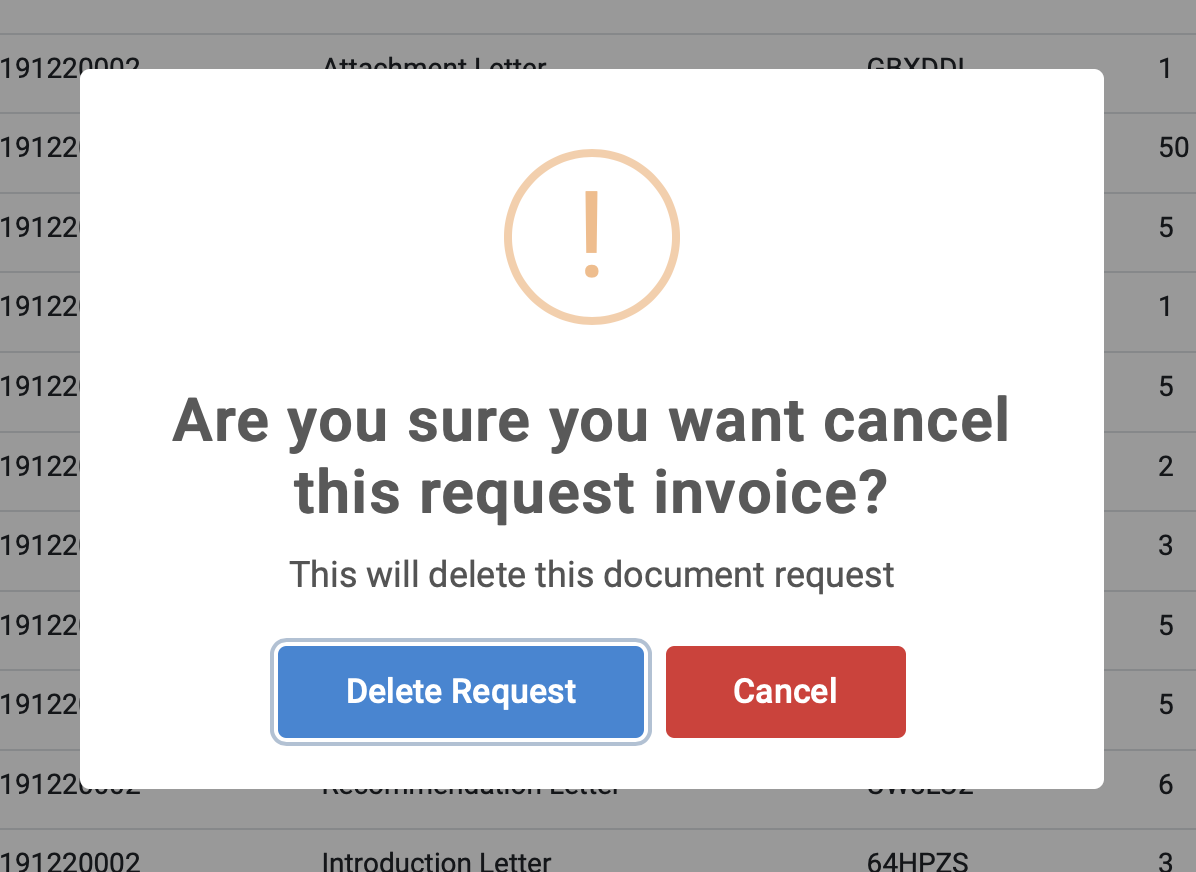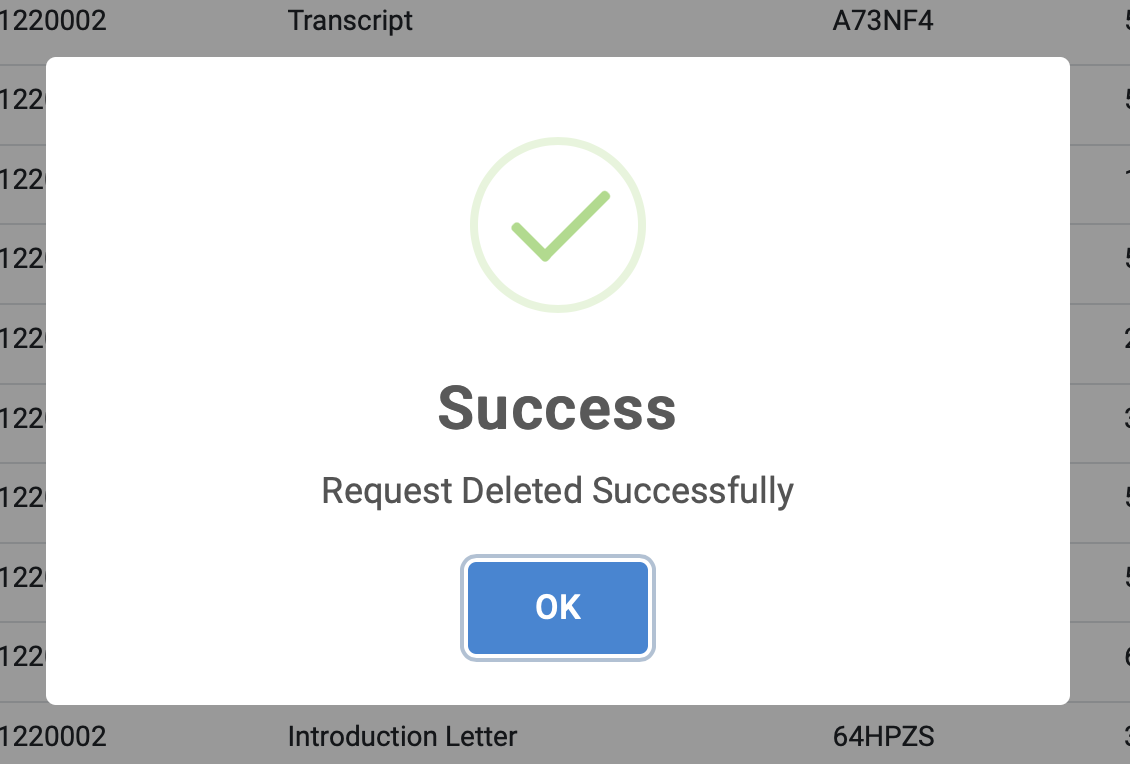Requests
Select Student Request under Document Generation in the Student Management module. It Presents a Search Request modal.
☛ Search Request
- A Search Request modal is presented, narrow down the search by searching for requests using any of the parameters (Status [pending, paid, printed, cost-free], Index number, Invoice number). Do a find all requests by clicking the Search button at the bottom of the modal.
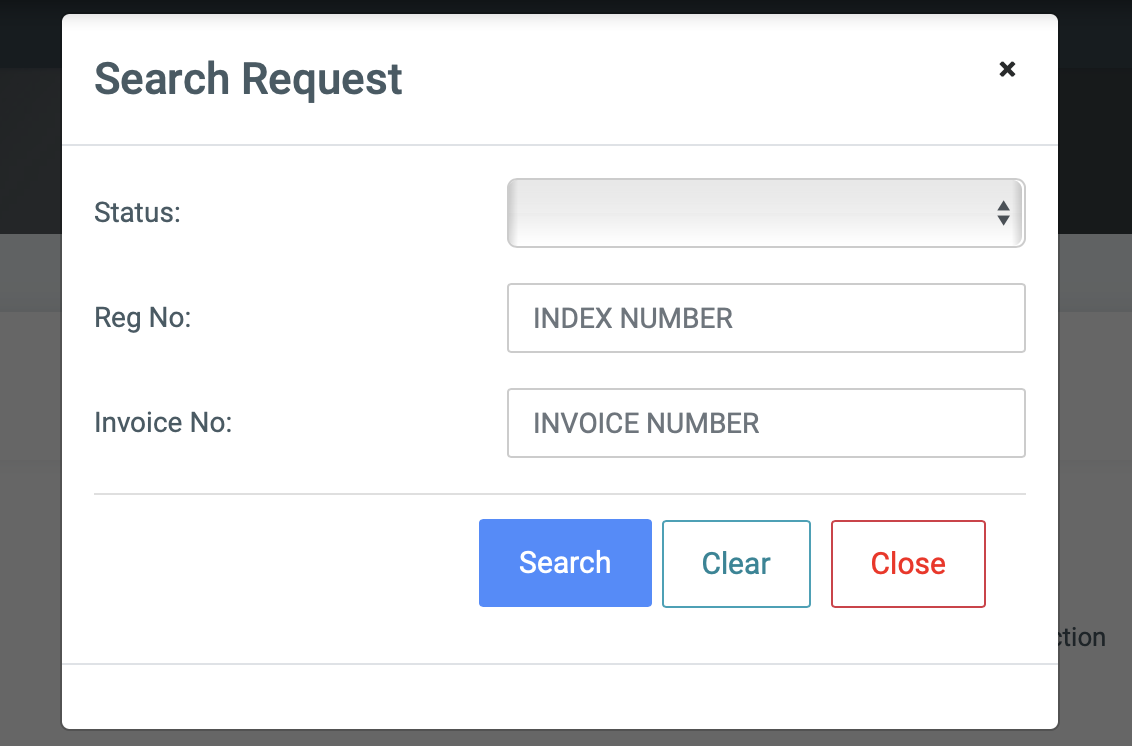
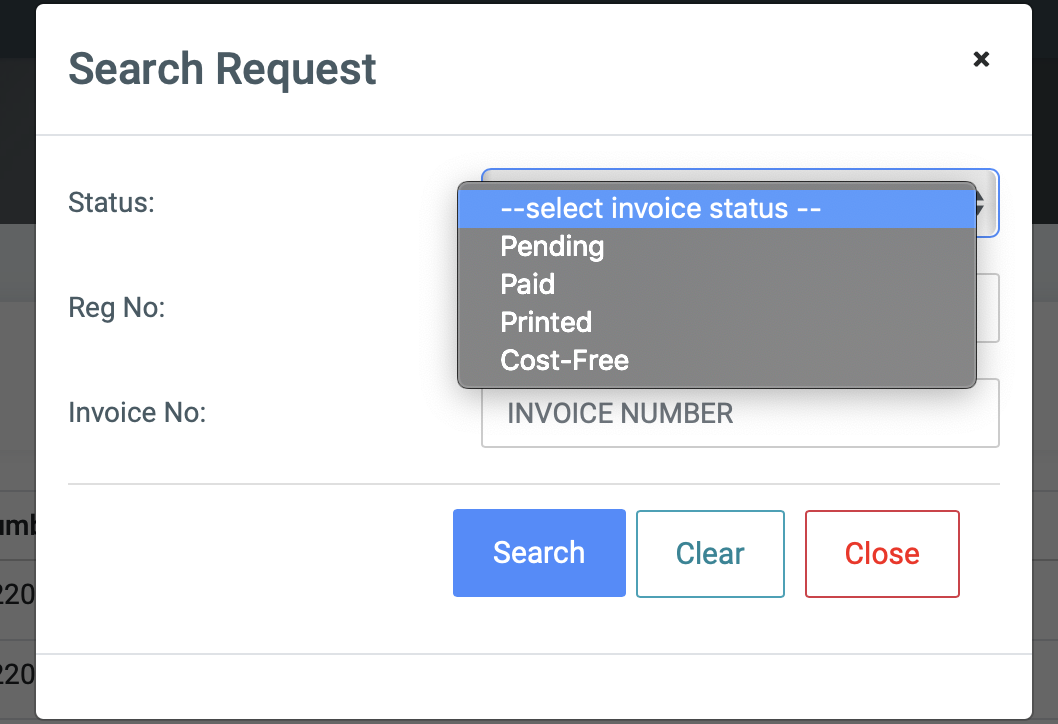
- After Search, a page is displayed showing search results. For each request, there are various actions that can be performed for them ( Edit Invoice, Cancel Invoice ).
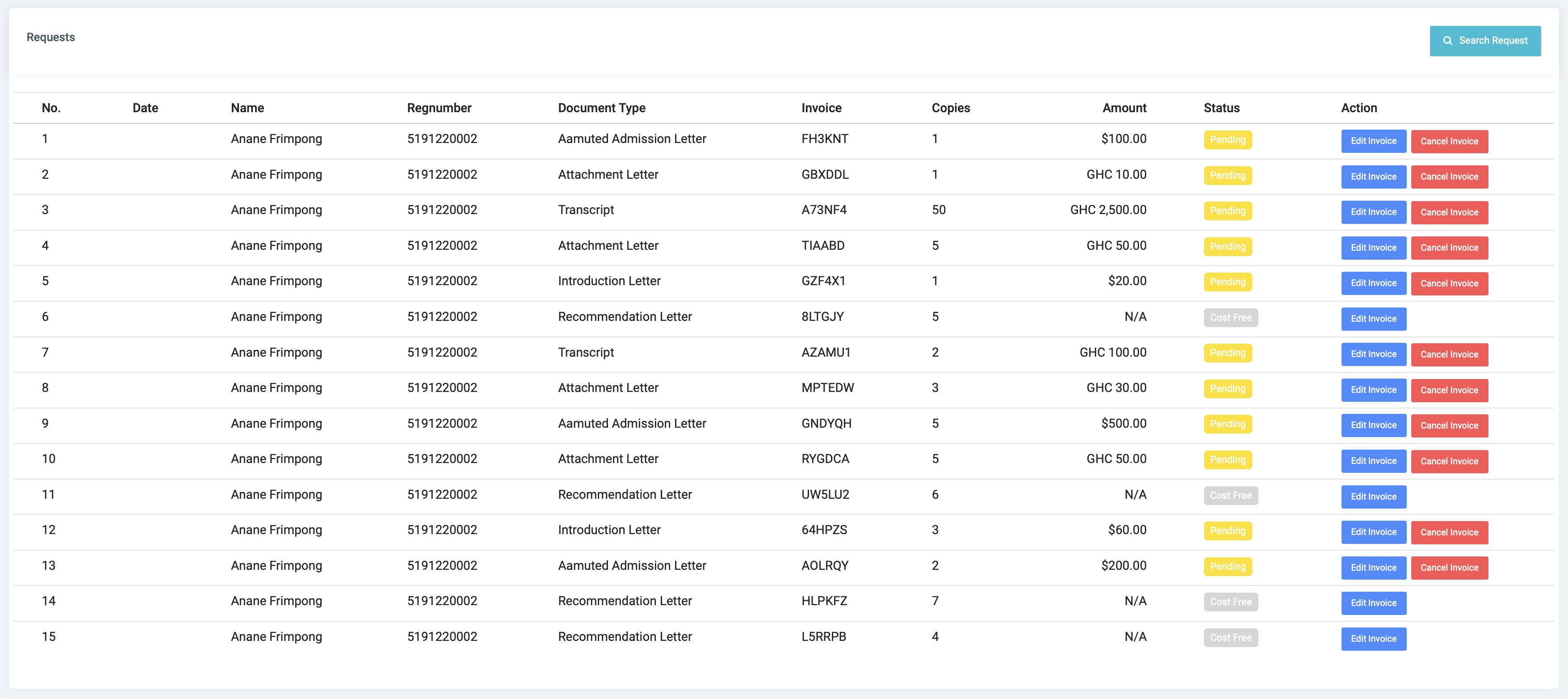
☛ Edit Invoice
- Click the Edit Invoice button at the Action section of the page. It returns a modal which aids the user to edit the document invoice by changing some paraters. ie; No of copies, Status, Currency and Amount.
- Click the Save Changes button to save changes or Close to cancel or close the modal
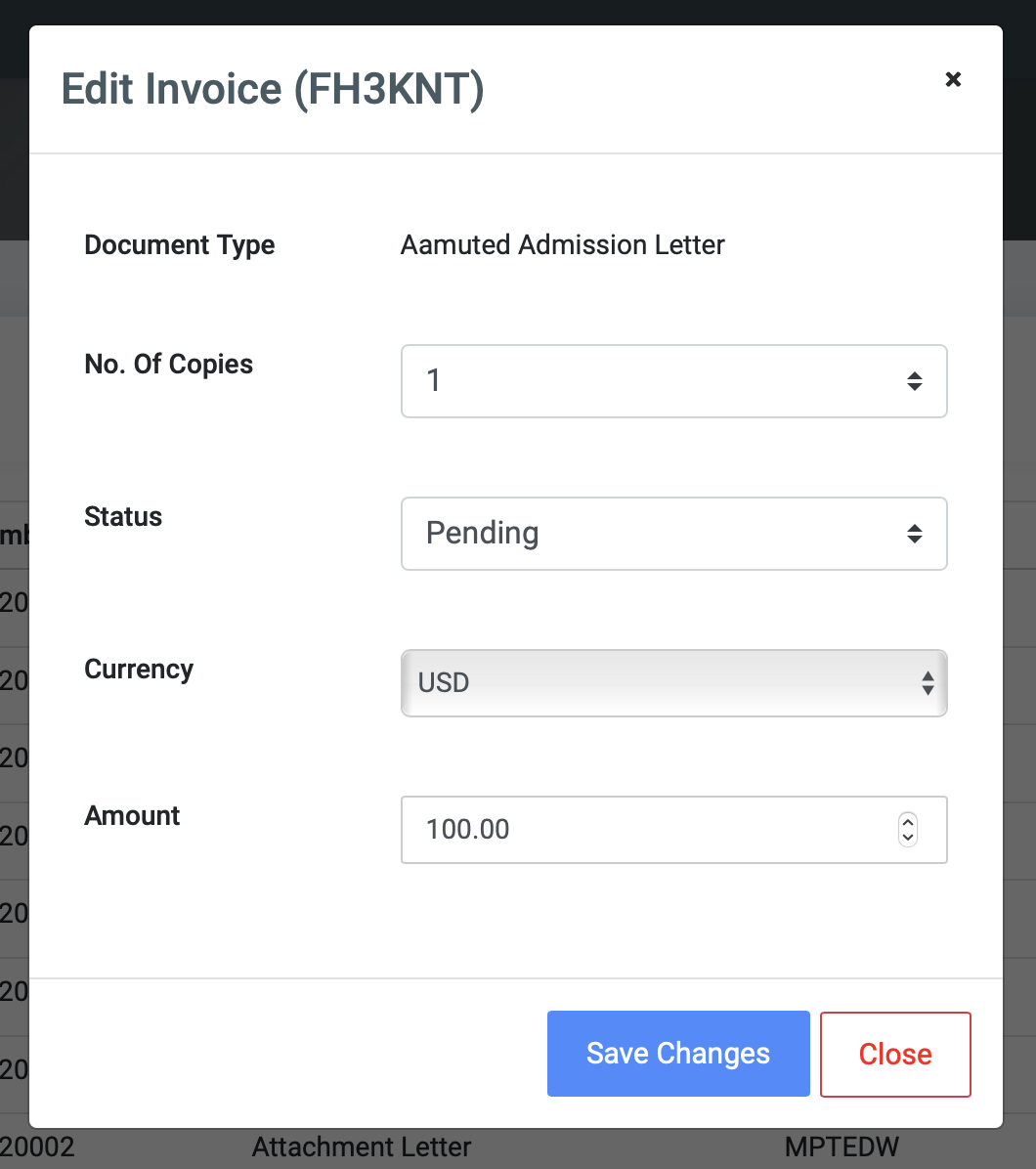
☛ Cancel Request
- Click the Cancel Request button at the Action section of the page. It presents a modal which double checks to see if you really want to effect the delete. Go further to delete if sure clicking the Delete request button or Cancel button to cancel delete.