Creditors & Debtors Reports:
This feature helps to get all students owing the institution or all students the institution is owing based on a billing period.
✑ From the OSIS sidebar, Click on the Creditors & Debtors Reports link under the Reports link of the Finance Module.
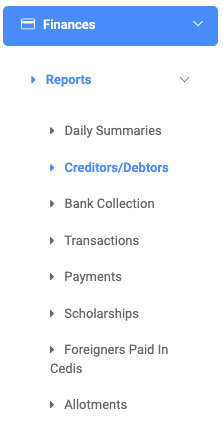
The Creditors & Debtors Reports page has three(4) different buttons. Pull Report Data button, Advance Search button, Print button, and Export button.

To search for a particular creditors/debtors report, click on the Pull Report Data button and fill in the details for that report by;

- Billing Period: Select the billing period from the dropdown list.
- Report Type: Select the type of report needed with the required information from the dropdown list.
- Program: This is the list of all programs in OSIS.
- Campus: This is the list of all campuses in OSIS.
- Currency: This is a dropdown of all currencies available in OSIS.
- Date: Input the date of the transaction you are looking for in this format. MM/DD/YYYY.
- Select Faculty: This is a dropdown of all faculties available in OSIS.
- Select Departments: This is a dropdown of all departments available in OSIS.
NB: The Billing Period and Report Type fields are required.
✑ Click on Run Report button to confirm your actions,
✑ Click on Clear to clear all fields,
✑ Click on Close to close the modal.
To perform a more narrow search, click on the Advanced Search button. This enables the user to get particular information or a certain type of transaction about the creditors/debtors with or without any uniqueness based on the following;

- Billing Period: The billing period displays a dropdown of all billing periods on OSIS.
- Report Type: Select the type of report in the Report Type field. Eg. Select Creditors from the dropdown.
- NB: The Report Type field is required.
- Currency: Select the type of currency you want to base your search on or, on all to display results on all the currencies available in OSIS.
- Date: Input the date of the transaction you are looking for in this format. MM/DD/YYYY.
- Unit: Select the unit you want to base your search on.
- Campus: Select the campus you want to base your search on.
- Program: Select the program you want to base your search on.
NB: You can click on the Submit Query button to get results or join more fields to narrow the search.
Join: Use joins to combine other Fields to narrow deep down your search. Users can select the following type of Joins;
AND: The AND operator displays a record if all the conditions separated by AND are TRUE.
OR: The OR operator displays a record if any of the conditions separated by OR is TRUE.
Sort On: This provides a dropdown of all students’ Personal and Program information titles to sort from.
Sort Value: Users can sort in ascending order(ASC) or descending order(DESC) of the selected Sort On.
NB: Query Preview shows or displays the label of all selected Fields, Conditions, and Values of the user search query. Users can edit the query or delete it to start again.
Click on the Submit Query button to get results.
☛ For every Pull Report Data and Advanced Search result, the user can view or see the Total Balances for that particular billing period and also the following fields;

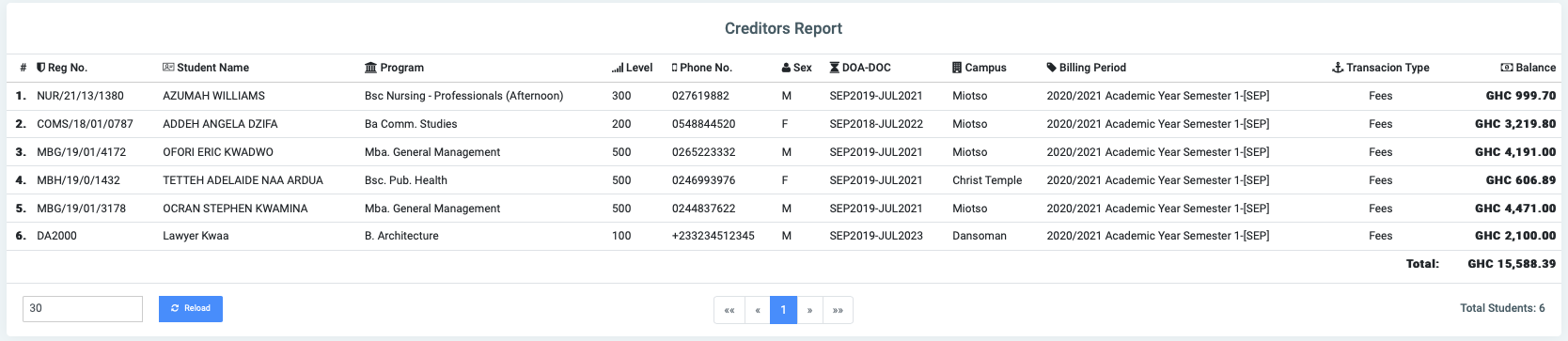
- Reg No.
- Student Name
- Program
- Level
- Phone No.
- Sex
- DOA-DOC
- Campus
- Billing Period
- Transaction Type
- Balance
✑ Click on the Print button on the extreme right of the page to print the results of the Creditors & Debtors report.
✑ Click on Export to convert and download the report as an Excel sheet.
✑ Click on the Reload button to refresh the Creditors & Debtors fields.
