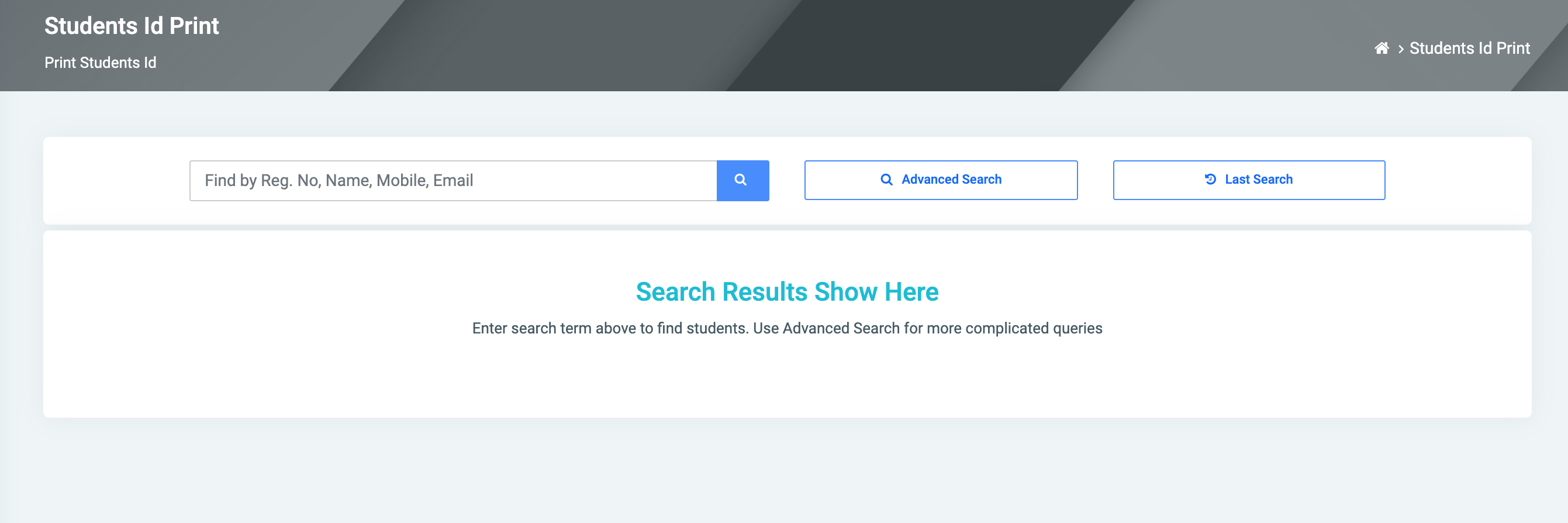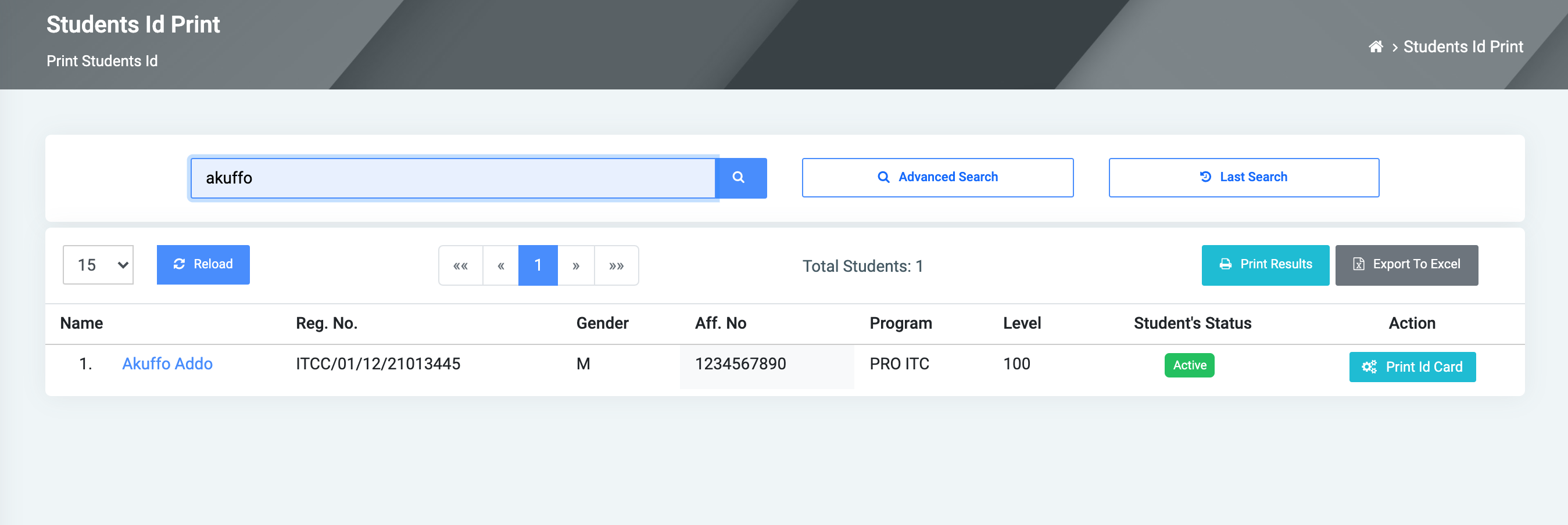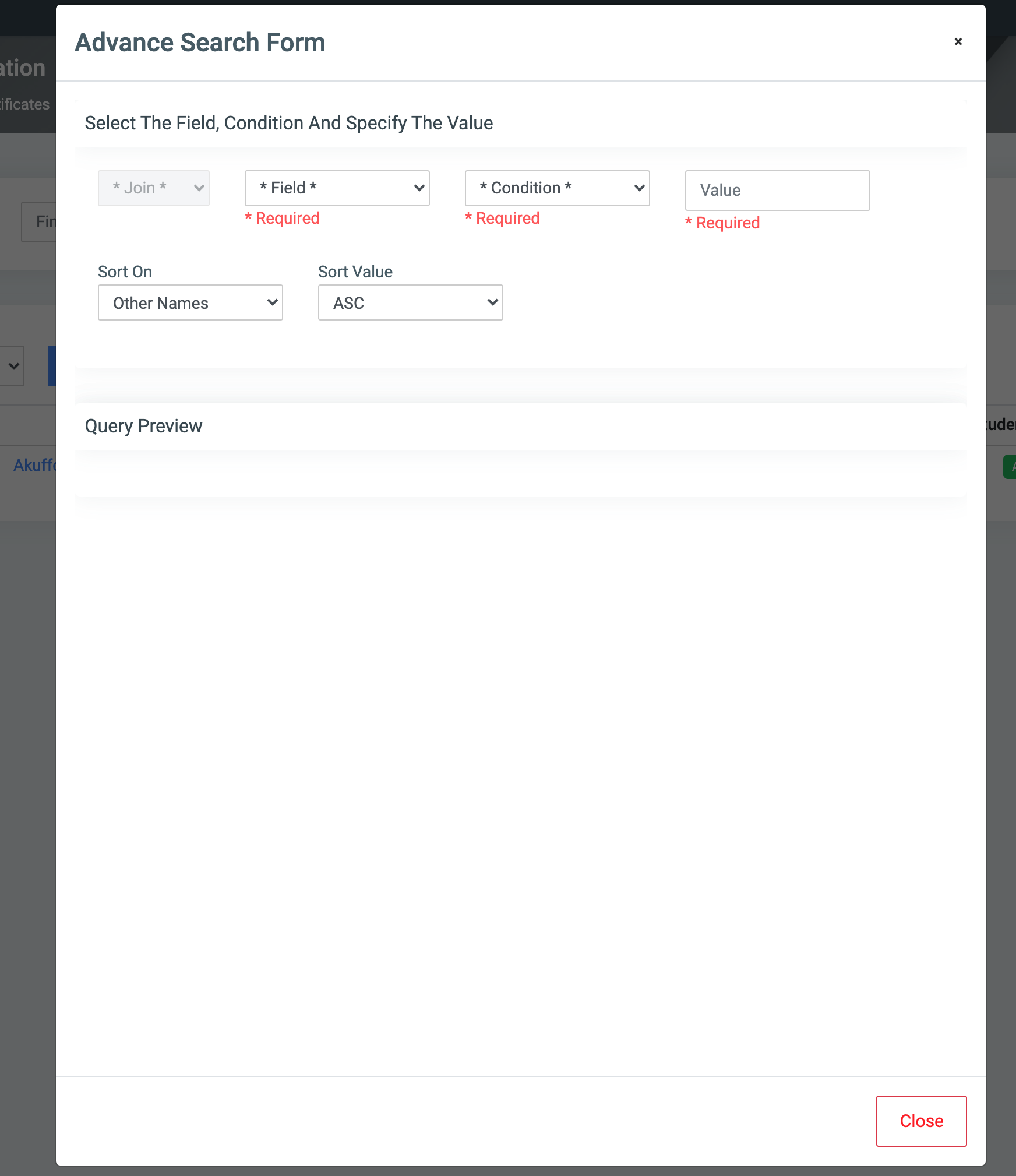Student Id Print
On the form, there are various fields on the top which are Search, Advanced Search, and Last Search.
✑ Click on the link named Students Id Print to display the forms for students id print.
Firstly for Search,
✑ Search for students by Registration Number, Name, Mobile, or Email.
- After providing any of the requirements into the field, the students related to that search appear.
- Select the desired person. The student with the student’s status and Action where you can click on the Print Id Card button to print an individual card for that particular student.
On the top of the form, there are two buttons at the extreme right which are Print Results ( this prints the results of all students the search returned), and also it has Export To Excel where you can download and open the results in the excel application on your machine.
Advanced Search
✑ Click on the Advanced Search button to do an advanced search
On the form, there are different fields filled to make an advanced search.
☛ These fields help make searches by Join, Field(required), Condition(required), Value(required). You can sort on various parameters (Registration number, surname, other names, etc) and specify if it should be sorted by descending or ascending.
JOIN: Use joins to combine other Fields to narrow deep down your search. Users can select the following type of Joins;
AND: The AND operator displays a record if all the conditions separated by AND are TRUE.
OR: The OR operator displays a record if any of the conditions separated by OR is TRUE. Sort
ON: This provides a dropdown of all students’ Personal and Program information titles to sort from.Sort Value: The user can sort in ascending order(ASC) or descending order(DESC) of the selected Sort On.
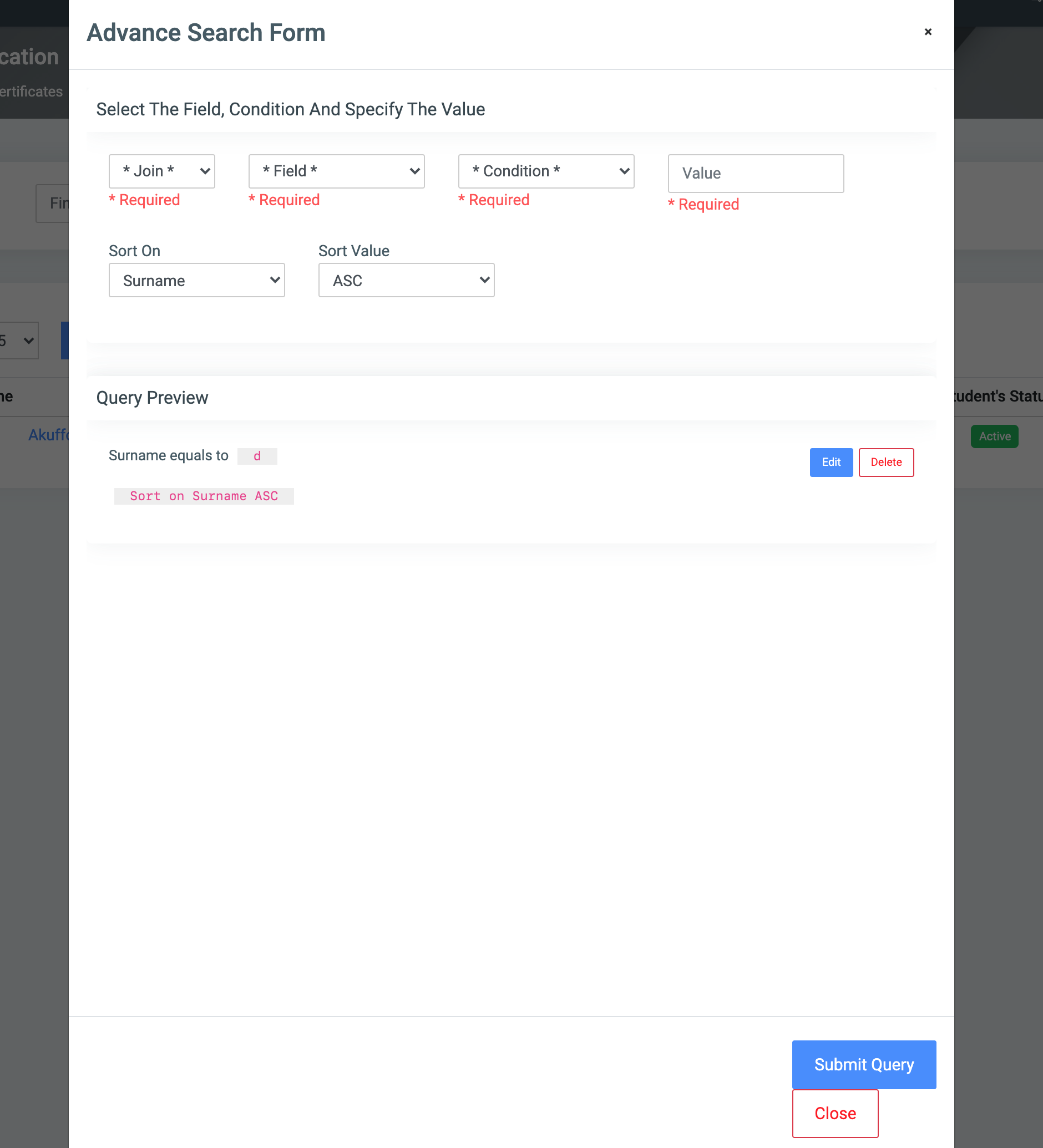
☛ Beneath, you can review the Query.
✑ Click on Submit Query to submit the query to get results or Close to close the Advanced Search Form
✑ Click the Last Search button which takes you to previous searches you did.