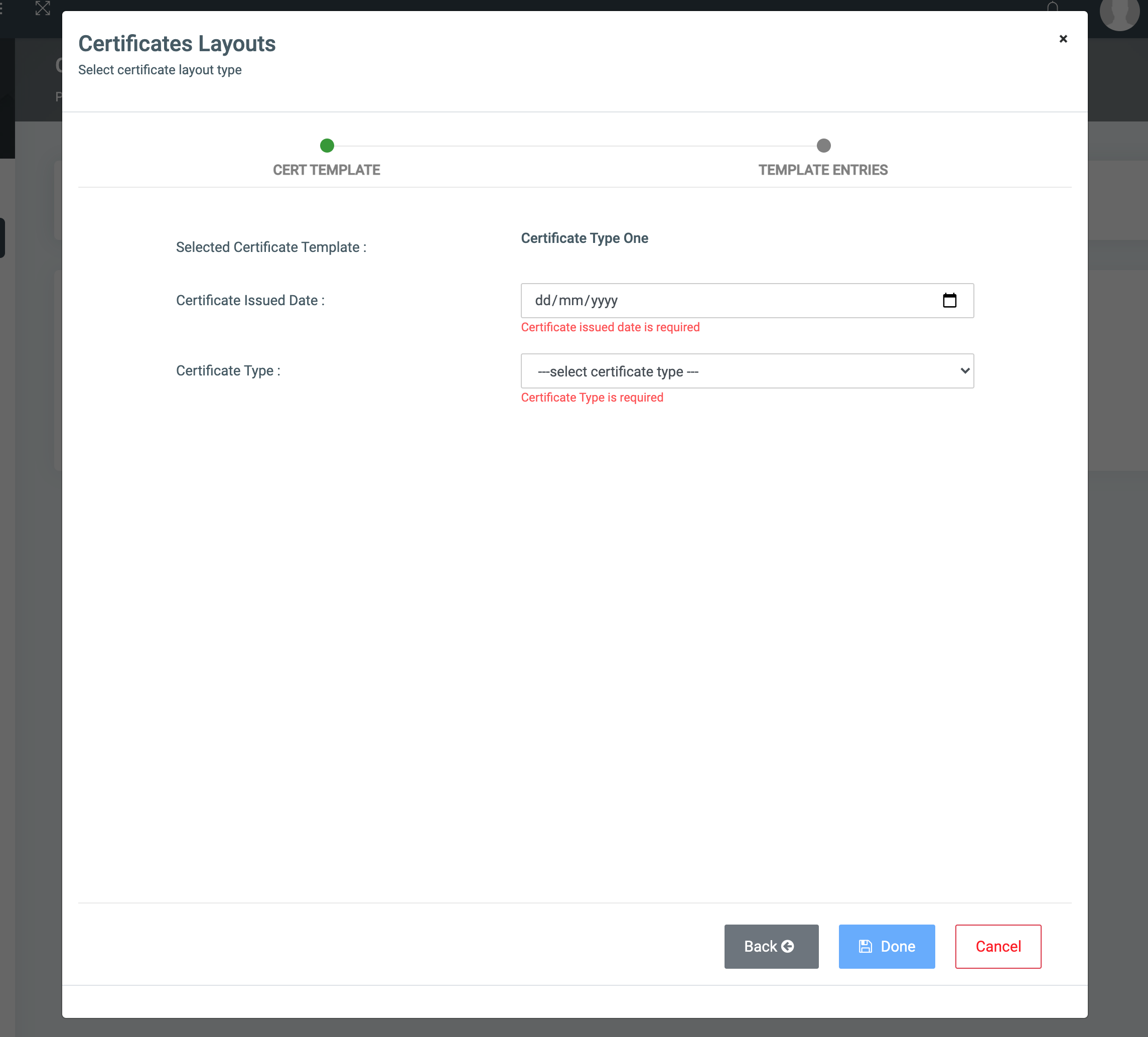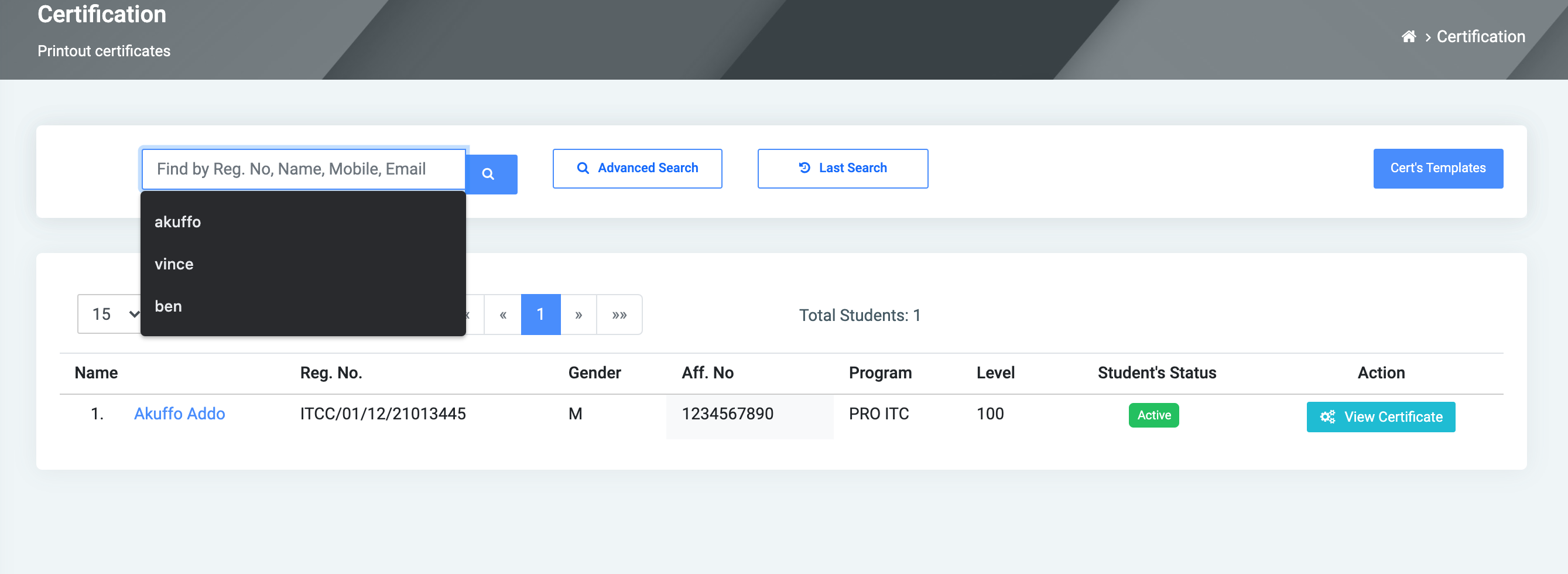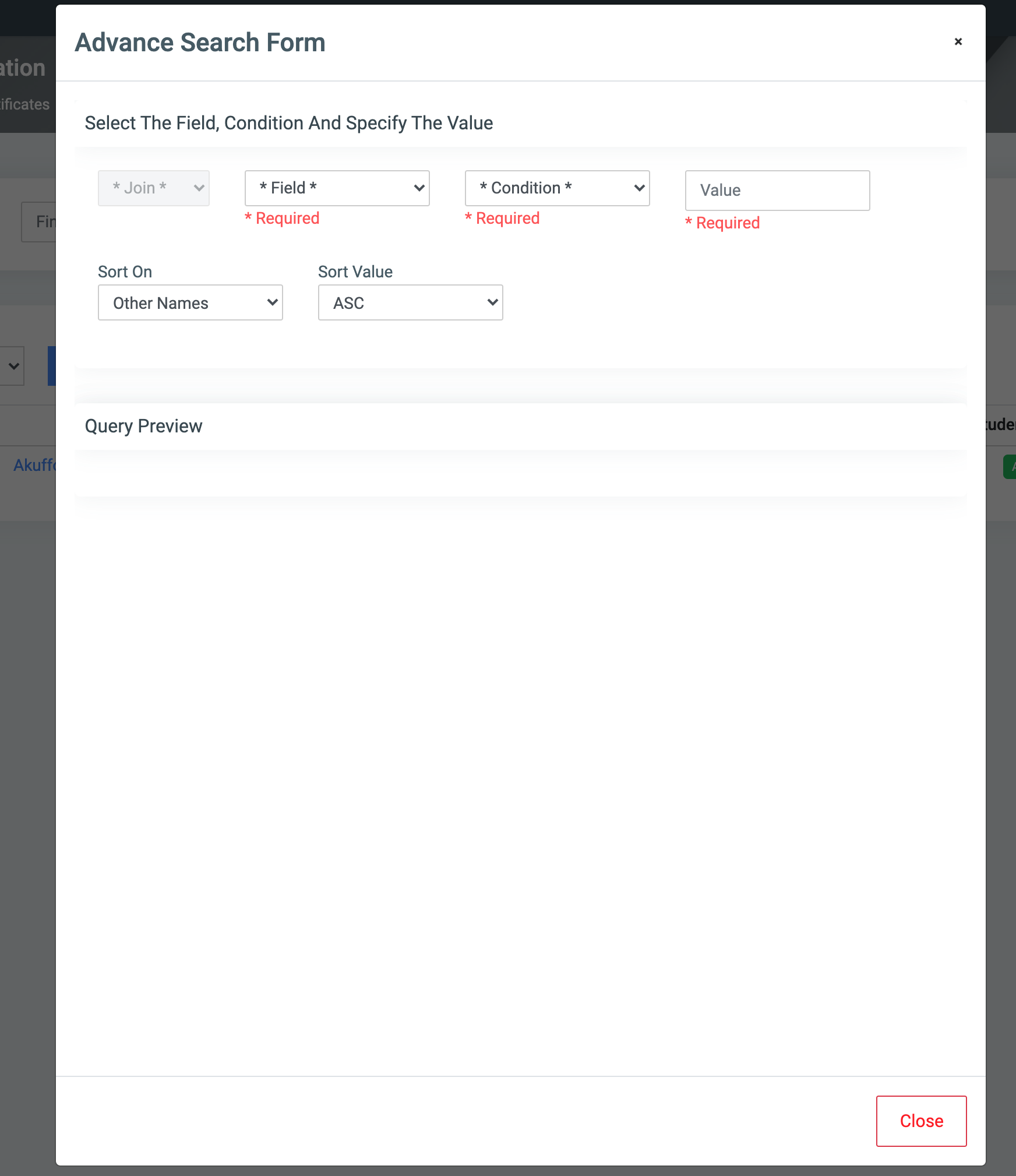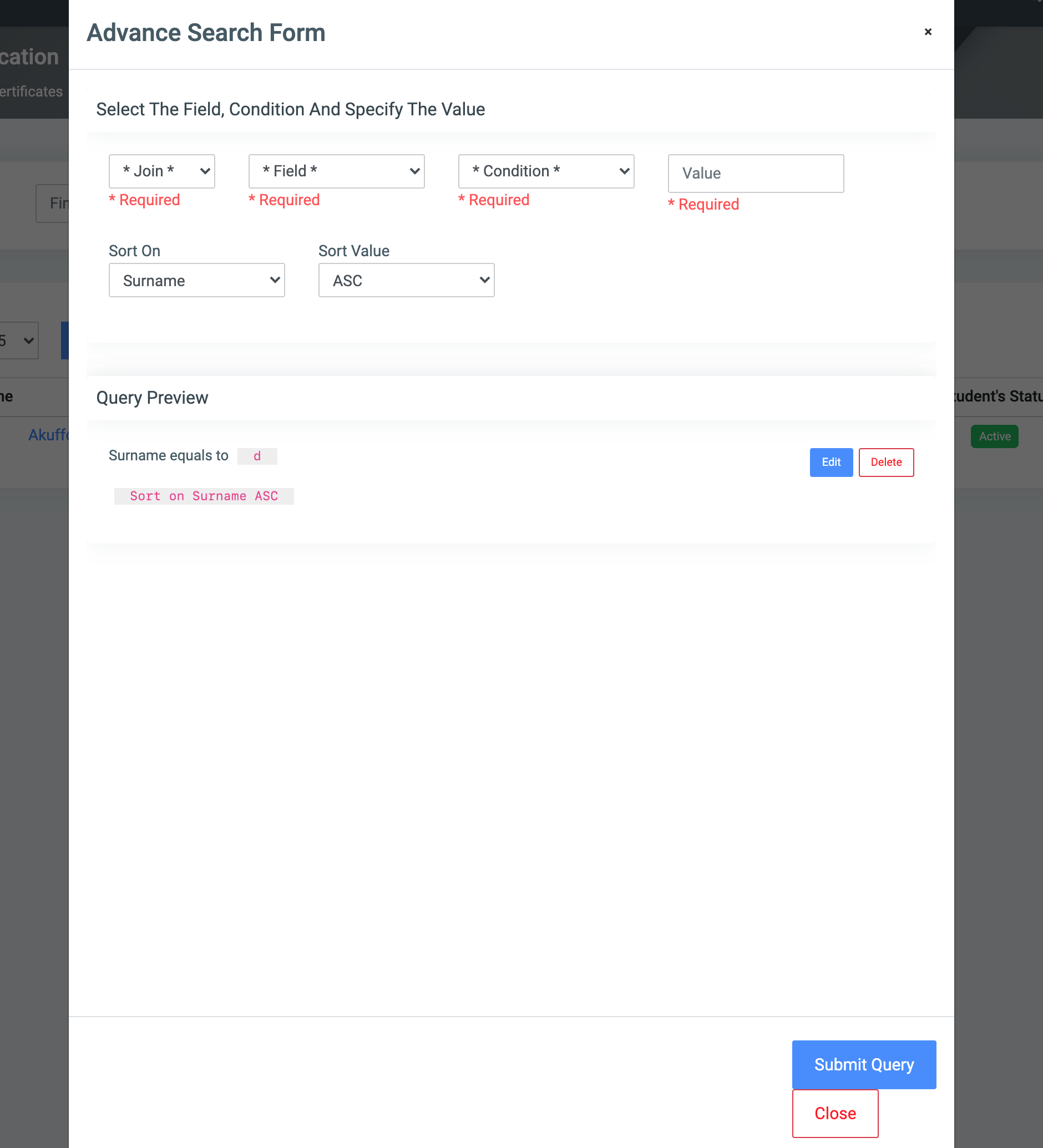Certification
Once the link for certification is clicked, the user is presented with a list of templates from which to choose the format to be applied to the printed certificate.
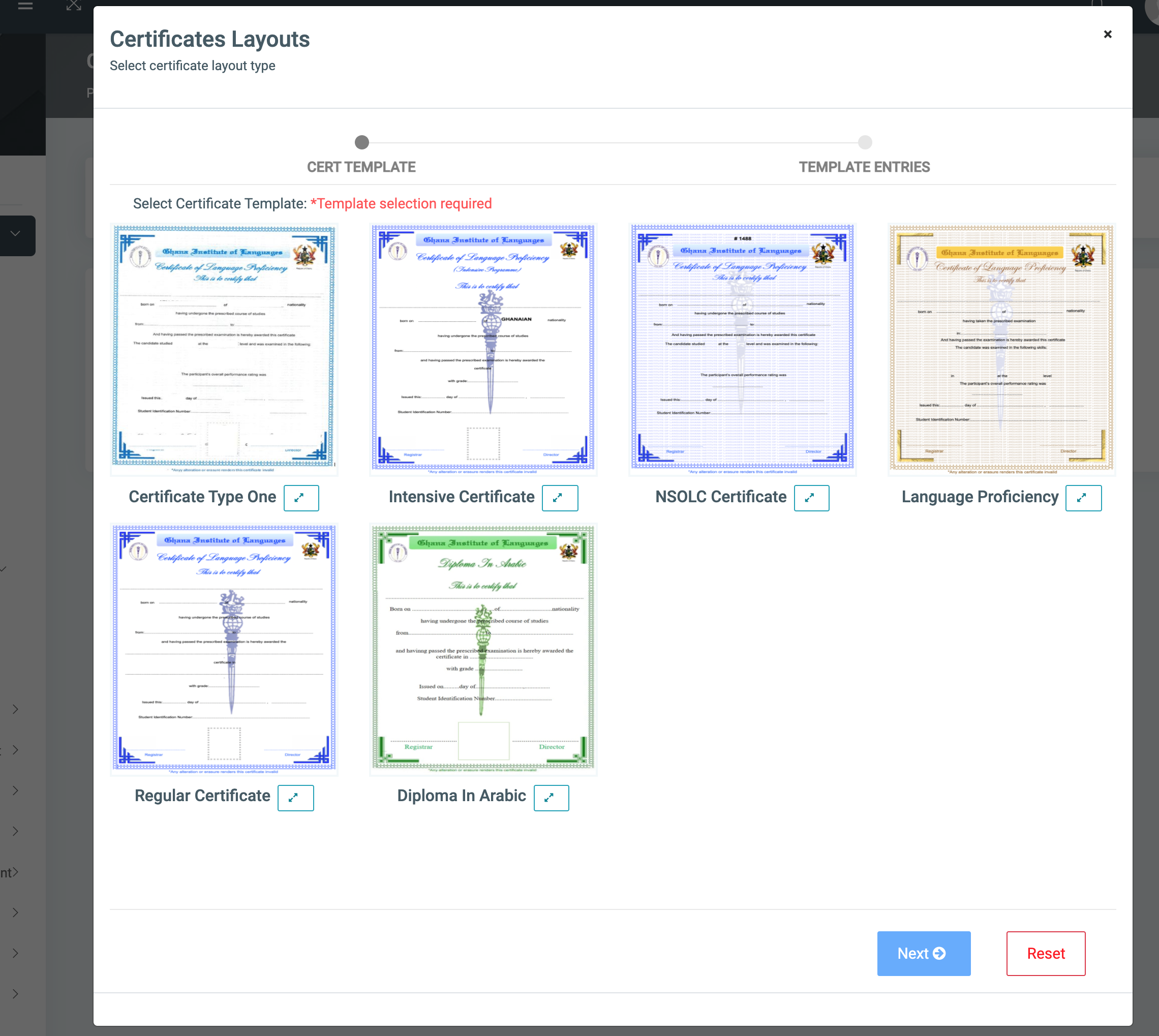
- Click Next to proceed to set template entries
- Click Reset to reset the templates you had already created.
☛ Template Entries
This section requires the user to indicate the date of issue for the certificate and to select the certificate type.
- Set the certification issued Date at the field labeled Certificate Issued Date.
- Click on the Back button below the form to go back to cert templates, click Done to finish setting up the certificate
- Lastly, click the Cancel button to cancel the process if you want to terminate the process.
☛ Search
- In the search field, find the certification for students using either Registration Number, Name, Mobile, or Email. From the list returned by the search, select the exact student to view their Certification.
- Select the View Certification button on the individual student record to see the certification of that particular student.
- At the top of the certificate, there are three buttons
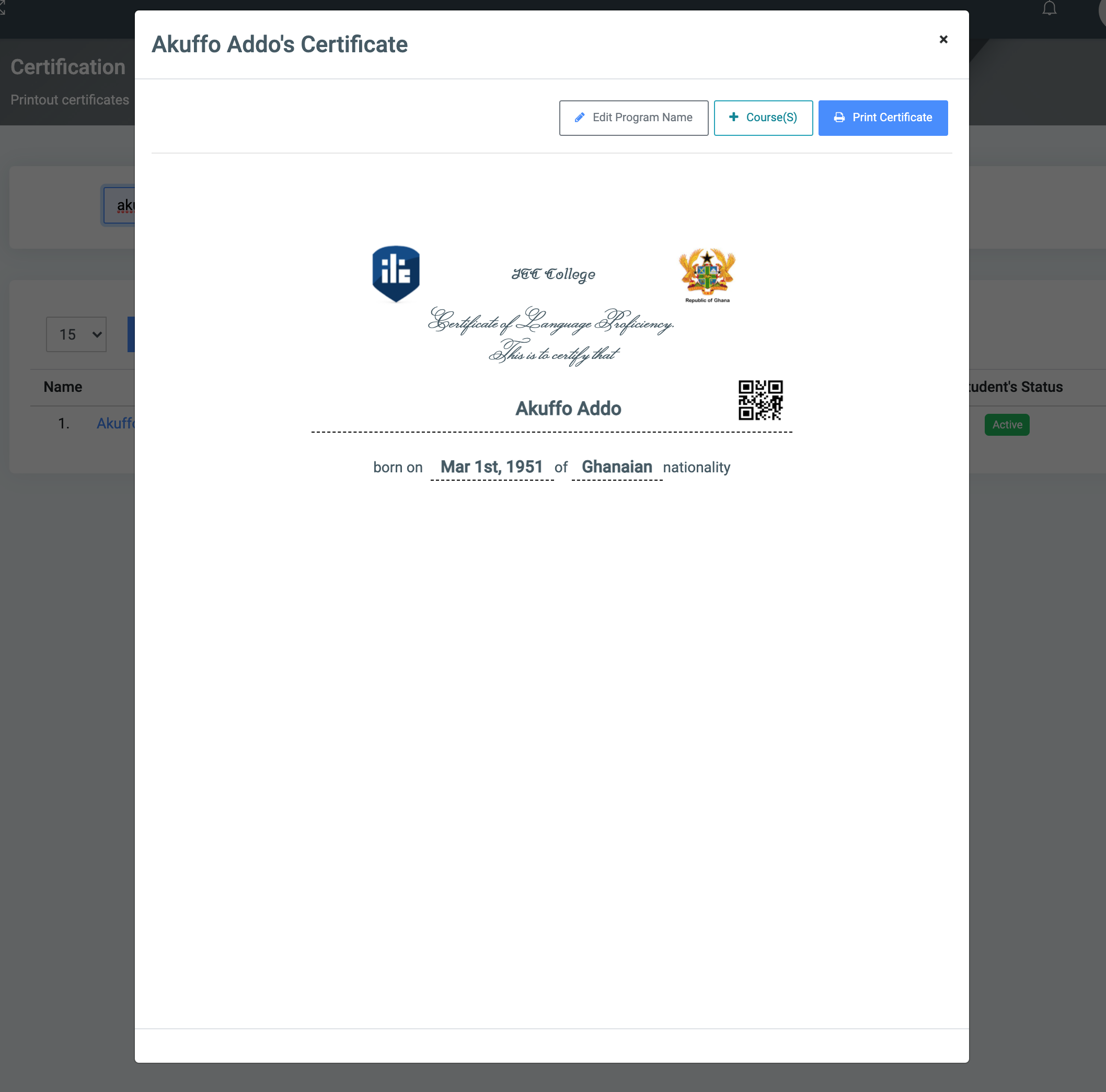
✑ Edit program name – This allows you to alter the name of the program for the student
✑ Course(S) – This allows you to add courses to the student.
✑ Print Certificate – This enables you to print the certificate of the student.
☛ Advanced Search
Click on the Advanced search button to do an advanced search
On the form, there are different fields to fill to search. These fields help make searches by Join, Field(required), Condition(required), Value(required).
You can sort on various parameters (Registration number, surname, other names, etc) and specify if it should be sorted by descending or ascending.
Join: Use joins to combine other Fields to narrow deep down your search. Users can select the following type of Joins;
AND: The AND operator displays a record if all the conditions separated by AND are TRUE. OR: The OR operator displays a record if any of the conditions separated by OR is TRUE. Sort ON: This provides a dropdown of all Students Personal and Program information titles to sort from.Sort Value: The user can sort in ascending order(ASC) or descending order(DESC) of the selected Sort On.
Beneath it, you can review the Query.
☛ Click the Submit Query to submit and Close to close the advanced search form
☛Click the Last Search button which takes you to previous searches you did.