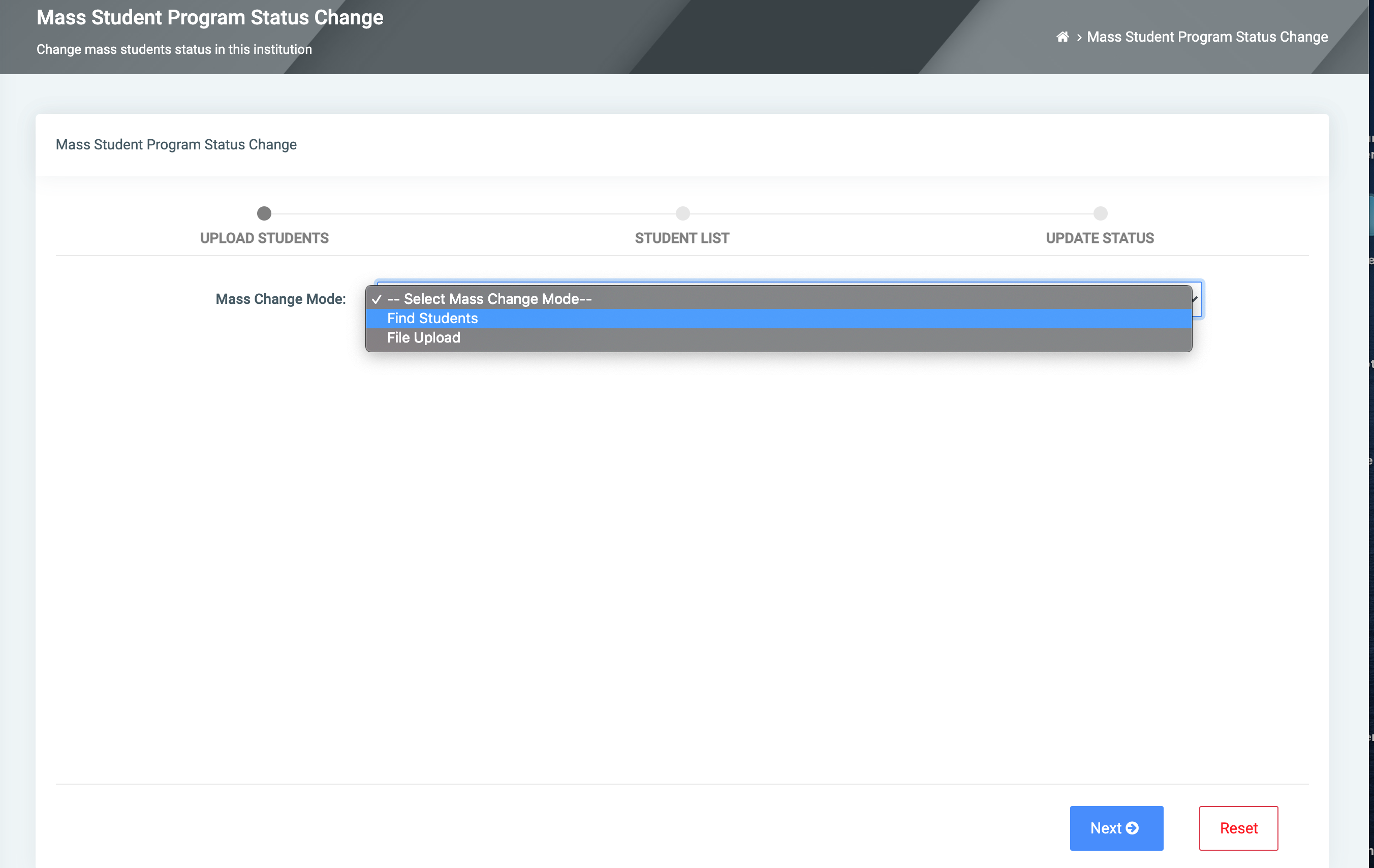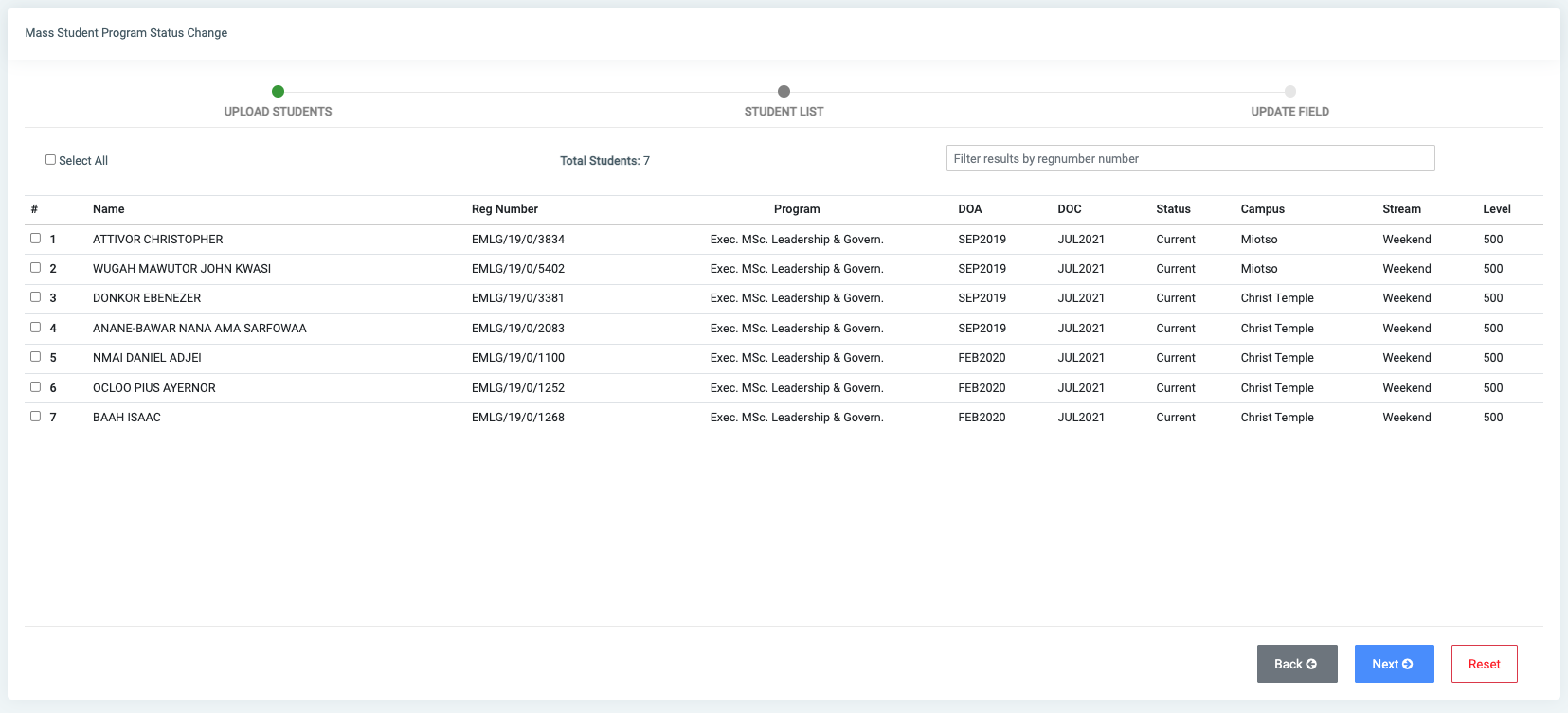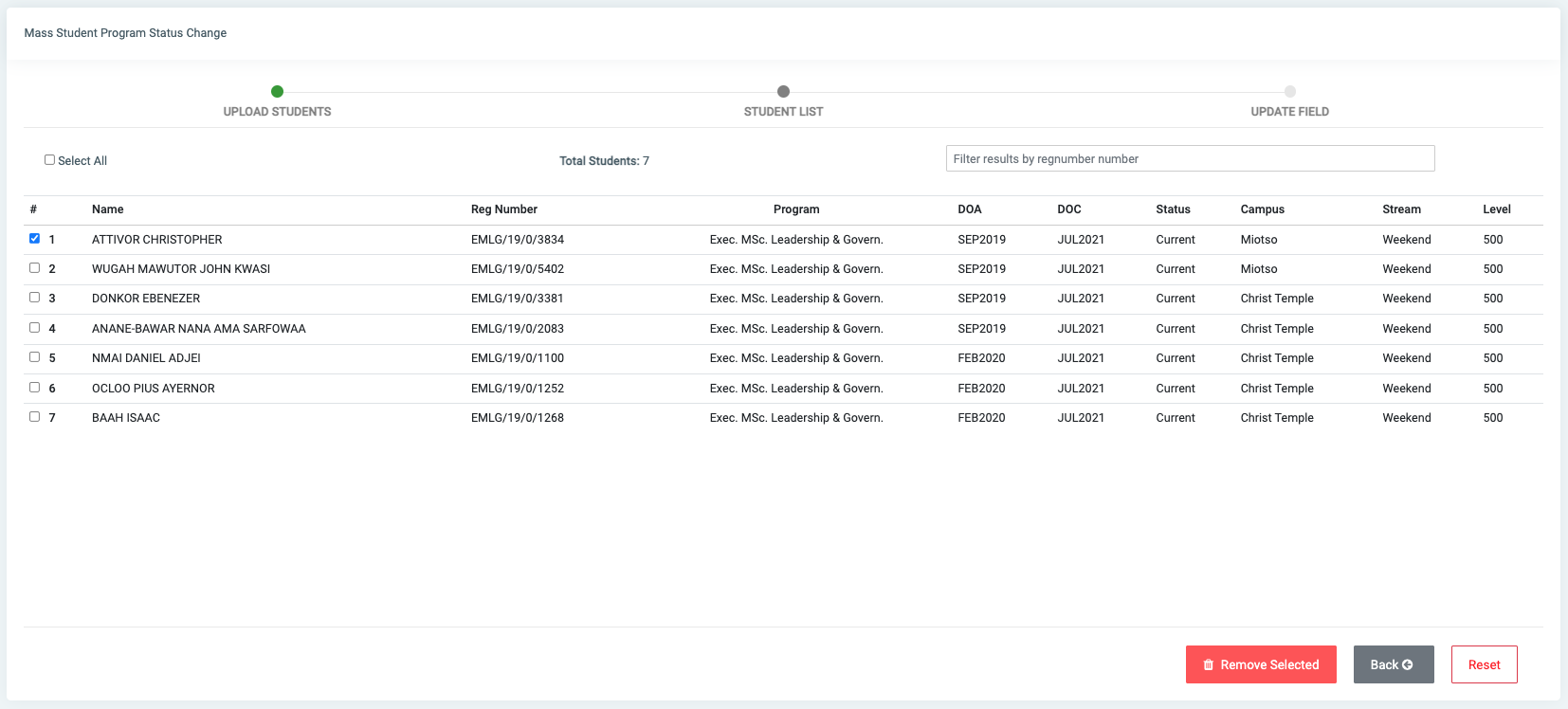Bulk Detail Update
☛ This feature provides the user the opportunity to change students’ program statuses in a batch. When the link is clicked, it displays a wizard with three steps namely, Upload Students, Student List, and Update Status.
✑ From the OSIS sidebar, Click on the Bulk Detail Update link under Student Management.
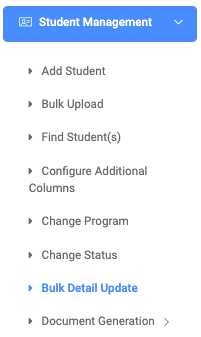
Upload Students
✑ Student data can be uploaded either by finding the students or by file upload.
✑ Find Students: This is performed by providing any combination of the following fields – Programs, Levels, Streams, and Campuses. Once students are found that match the search parameters, the user is presented with a list of such students.
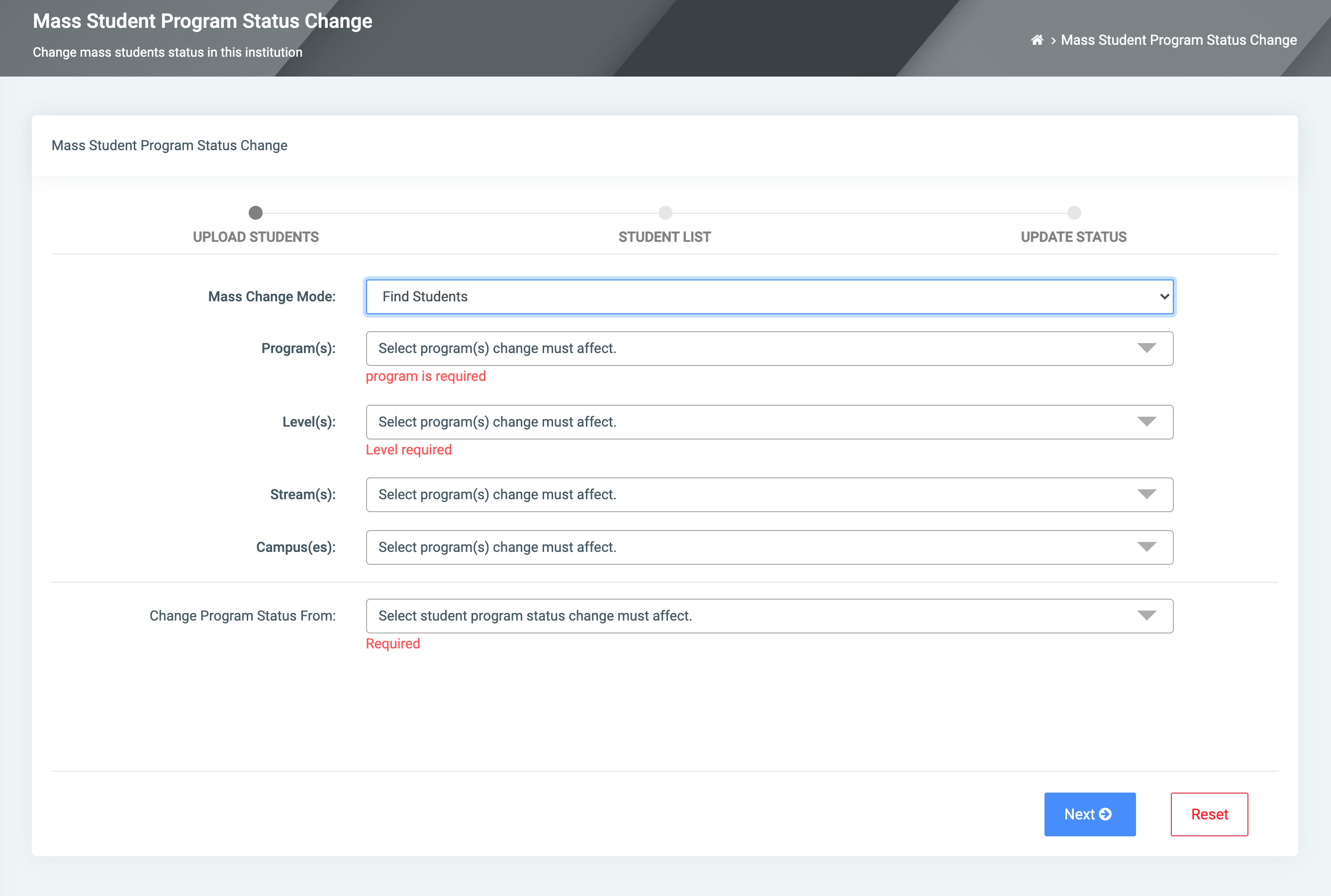
✑ File Upload: A list of students can also be directly uploaded to perform the change. To upload a file, the following details are required:
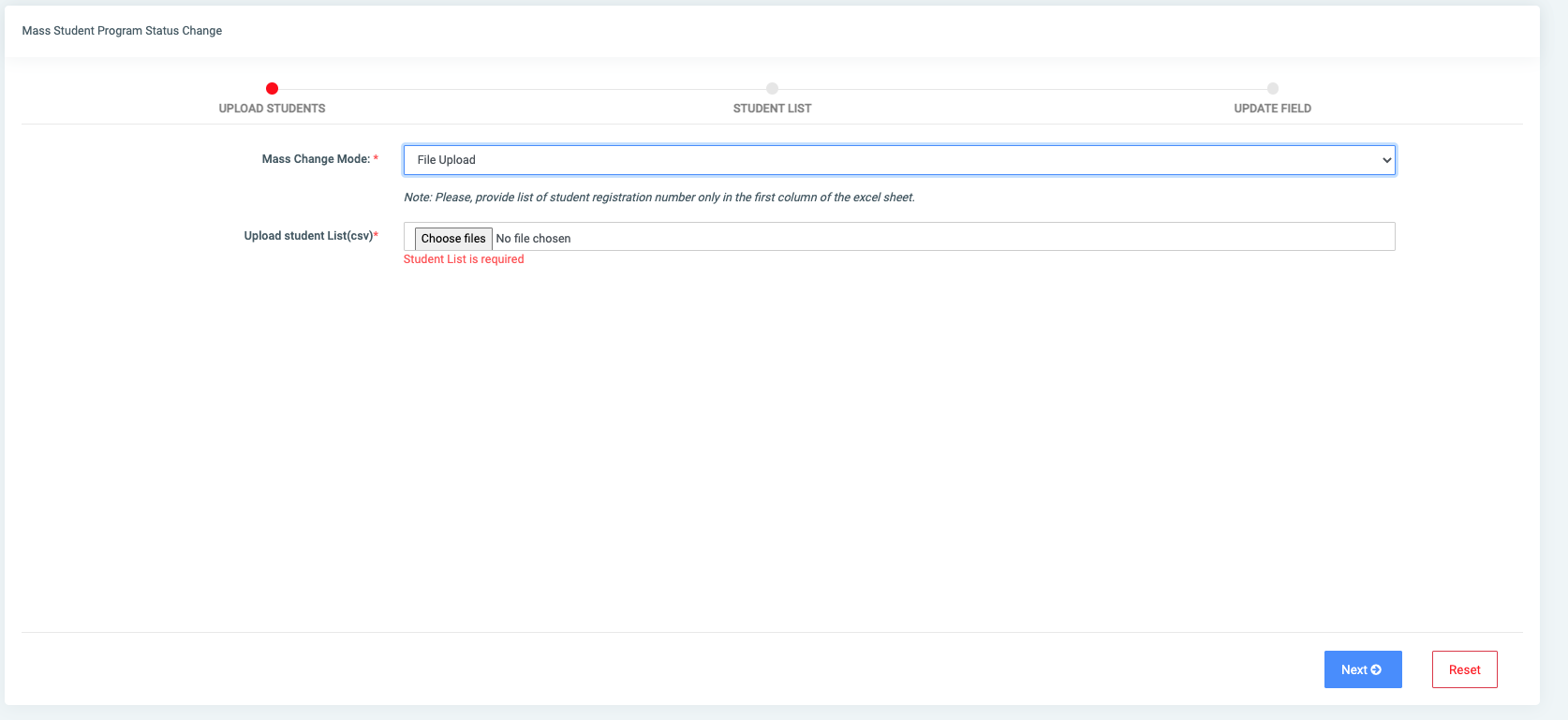
An excel sheet with a csv extension.
NB: Provide the student registration numbers in the first column of the excel sheet.
✑ Click Next to view the Student List; this is a list of all students retrieved or uploaded by file. The results can be filtered using the registration/index number.
Student List
☛ Provides a list of uploaded students or results from search. This is a list of all students retrieved or uploaded by file. The results can be filtered using the registration/index number.
✑ Click the Back button to go back to upload student and the Next button to go to Update Status.
✑ Click the Remove button to remove any student from the list if the need be.
Configure Field to update
☛ Provides the dropdown and gives the user an option to change. You can either change their: DOA, DOC, Status, Campus, Stream, and level.
Selecting an option from the Field to update dropdown collapses the To dropdown; which allows the user to choose or provide the specific details they wish to update to.
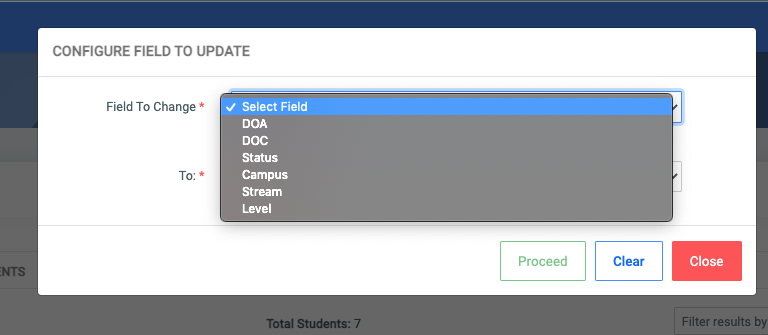
✑ Click the Close button to go back to upload student, Proceed button to update list, and Clear button to restart the process.