Add Applicant
This feature enables OSIS users to add new applicants by providing their profile details.
NB: The Add Applicant feature shared the same permissions as the Edit Applicant feature. These have been decoupled to all the sole assignments of permissions to Add Applicants to Data Entry Personnel where necessary.
From the OSIS sidebar, Click on the Add Applicant link under Admission Management.
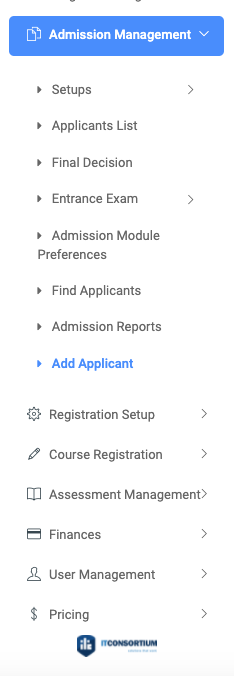
To add a new applicant, provide the details of the applicant on the form displayed on the page.
The Add applicant form contains eleven sections. They are;
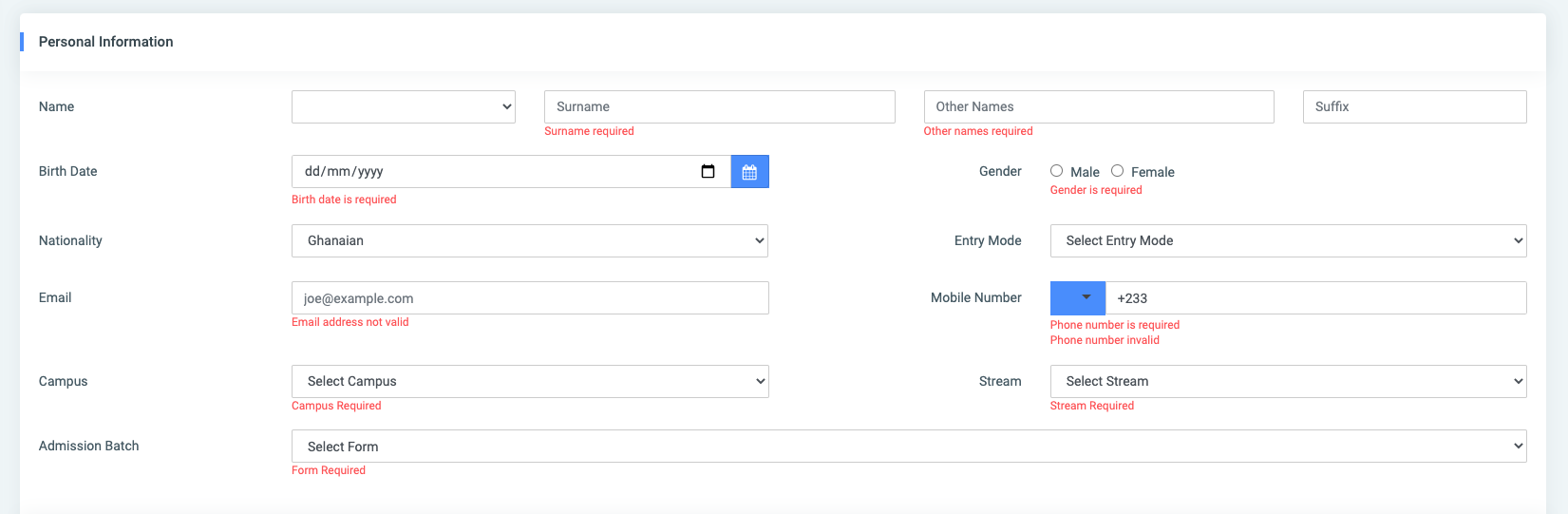
- Personal Information: Enter the surname and other names, the prefix and suffix, birth date, gender, nationality, and entry mode, email, phone number, campus, stream, and admission batch of the applicant.
NB: The surname, other names, birth date, gender, nationality, and entry mode fields are all required.

- Program Choices: Enter the program choice of the applicant. The applicant may or may not be given the opportunity to select multiple programs depending on the institution they are registering with.
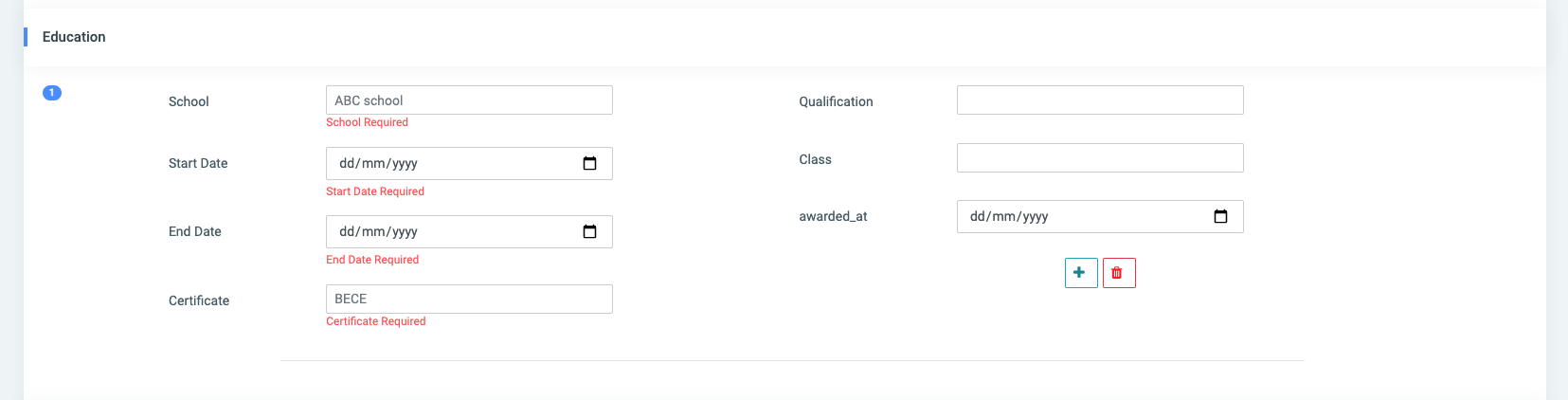
- Education: Enter the details of the most recent institution the applicant attended by providing the School, Start Date, End Date, Certificate, Qualification, Class, awarded_at (date on which the certificate was issued). The applicant may be required to provide details of multiple institutions depending on the institution they are registering with.
NB: The School (name of the school), Start Date and End Date, and Certificate are required fields.

- Employment: Enter the employment details of the applicant. This allows the user to add the employment details of the applicant, that is if they are working with a company/organization. This section contains: Institution[( company name) – (required)], Start Date (required), End Date (required) and position.
NB: All fields but the Position is optional.

- Attachments: The section contains fields to take file attachment quired of the applicant. This contains a dropdown to allow the user to select the type of attachment they wish to upload. The types are: Result Slip, Transcript, BIRTH CERT, Voters ID, Proposal, BAPTISIMAL CERTIFICATE, and HND CERTIFICATE and choose a file to support the selected type. The applicant may be given the opportunity to add multiple attachments depending on the institution they are registering with.
NB: All fields in this section are required.

- Guardian: Enter the details of the applicant’s Guardian by choosing the type from the dropdown. This includes Father, Mother, Brother, Sister, Uncle, Aunt and provide their names, address, mobile number, email, and occupation.
NB: All fields are optional with the exception of the Guardian Type and Name fields.

- Contact: This section requires contact details of anyone aside the applicant to support the details provided by the applicant. It gives the user the option to choose from a dropdown. This includes: Father, Mother, Brother, Sister, and pastor, and provide their name, address, mobile number, email, and occupation.
NB: All fields are optional with the exception of the Guardian Type and Name fields.

- Identity: This section allows the user to provide the applicant’s proof of identity. This includes a dropdown requesting the identity type. The user can select either Passport, National ID, or Voter ID and provide the number, expiry date, and URL of that particular identity type.
NB: The identity Type and Number fields are required.

- Hall: Select the hall the applicant will be assigned to from the list of halls.

- Applicant Exam: Enter details of the exams the applicant is applying to the institution with. This contains a dropdown requesting the exam type. The user can either select SSSCE, WASSCE, or Non-WASSCE. This section also requires the index number, the Date the exam was taken, aggregate, and a button to allow the user to manually add the subjects against the grades of the applicant.
NB: All fields but the Aggregate is optional.
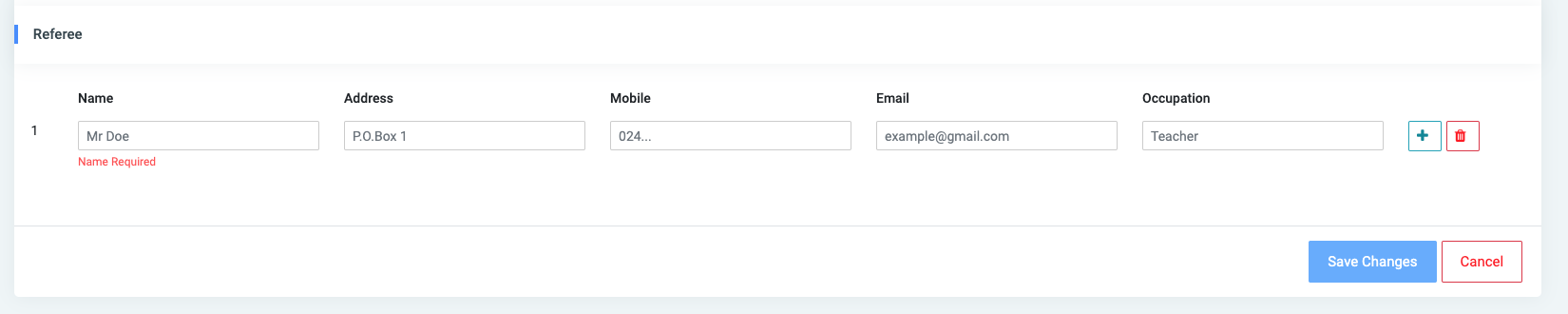
- Referee: Enter details of a referee for the applicant by providing the name, address, mobile number, email, and occupation. The applicant may be required to provide details of multiple referees depending on the institution they are registering with.
NB: The name field is required.
