Form Programs
This feature simply displays all available admission forms created and provides a view programs button to show all programs associated with the form.
From the OSIS sidebar, Click on Admission Management to find the Setups. Click on the Form Programs link, and click on it.
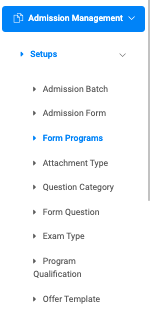
At the top right of the Setup Form Program page, you will see the Find Admission Form Program.

To search for a particular admission form, click on the Find Admission Form Program button and select the admission batch for the forms you want to find.
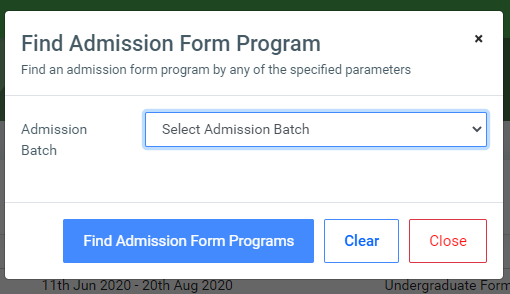
Click on Find Admission Form Program on the bottom of the search form to confirm your actions.
You may click on Clear to clear all fields, or on Close to close the modal.
NB: The Find Admission Form Program fields are not required. Simply click the Find Admission Form Program button to show all added admission forms.
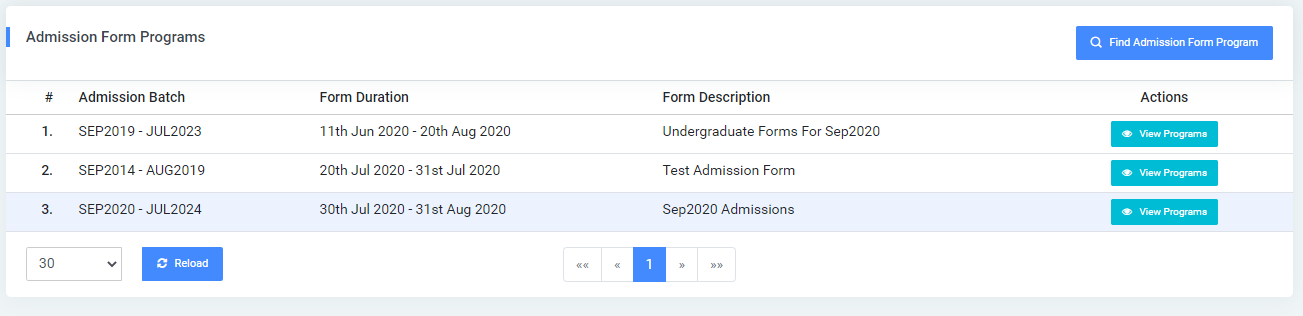
For each admission form, the user can view Programs for the form.
To view, all programs for an admission form click on the Program button. This opens a modal listing of all programs selected for the form.
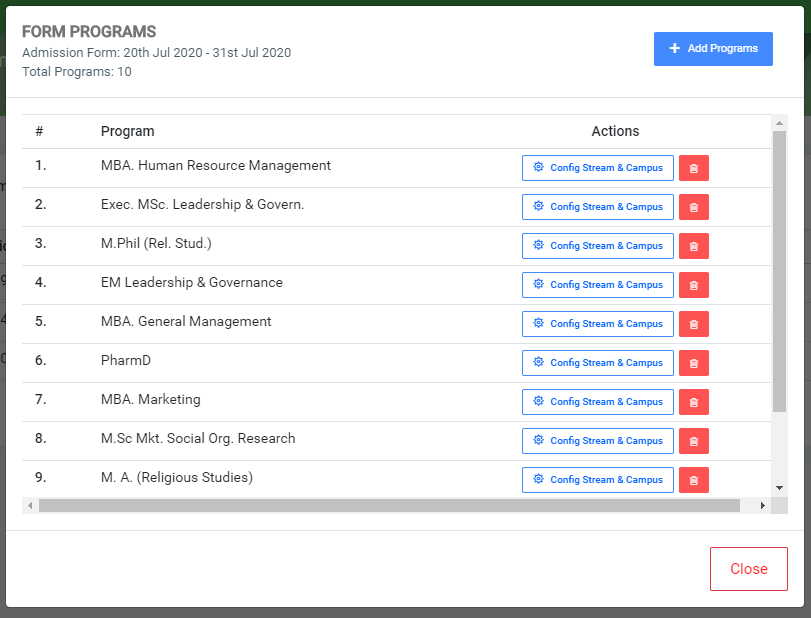
Users can add more programs to the form by clicking Add Programs at the top right of the modal. Check the programs you want to add in Available Programs and click the greater-than sign(>) to move the check programs to Selected Programs.
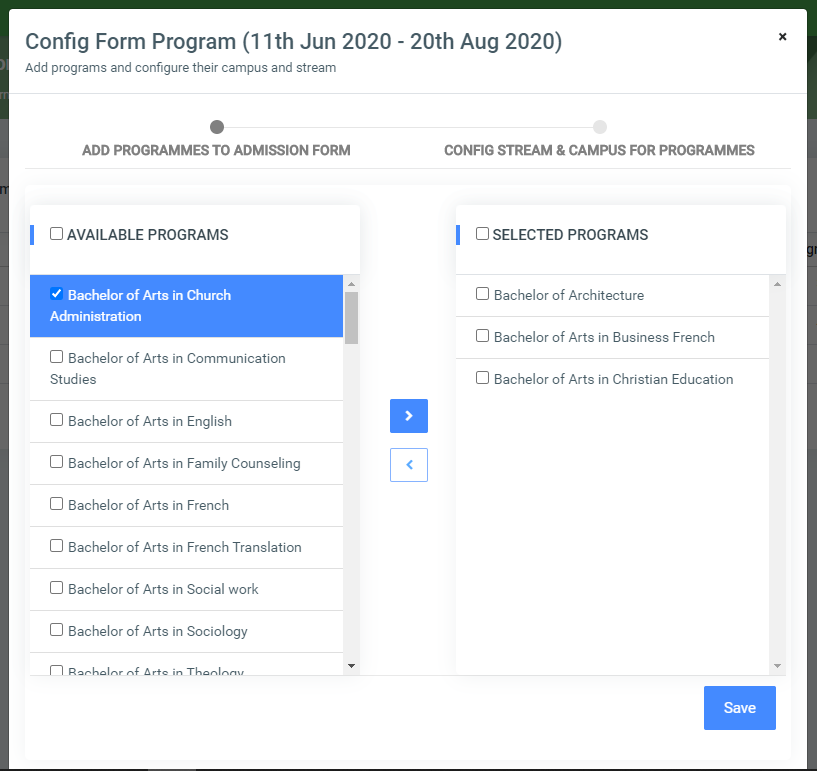
Click on the Save button to confirm adding new programs.
NB: Foreach added program, the user shall indicate the streams and campuses. The options available are: Config Stream & Campus or Manage Stream & Campus and Delete a program.
To add campuses to available streams click on the Config Stream & Campus button and check the campus from the drop-down menu.
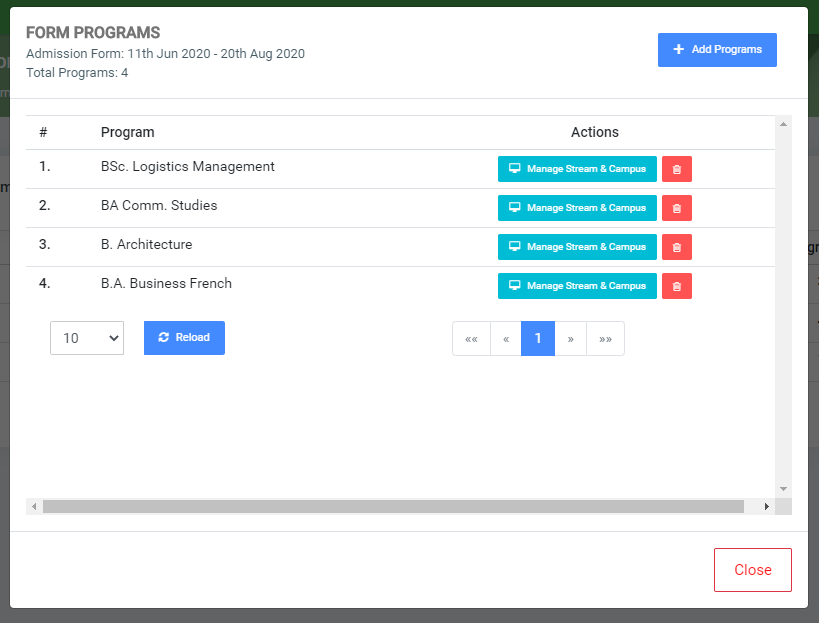
NB: Note multiple campuses can be selected for a stream.
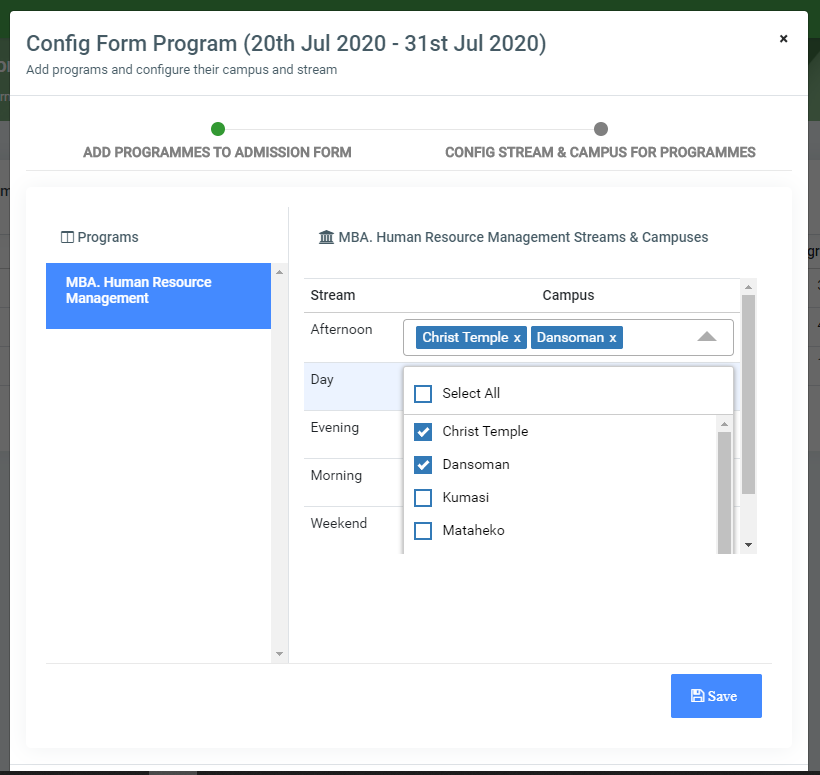
To edit campuses for streams, click on Manage Stream & Campus button. Click on the stream to dropdown the campuses available. Users can delete campus by clicking the delete icon below or add new campuses to it.
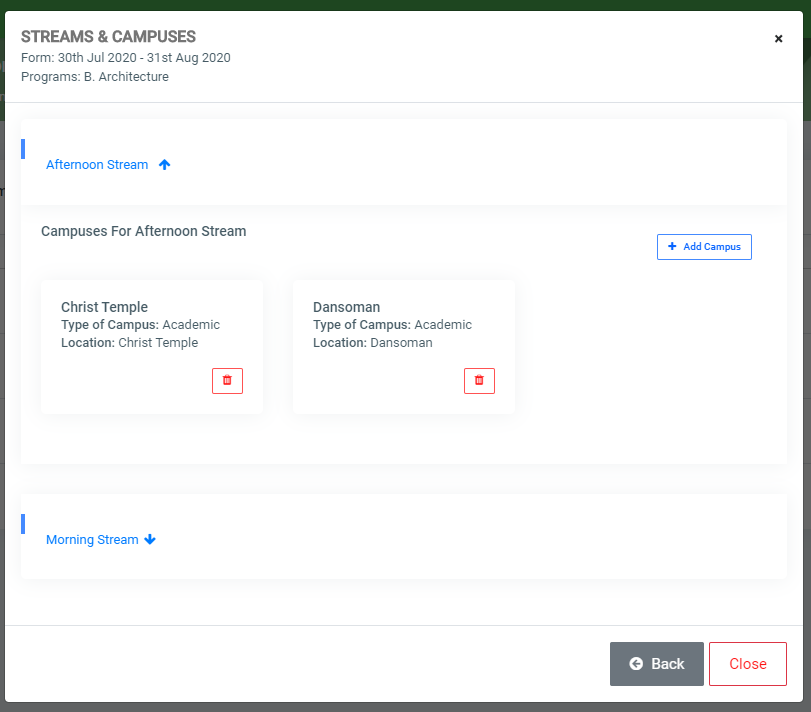
To delete Programs, simply click on the trash icon for the program.
